How Can We Help?
📂 Uploading Documents at the Account Level
Uploading documents at the account level in Take5™️ Connect allows you to store important files and share them across your entire organization. Whether it’s company policies, safety manuals, or other essential documents, this guide will show you how to upload and manage them in the system.
Step 1: 📂 Navigate to the Document Upload Section
- Once logged in, click on Account Settings in the top right corner of the screen.
- In the Account Settings section, locate and click on Company Documents.
- This will take you to the page where you can upload documents at the account level.
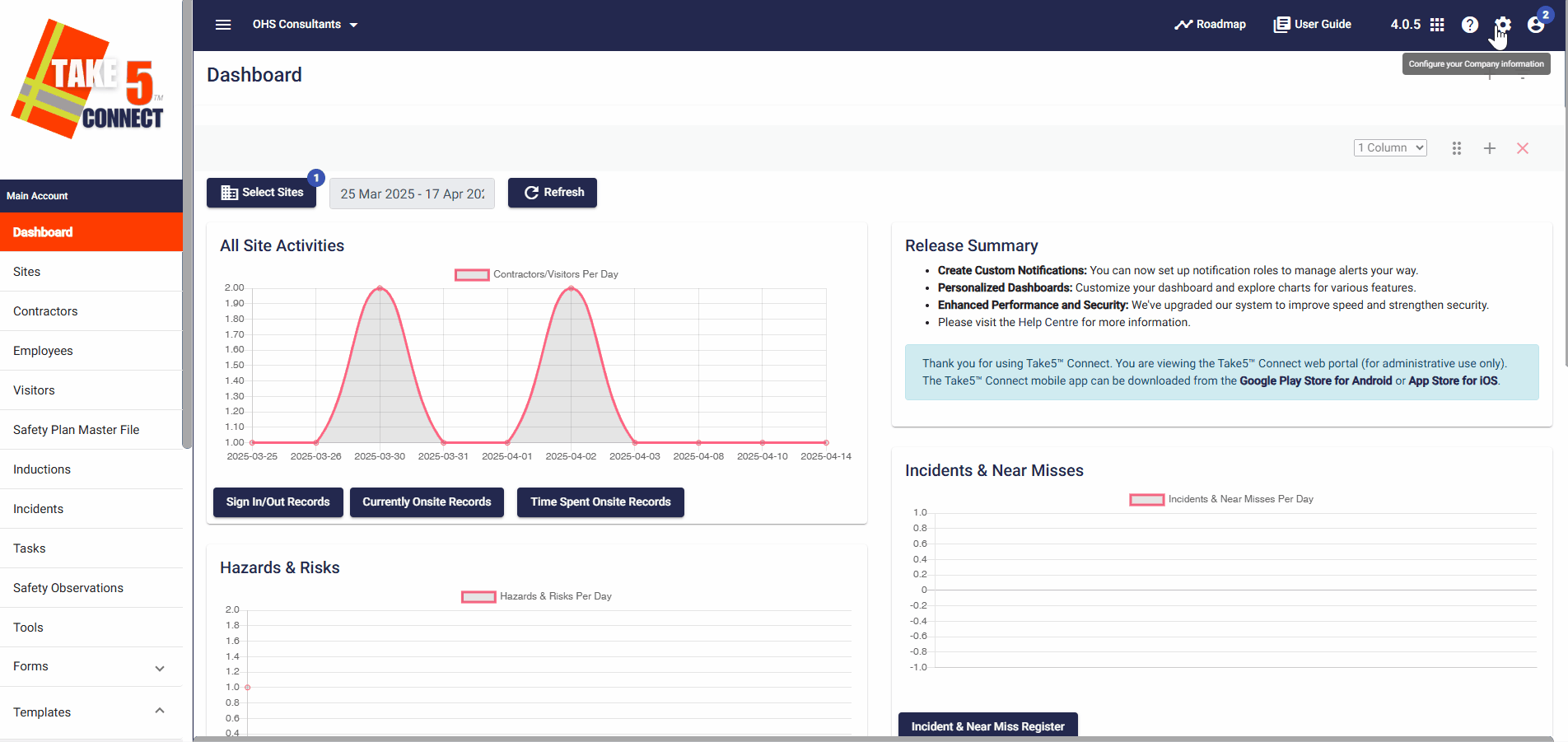
Step 2: 🛠️ Uploading a Document
- On the Documents page, click the Add Company Document button.
- In the pop-up window, click Add File to select a document from your device.
- After selecting the file, give the document fill out the details: Document Name, Type, Number, Expiry Date and Document Visibility.
- Click Upload to add the document to the system. ✅
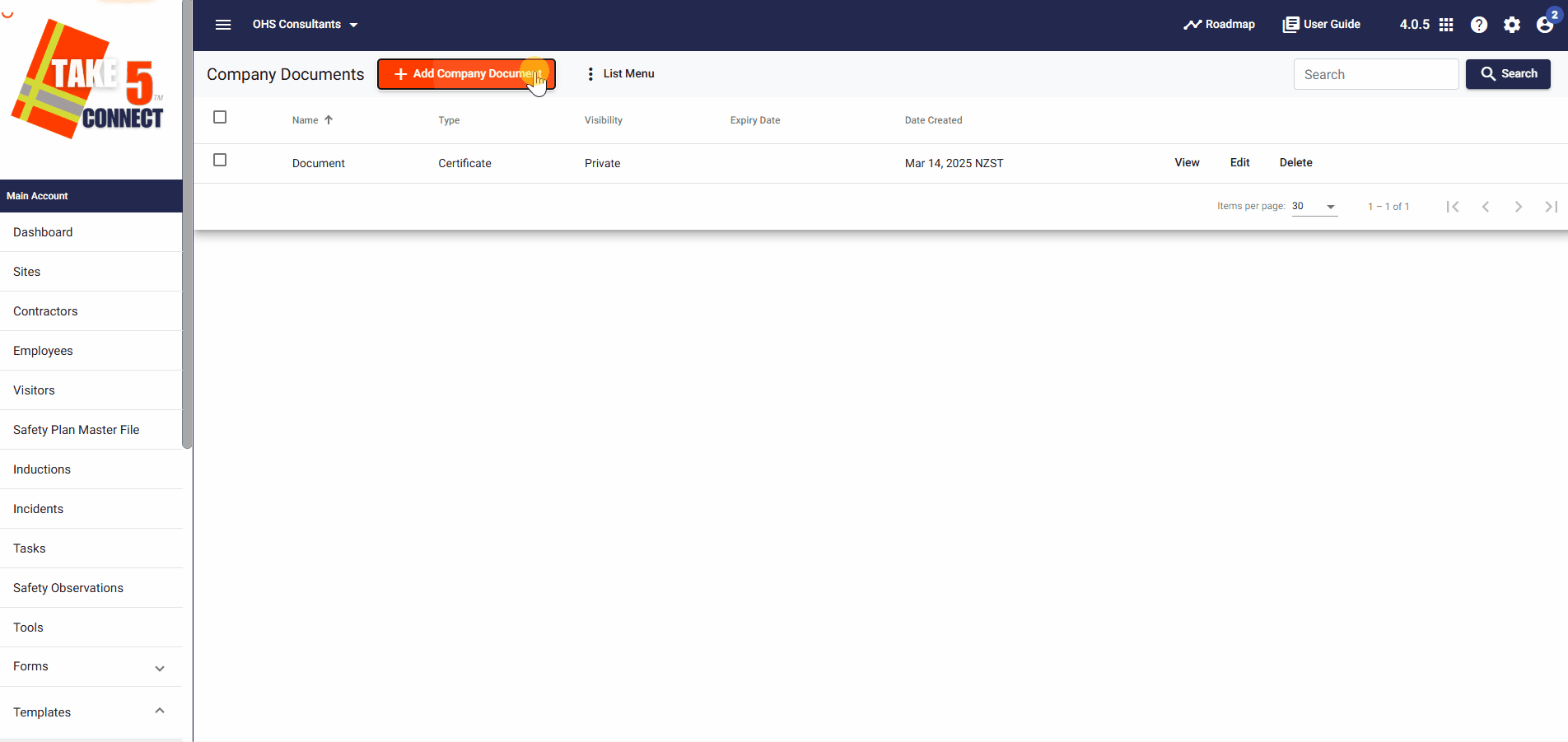
Step 3: 🔄 Managing Uploaded Documents
To manage your uploaded documents:
- View a Document: Click on the document title to open and view the file.
- Edit Document Details: Click on the Edit button next to any document to update its title or description.
- Delete a Document: If a document is no longer needed, click the Delete button to remove it from the system permanently.

Step 4: 🔍 Searching and Filtering Documents
- Use the Search Bar to quickly find specific documents by name or title.
- You can also filter documents based on categories (e.g., Safety, Policies, Procedures) to narrow down your search.

Step 5: 📥 Exporting Document List
If you need to export a list of your documents:
- Click on the List Menu button at the top of the document list.
- Choose CSV to download the list of uploaded documents for further use or record-keeping.

❓ Troubleshooting
- Document not uploading? Ensure the file size and format are supported. Try refreshing the page and uploading again.
- Can’t find a document? Double-check the document title and category to make sure they’re correctly set up.
- Changes not saving? Ensure your internet connection is stable and try again.
📞 Need Help?
If you encounter any issues, our support team is here to assist:
- Email: support@take5connect.com
- Phone (NZ): 0800 582 535
