How Can We Help?
📂 How to Create Toolbox Talk Templates and Snippets in the Take5™ Connect Web Portal
Creating Toolbox Talk templates and snippets helps you save time and standardize safety communication across your organization. This guide will walk you through how to create and use them in the Take5™ Connect web portal. 👇
🧰 What Is a Toolbox Talk Template?
A Toolbox Talk Template is a reusable format for creating consistent Toolbox Talks.
Ideal for:
- Common topics like PPE, site hazards, or working at heights
- Recurring safety meetings
- Standardizing Toolbox Talk structures across teams or sites
Templates can be edited, cloned, exported, or deleted anytime.
✂️ What Is a Snippet?
A Snippet is a small, reusable block of content that can be inserted into any Toolbox Talk.
Use snippets for:
- Frequently repeated procedures or reminders
- Site policies
- Quickly building talks from modular content
Think of snippets as building blocks you can mix and match to create custom talks.
🧠 Why Use Templates and Snippets?
Templates and snippets help you:
- ⚡ Save time by avoiding repeated writing
- 📋 Maintain consistency across your team
- ✅ Improve accuracy using pre-approved content
- 🧱 Quickly build site-specific talks from a library of existing material
Step 1: ✏️ How to Create a Toolbox Talk Template
- Log in to the web portal.
- Click Templates in the left-hand menu.
- Select Toolbox Talk Templates.
- Click the orange New button.
- Choose Create New Template.
- Draft your template content (title, agenda, attachments, etc.).
- Click Save.
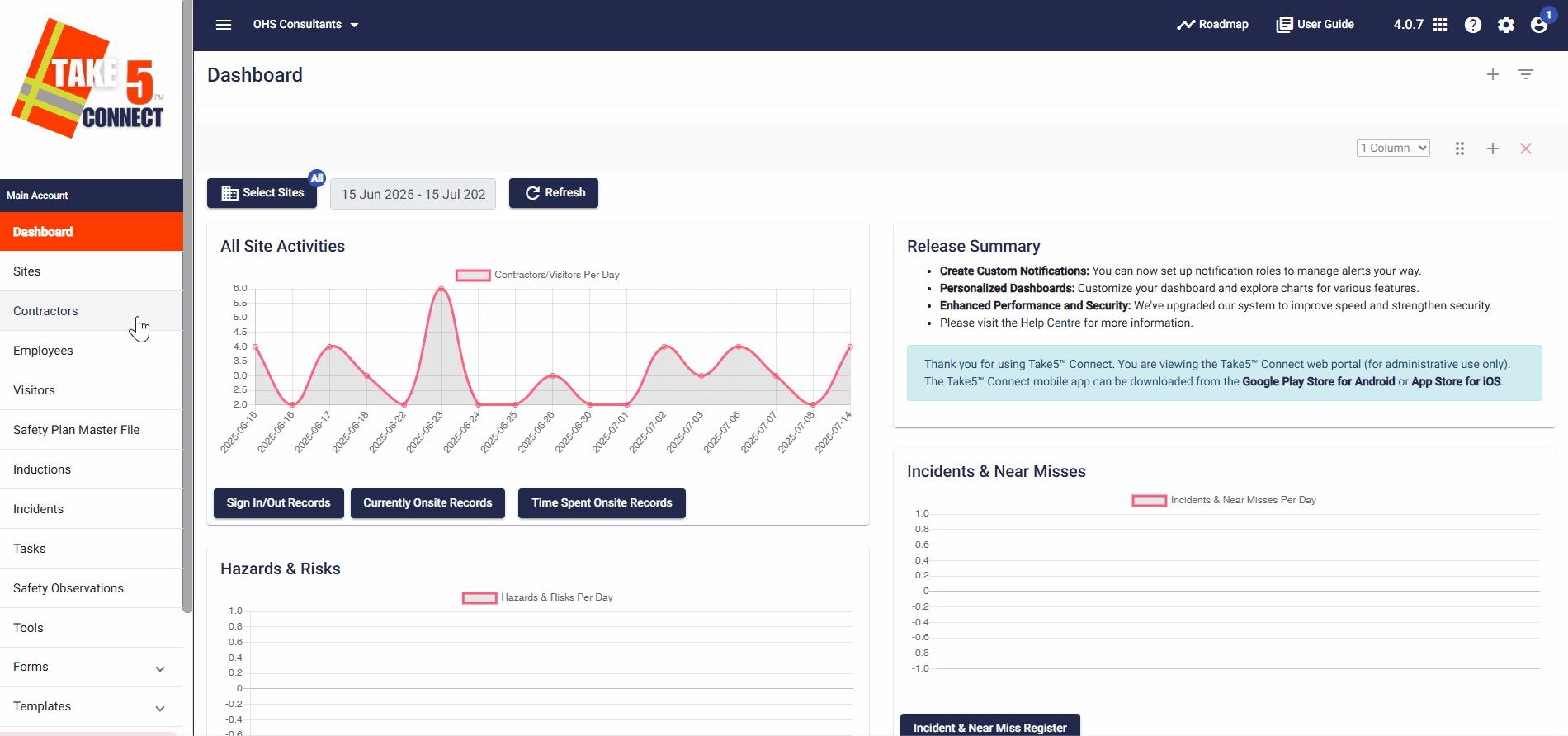
Step 2: 🔖 How to Create a Toolbox Talk Snippet
- Go to Templates in the menu.
- Select Toolbox Talk Templates.
- Click New, then choose Create New Snippet.
- Add your content—keep it brief and topic-specific.
- Click Save to store it in your snippet library.
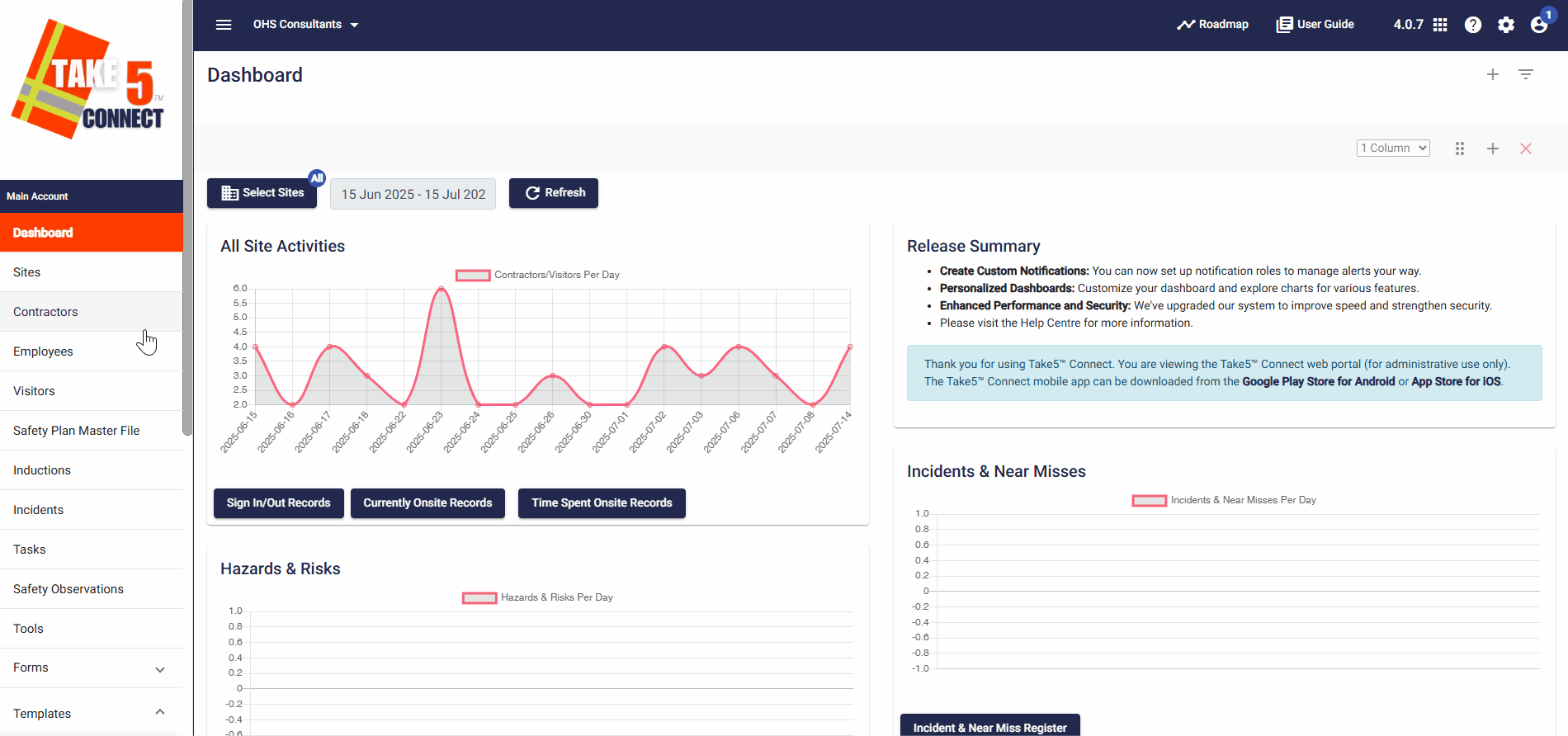
Step 3: 🧱 Build a Toolbox Talk Using Snippets
- Navigate to Toolbox Talk Templates.
- Click the New button and select Build from Snippets.
- Tick the checkboxes beside the snippets you want to include.
- Click Select & Close to insert them.
- Rearrange content using copy-paste or drag-and-drop.
- Click Save once your talk is complete.
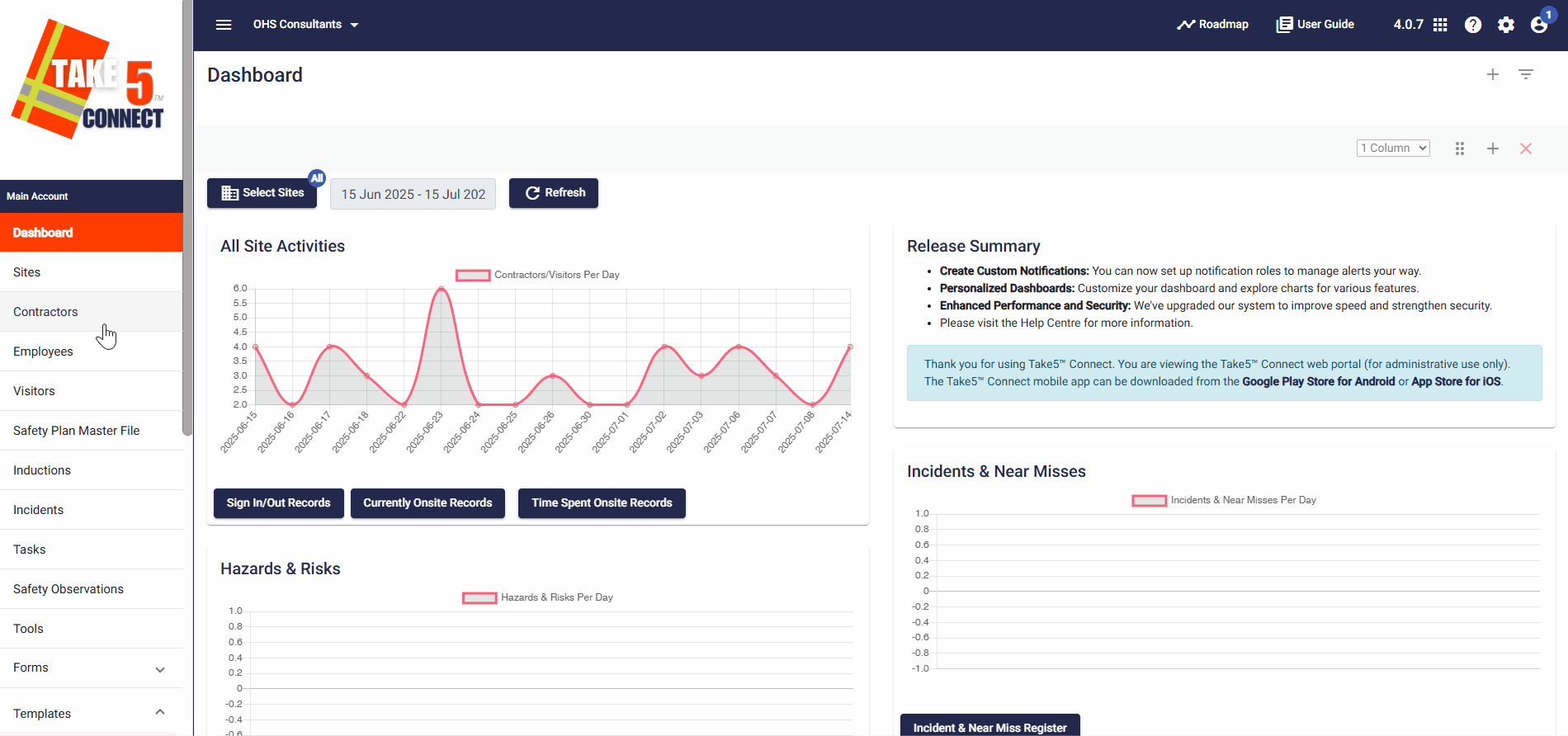
❓ Troubleshooting
- Can’t find a template? Check you have access permissions.
- Snippets not saving? Ensure required fields are filled out.
- Template edits not appearing? Try refreshing or logging out and in again.
📞 Need Help?
If you need further support, our team is here to help:
- Email: support@take5connect.com
- Phone (NZ): 0800 582 535
