How Can We Help?
📱 How to Report an Incident through the Mobile App
Reporting incidents promptly is crucial for maintaining workplace safety. This guide walks you through the steps to report an incident using the Take5™️ Connect mobile app, ensuring that all necessary details are captured and submitted efficiently.
Step 1: 📱 Access the Incident Reporting Feature
- Open the Take5™️ Connect mobile app on your device.
- Tap the + icon located in the bottom right corner of the screen on any page within the app.
- From the menu that appears, select Report Incident/Near Miss.
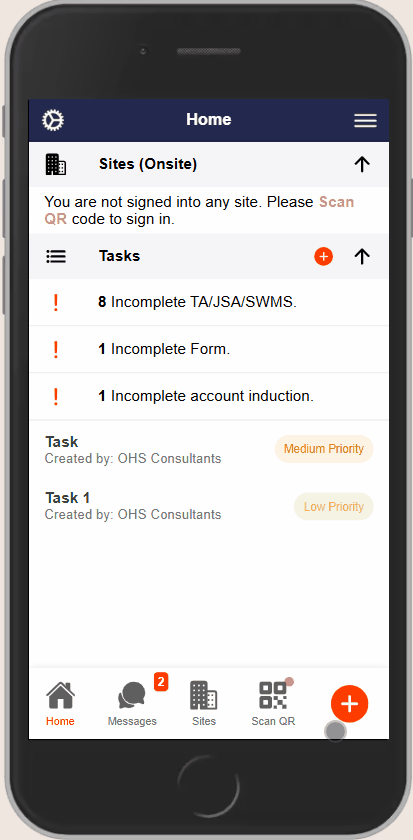
Step 3: 📝 Fill in Incident Details
Complete the following fields:
- Time Zone: Select the relevant time zone for the incident.
- Date of Incident: Set the date the incident occurred. By default, this will be today’s date.
- Details: Provide a description of what happened.
- Treatment: Choose the required treatment from the available options.
- Type of Incident: Select the type of incident (e.g., Injury, Illness).
- If “Injury” is selected, specify the type of injury and affected body parts.
- If “Illness” is selected, choose the illness type.
- Who Was Involved: Indicate whether the incident involved an employee, contractor, or visitor.
- How & Why Did This Happen?: Enter details explaining the cause and circumstances of the incident.
- Select Users: Choose the affected individuals from your connected network of employees and contractors.
- Add Files: Attach any relevant images or files directly from your device.

Step 4: 💾 Save and Submit the Incident Report
- After filling in all required information, tap Save at the bottom of the page.
- A confirmation prompt will appear. Tap Yes to finalize and report the incident.
- You will receive a notification confirming that the incident has been successfully reported.

🧩 Troubleshooting
- Missing Fields: Ensure all required fields marked with an asterisk (*) are completed before saving.
- File Upload Issues: Verify that the files you’re attempting to upload are in supported formats and within size limits.
- App Crashes or Freezes: Try restarting the app or reinstalling it to resolve performance issues.
📞 Need Help?
If you encounter any issues or need further assistance:
📧 Email: support@take5connect.com
📞 Phone (NZ): 0800 582 535
