How Can We Help?
📱 How to Add Multiple Files in the Mobile App
Enhance your reports by attaching multiple files, such as photos, documents, or videos, directly from your device. Follow this guide to upload multiple files within the Take5™ Connect mobile app.
Step 1: 🔍 Access the Relevant Record
- Open the Take5™ Connect mobile app.
- Navigate to the section where you wish to add files, such as:
- Safety Observations
- Incidents
- Inspections/Audits
- Select the record you wish to add files to.
- Tap the Add Files button within the record.

Step 2: 📁 Choose File Source
You will be presented with three options to select your files:
- Open Camera: Capture a new photo or video.
- Open Photo Gallery: Select existing photos or videos from your device.
- Open File Browser: Choose documents or other file types from your device’s storage.
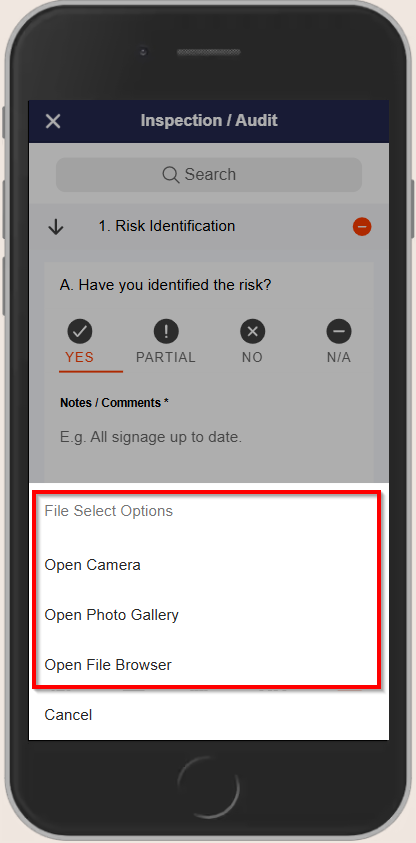
Step 3: 🧾 Add Multiple Files
For iOS Devices
- After selecting Open File Browser, tap the ellipsis (⋯) icon next to the Cancel button.
- Select Select from the context menu to enable multi-select mode.
- Tap on the files you wish to upload.
- Once selected, tap Open to add the files to the record.
For Android Devices
- After selecting Open File Browser, press and hold on a file to activate selection mode.
- Check the boxes next to the files you wish to upload.
- Tap Select at the top of the screen to add the selected files to the record.
✅ Confirm File Upload
- After selecting your files, they will appear in the list of attached files.
- Complete any additional required fields in the record.
- Tap Save or Submit to finalize the process.
❓ Troubleshooting
- Unable to Select Multiple Files on iOS: Ensure you are using the latest version of the Take5™ Connect app. If the issue persists, contact support.
- File Upload Limitations: The app may restrict the number of files or total file size that can be uploaded. Check your organization’s guidelines for specific limits.
- Unsupported File Types: Ensure the files you are uploading are in supported formats. Refer to the app’s documentation for a list of supported file types.
📞 Need Help?
For further assistance:
- 📧 Email: support@take5connect.com
- 📞 Phone (NZ): 0800 582 535
