How Can We Help?
🏢 How to List, Remove or Archive Sites
Listing your sites in Take5™️ Connect gives you a clear overview of all active and archived sites under your account. From this view, you can filter, search, and manage each site efficiently. This guide walks you through how to access and navigate the Sites List feature.
Step 1: 📍 Navigate to the Sites Section
- From the left-hand menu, click on Sites.
- Select Sites to open your complete list of sites.
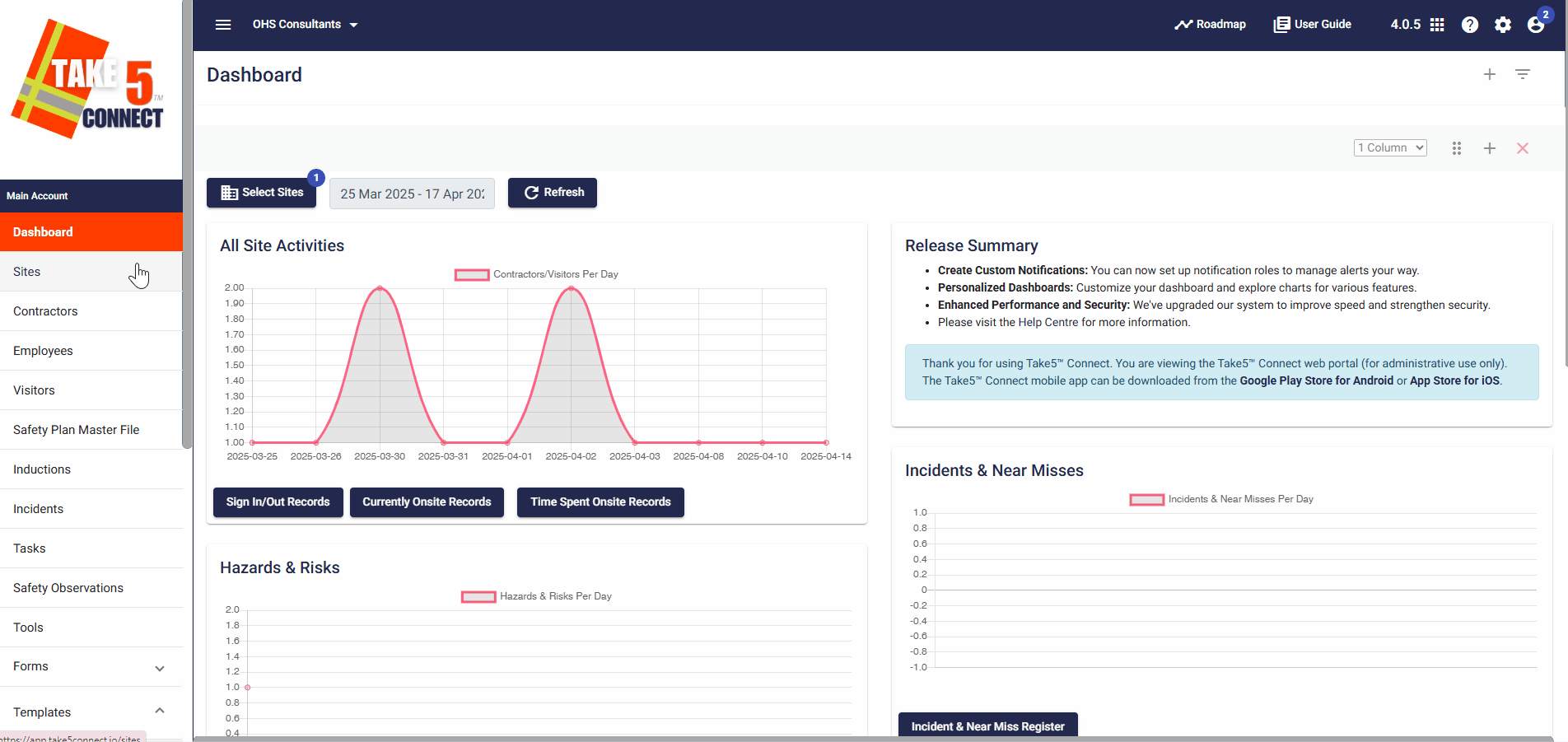
Step 2: 📋 Viewing the Sites List
Once in the Sites section, you will see a table displaying key details for each site, including:
- Site Name
- Location
- Type
- Status
- Risk Level
- If it has a Geofence
- When the site was created
This overview helps you keep track of which sites are operational, under setup, or completed.
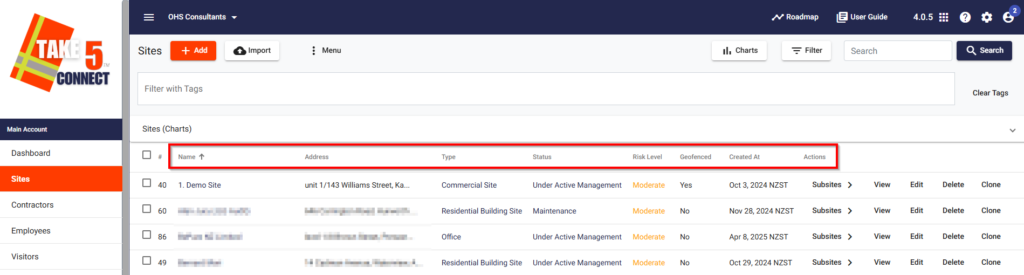
Step 3: 🔍 Filtering and Searching Sites
To quickly locate a specific site:
- Use the Search Bar at the top of the Sites List to search by site name or location.
- Apply filters such as:
- Site Type
- Status (e.g., Active, Inactive)
- Date Range
- Click Apply Filters to update your list.
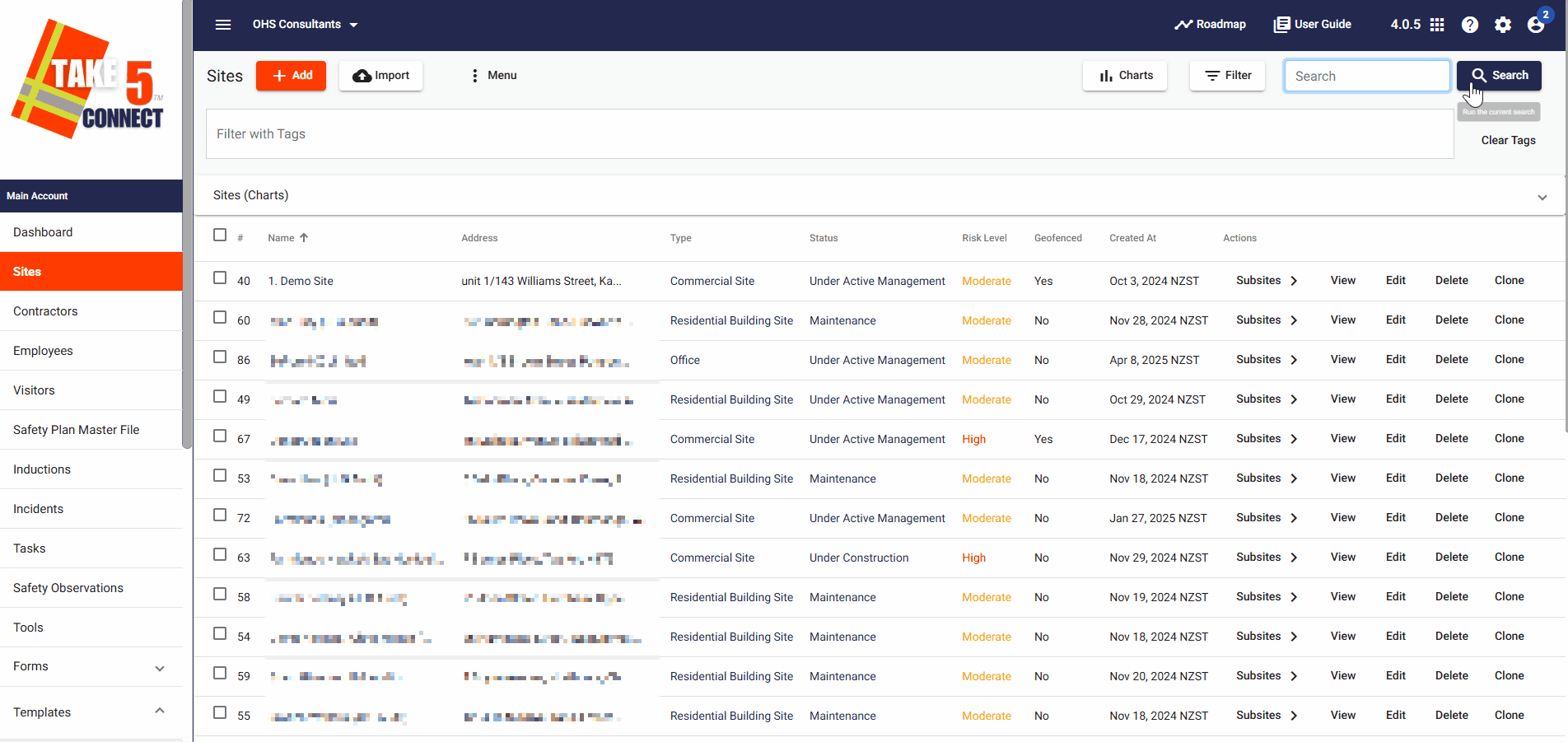
Step 4: ⚙️ Managing Sites from the List
From the Sites List, you can take actions on individual sites without opening them:
- View Site: View the details and information of the site.
- Edit Site: Click Edit to update site details.
- Delete Site: Permanently remove a site from your system (admin permission required).
- Clone Site: Use the Clone Site option to duplicate an existing site.
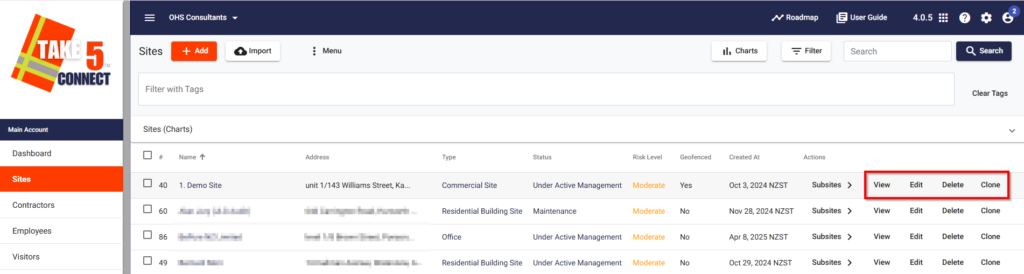
Step 5: 📥 Exporting the Sites List
Need a report or backup?
- Click the Menu button at the top-right of the Sites page.
- Choose Export All to CSV format to download a spreadsheet of your current site data for compliance, reporting, or internal use.
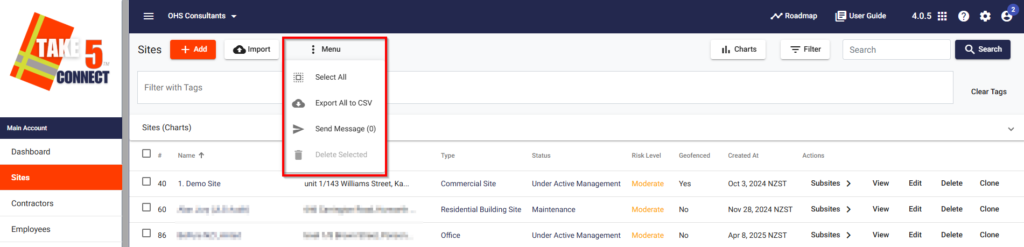
❓ Troubleshooting
- Site not appearing? Check if filters are applied that might be excluding certain results.
- Can’t export? Ensure you have the necessary permissions and try refreshing the page.
- Missing fields? Customize columns in your view to ensure all needed data is visible.
📞 Need Help?
If you’re having trouble accessing or managing sites, our support team is here to help:
- Email: support@take5connect.com
- Phone (NZ): 0800 582 535
