How Can We Help?
🏢 How to Create a Site
Creating a site in Take5™️ Connect allows you to set up and manage individual locations tied to your projects. Each site can have its own documents, compliance checks, sign-in data, and safety records. Follow this guide to easily create a new site within your account.
Step 1: 📍 Navigating to the Sites Section
- From the main dashboard, go to the Sites section in the left-hand menu.
- You will then be able to view your existing list of sites.
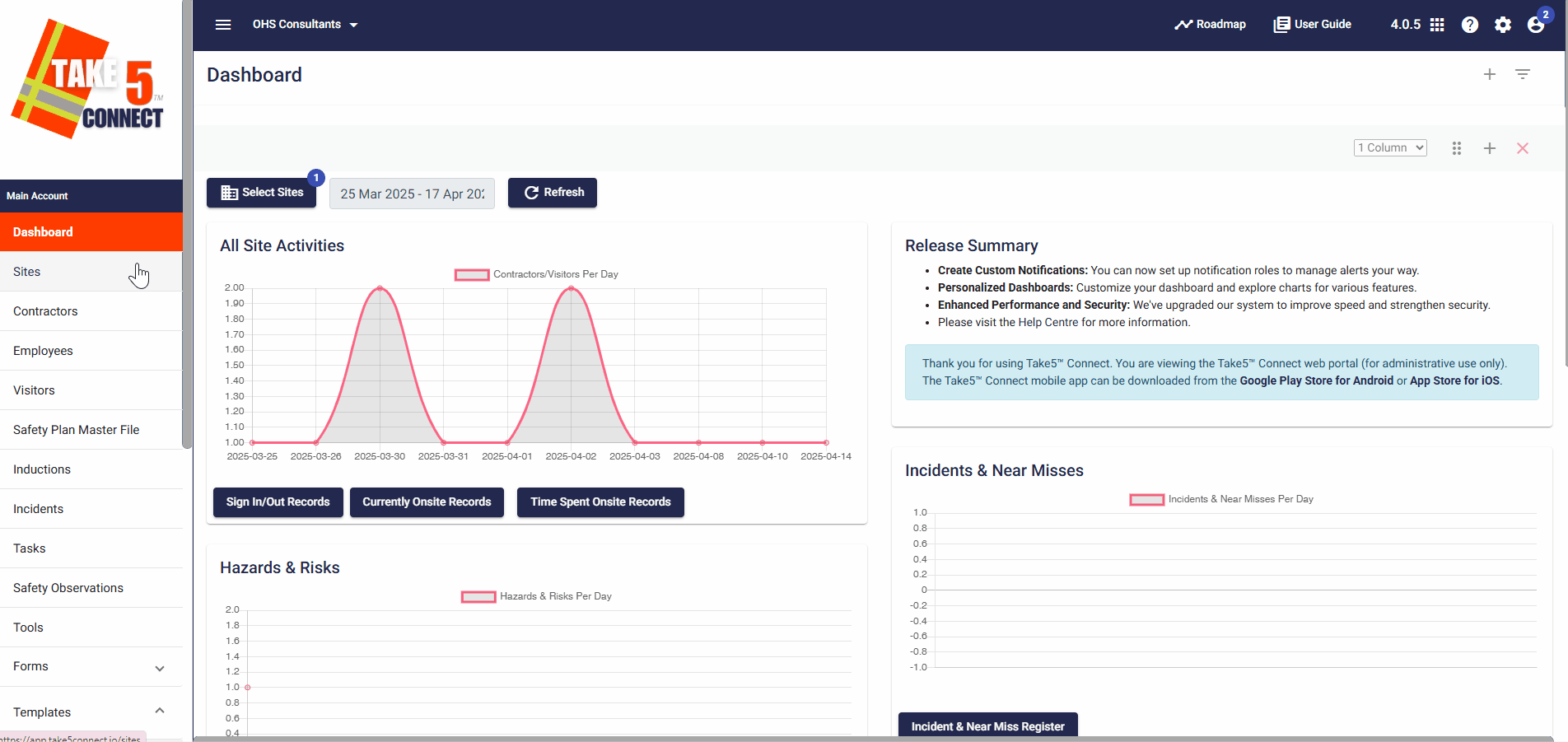
Step 2: ➕ Creating a New Site
- On the Sites page, click the Add button.
- Enter the details for your new site, including:
- Site Name: A clear, identifiable name for the site.
- Location: Enter the address or use the map to drop a pin on the correct location.
- Opening and Closing Time: The times the site will open and close.
- Description: Add relevant notes about the site (optional).
- Site Type: Select from available types (e.g., Construction, Maintenance, Admin).
- Status: Choose between Active or Inactive based on whether the site is currently operational.
- Risk level: the risk level associated with the site.
- The option to enable or disable after hours notifications.
- Then Save the details of the Site to create it and add it to the list of sites.
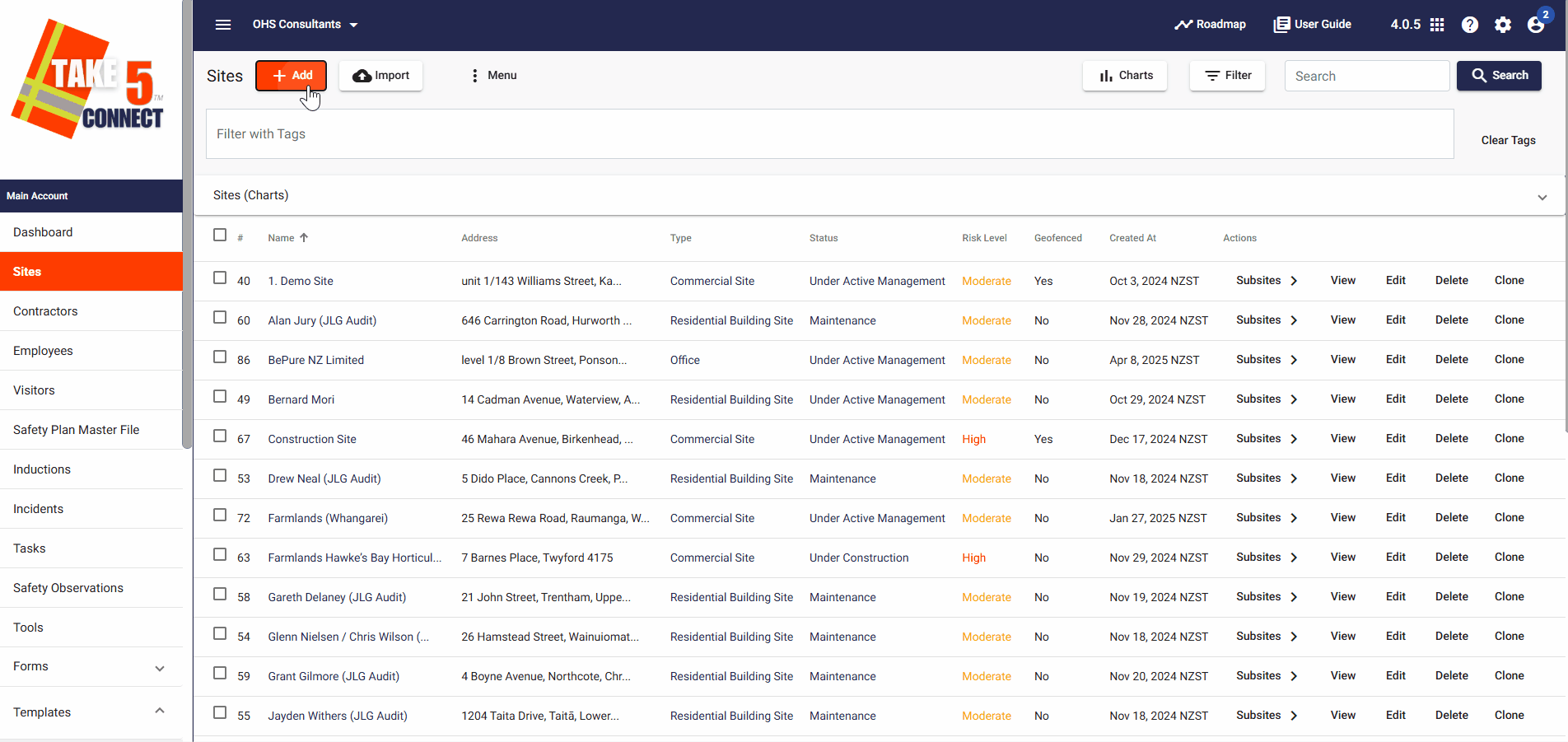
Step 3: 👥 Assigning Site Managers
- Scroll to the Managers section in the right hand side bar of the Site.
- Click Link, the Link Employees and choose from the list of users in your account.
- You can assign multiple managers to oversee the site.

Step 4: 🗂️ Attaching Documents (Optional)
- In the Documents tab, you can upload site-specific documents like inductions, safety plans, and risk assessments.
- Click Add Folder, choose your file, and assign it a name and category.
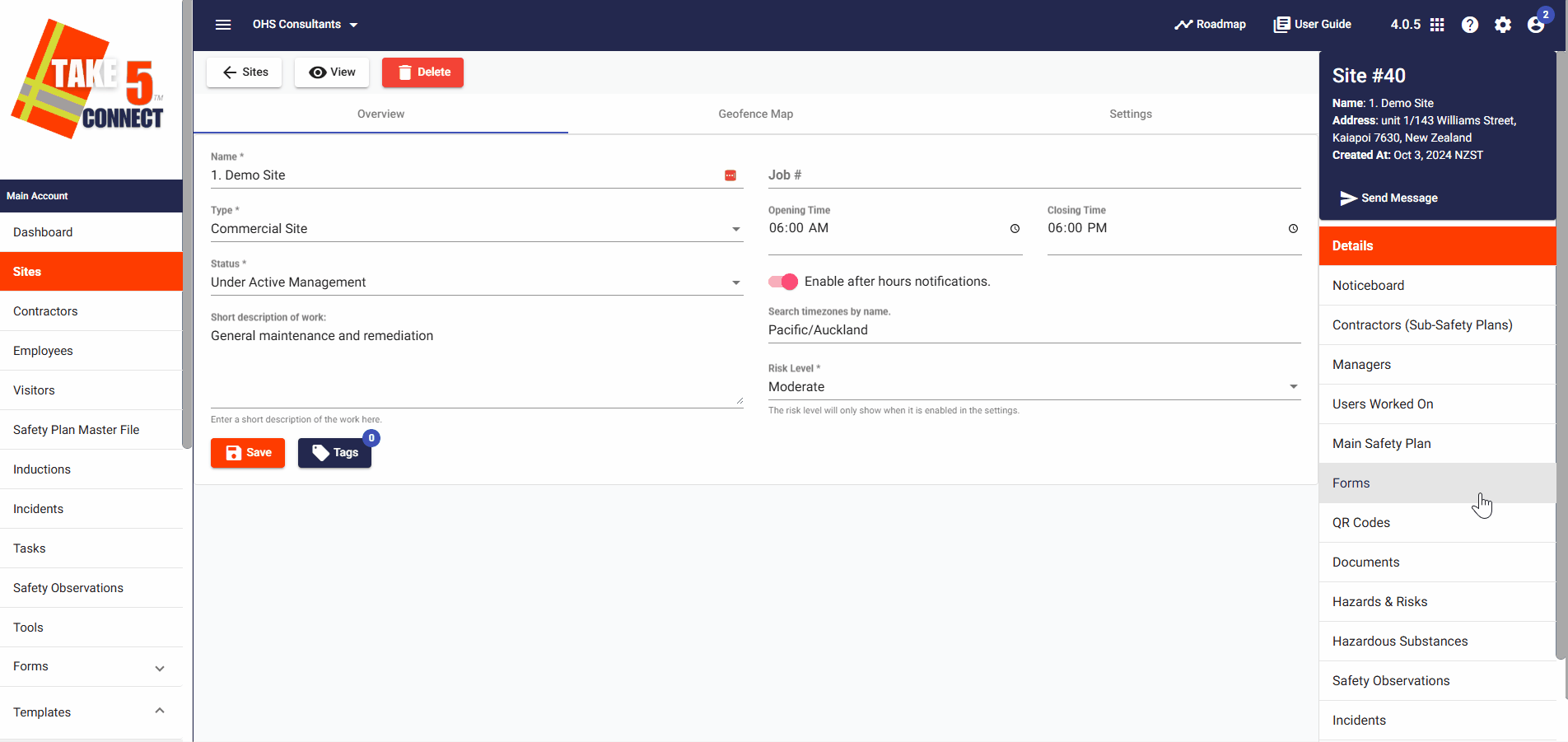
Step 5: ✅ Finalizing and Saving the Site
- Review all information to ensure accuracy.
- Click Save at the bottom of the form to create your site.
- The new site will now appear in your Sites list and can be linked to projects, contractors, and compliance tasks.
❓ Troubleshooting
- Site not saving? Ensure all required fields are completed, especially the site name and location.
- Can’t assign a manager? Make sure the user is active in your system and has the appropriate permissions.
- Site not showing on the list? Try refreshing the page or double-checking the filters (e.g., active/inactive).
📞 Need Help?
If you need additional help or run into any issues:
- Email: support@take5connect.com
- Phone (NZ): 0800 582 535
