How Can We Help?
🗂️ How to Collate a Site-Specific Safety Plan (SSSP) for a Site
Collating an SSSP ensures all safety documentation is organized and accessible for your site. This guide will walk you through the steps to generate and manage your SSSP within Take5™ Connect. 👇
Step 1: 🏗️ Navigate to the Site Editor
- From the main menu, click on Sites.
- A list of your sites will appear.
- Select the site you wish to collate the SSSP for and click Edit on the right-hand side.
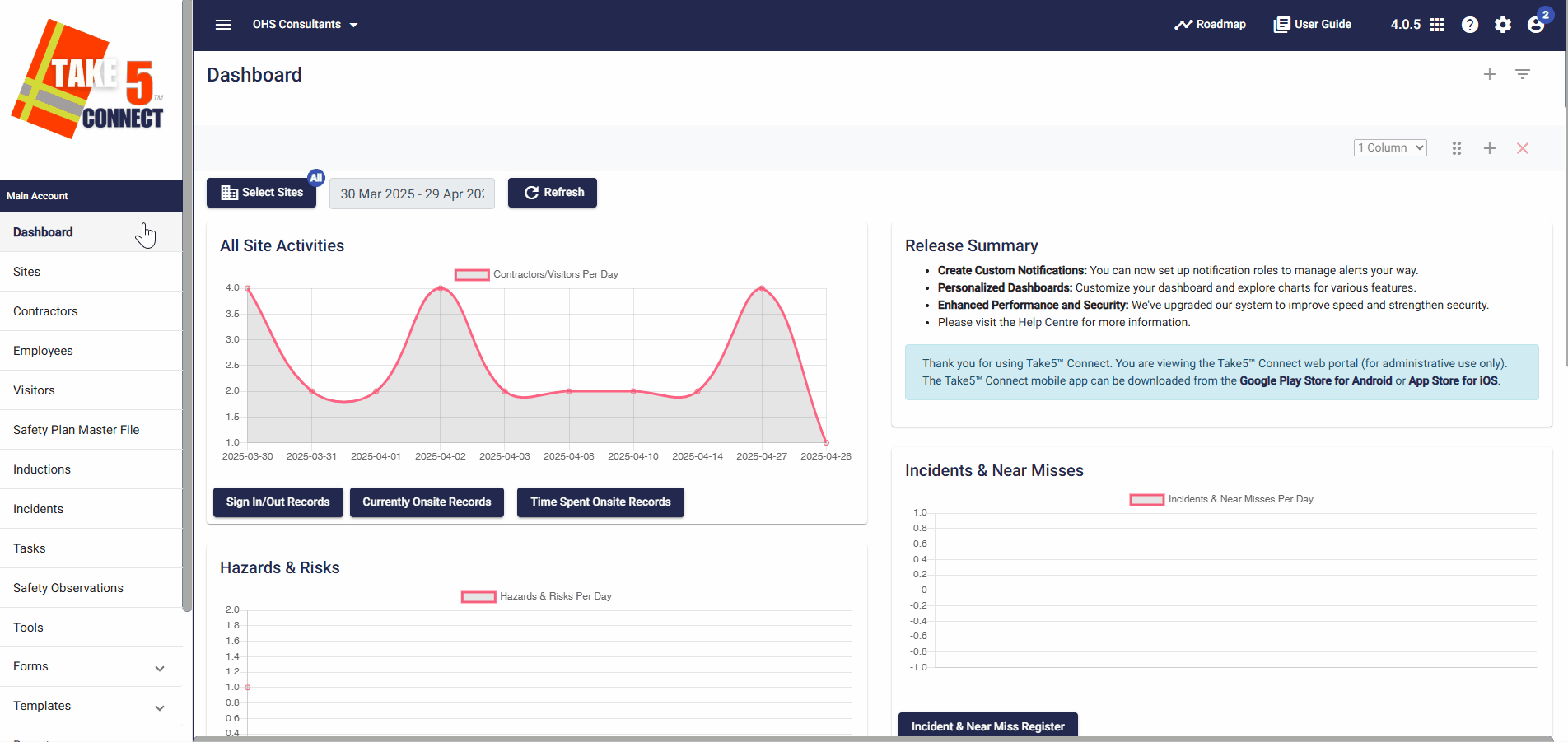
Step 2: 📄 Access the Main Safety Plan Tab
- Within the site editor, click on the Main Safety Plan tab on the right-hand side.
- If you haven’t created a Master Safety Plan for this site previously, click on Create Master Safety Plan.
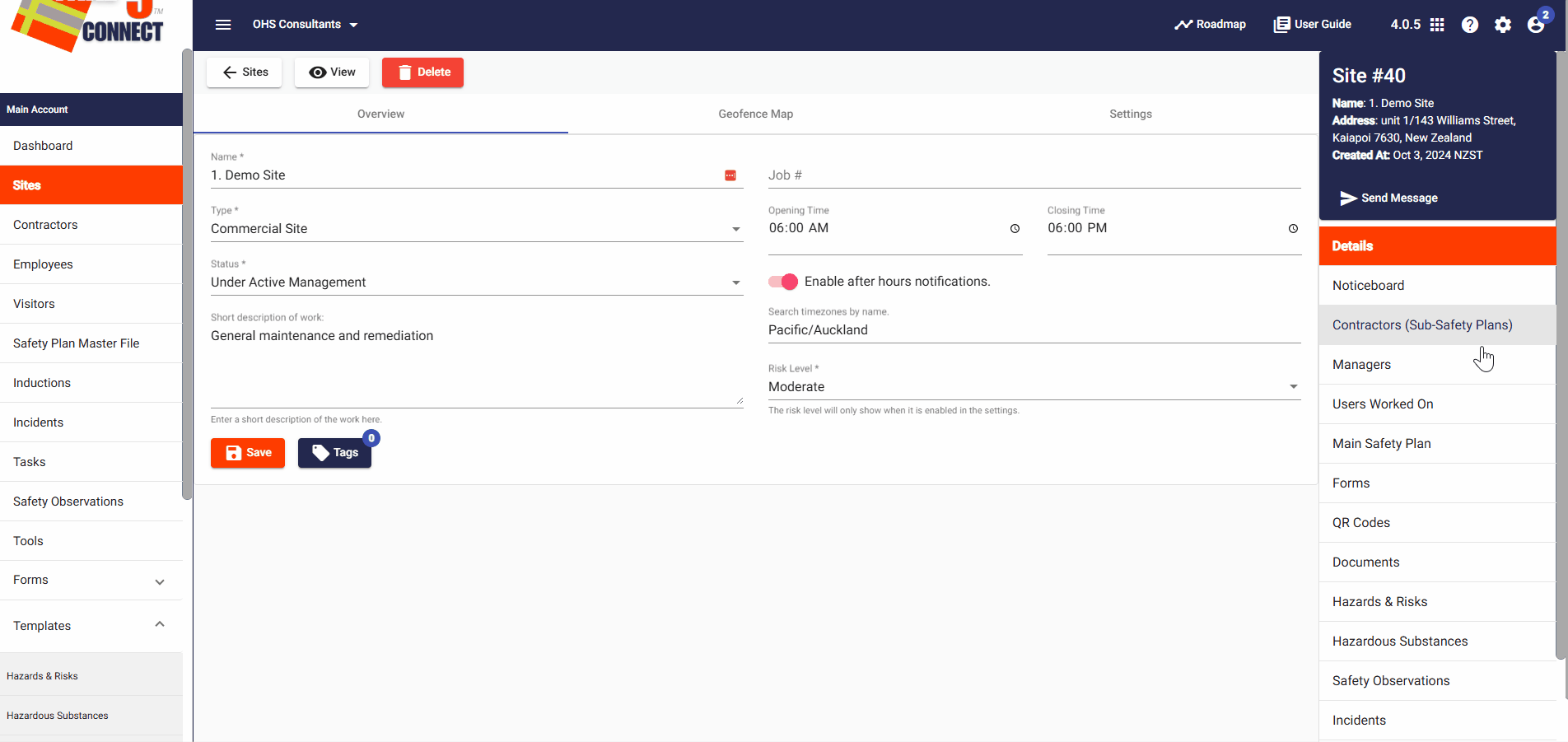
Step 3: ⚙️ Configure Safety Plan Settings
- Click on Safety Plan Settings.
- A list of options will appear that correspond to the tabs on the right-hand side.
- Select the items you wish to include in your snapshot by clicking the checkboxes in the left-hand column.
- Click Save to confirm your selections.
- You can also record a description and location of the work you’re doing.

Step 4: 📎 Add External Documents to the Safety Plan
- To include external documents in your Safety Plan snapshot, click on the Safety Plan Docs tab.
- Then click on Add Document.
- In the dialog box that appears, you can:
- Choose the Document Type (e.g., Hazard Register, Task Analysis).
- Select the Status (default is Submitted).
- Rate the document from 1 to 5 stars.
- Set an Expiry Date if applicable.
- Add Comments.
- Upload files via Browse Files.
Click Save to upload the document.
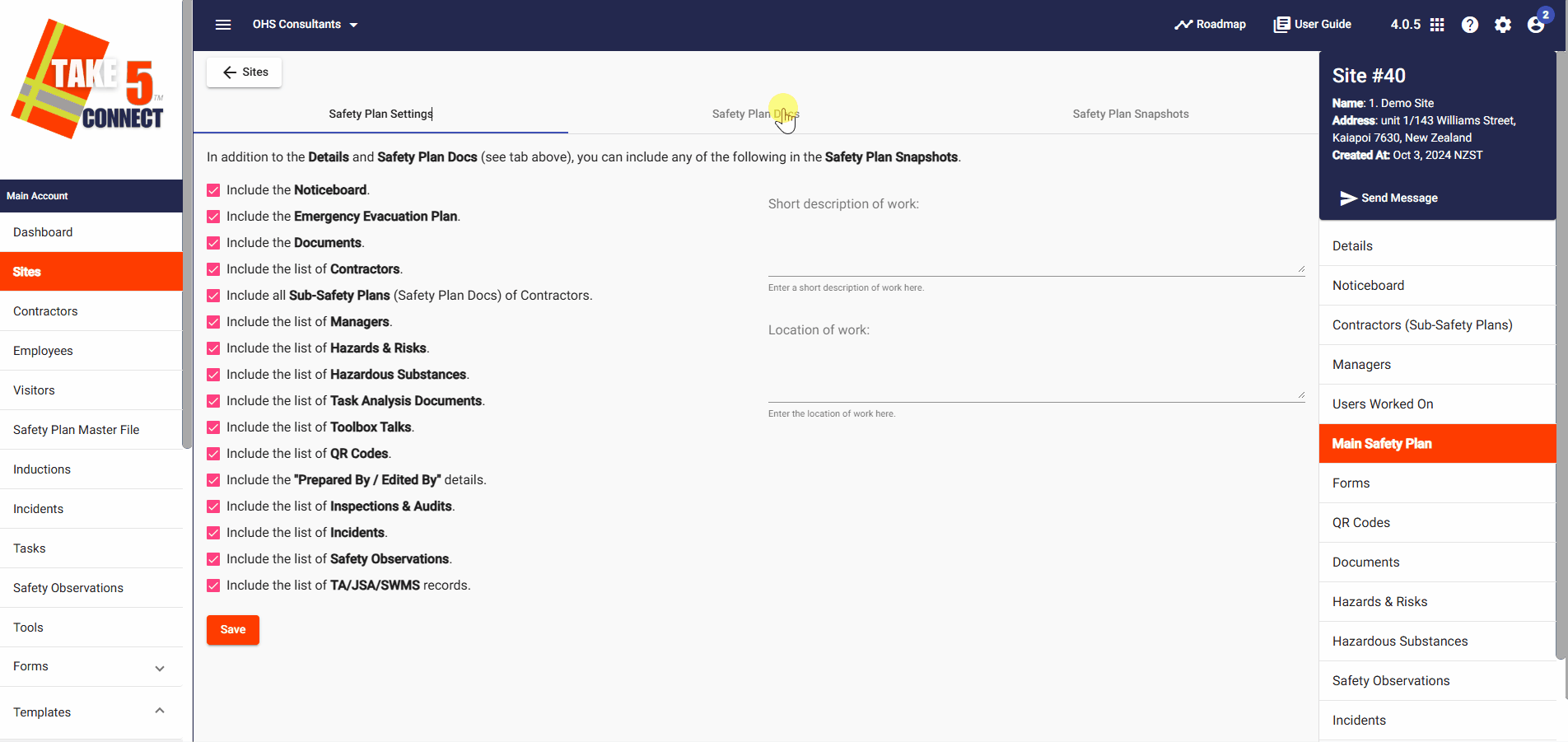
Step 5: 📦 Generate the Safety Plan Snapshot
- Once everything is configured, click on the Safety Plan Snapshots tab.
- Click Generate Snapshot.
- A ZIP folder containing all selected documents will be created.
- Download and extract the folder to access the individual files.
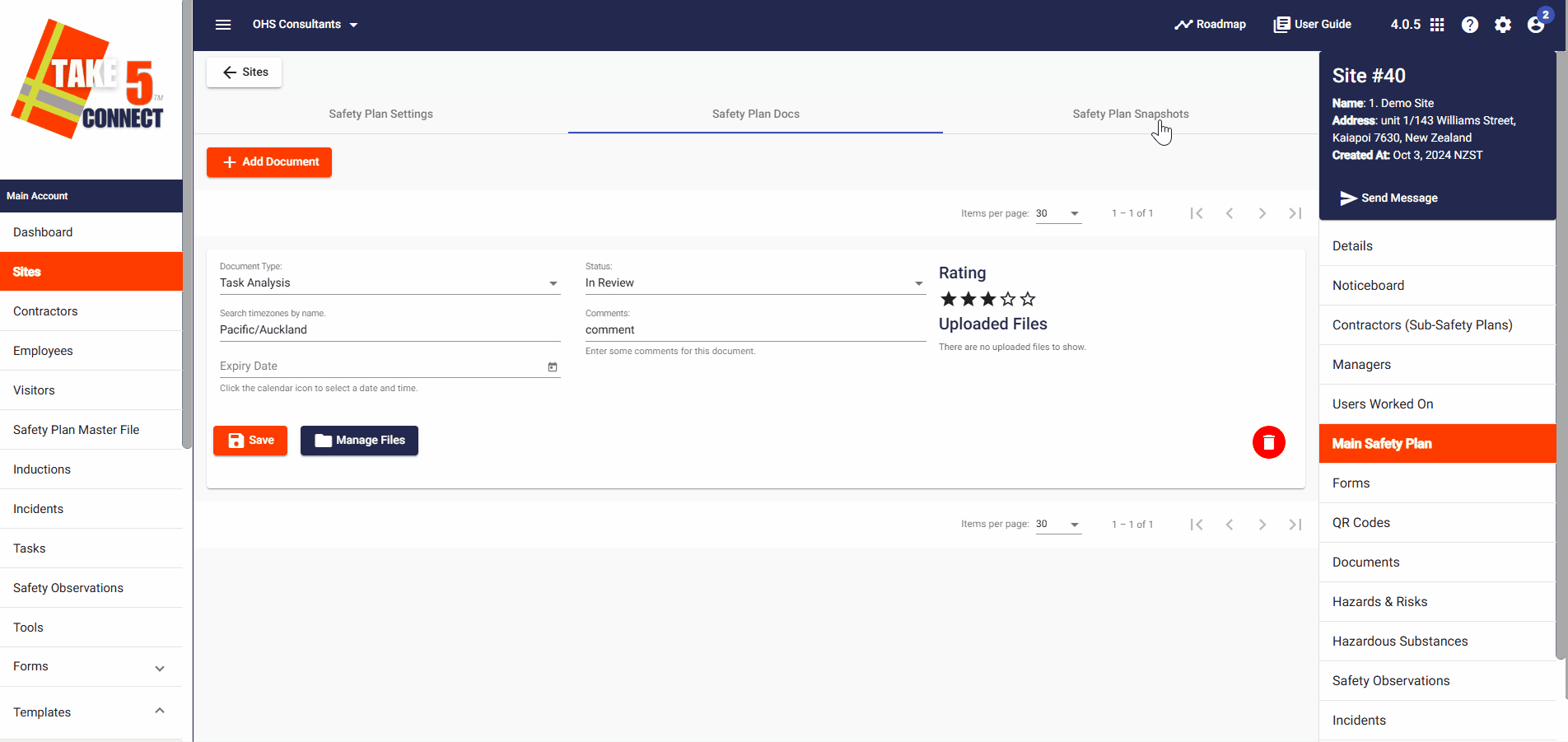
❓ Troubleshooting
- Safety Plan Not Generating?
Ensure at least one item is selected in Safety Plan Settings.
Try refreshing the page or clearing your browser cache. - Missing Documents in Snapshot?
Check that documents were correctly uploaded and associated with the site.
Confirm document status is set to Submitted.
📞 Need Help?
If you need further assistance, please contact our support team:
📧 Email: support@take5connect.com
📞 Phone (NZ): 0800 582 535
