How Can We Help?
🗂️ How to Add SSSP Documents for a PCBU1 or Main Account Holder’s Site
Adding your Site-Specific Safety Plan (SSSP) documents to a PCBU1 or Main Account holder’s site ensures compliance and facilitates safety management. This guide will walk you through the steps to upload and manage your SSSP documents within Take5™ Connect. 👇
Step 1: 🏗️ Navigate to the PCBU1 Sites Tab
- From the main menu, click on PCBU1 Sites.
- A list of sites that you are connected to from your PCBU1’s account will be displayed.
- Locate the required site and click on either Manage Safety Plan or Create Safety Plan on the right-hand side of your selected site.
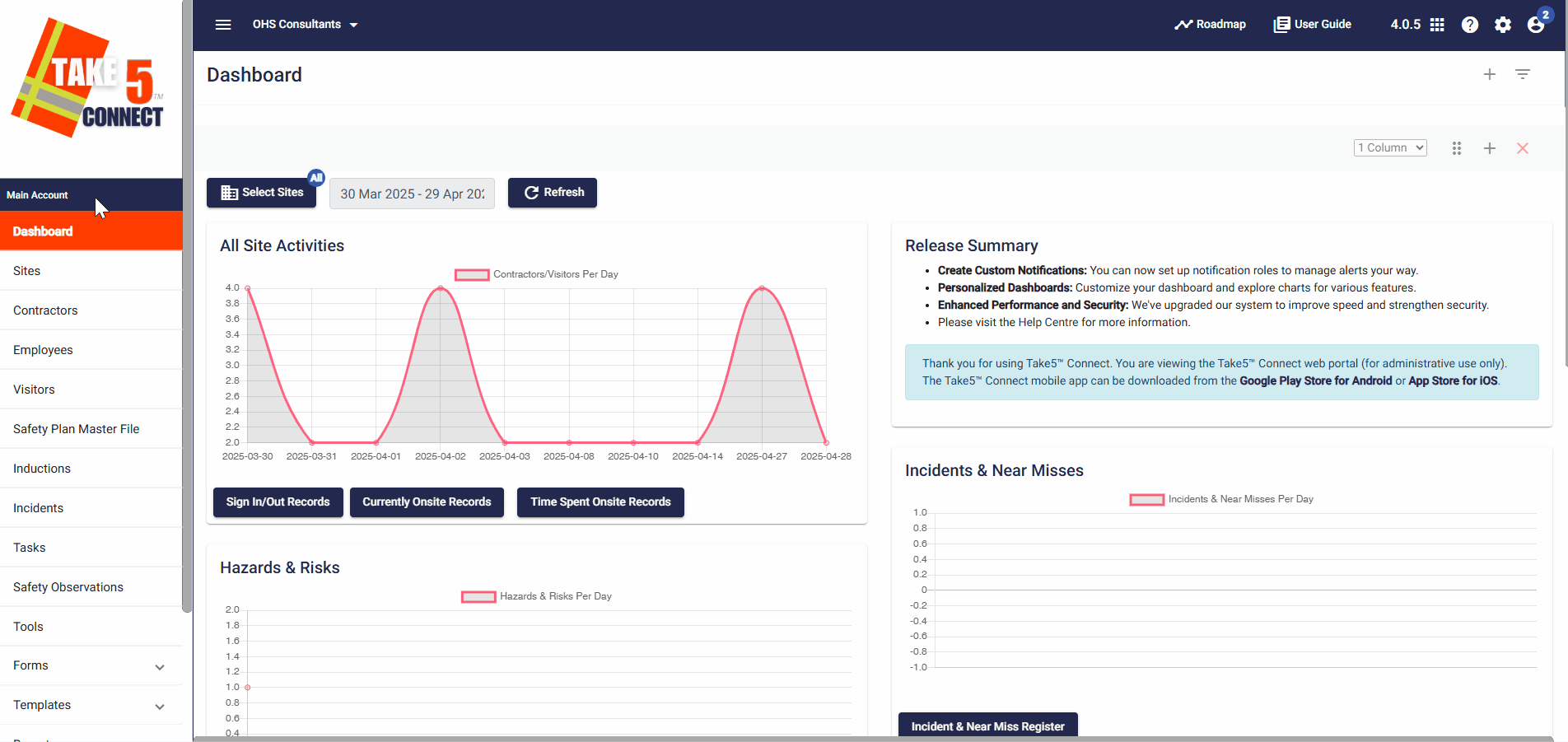
Step 2: ➕ Add a Document to the Safety Plan
- If it says Create Manage Plan, select this button.
- A new dialog box will appear with the site address of your selected site.
- Click on Add Document.
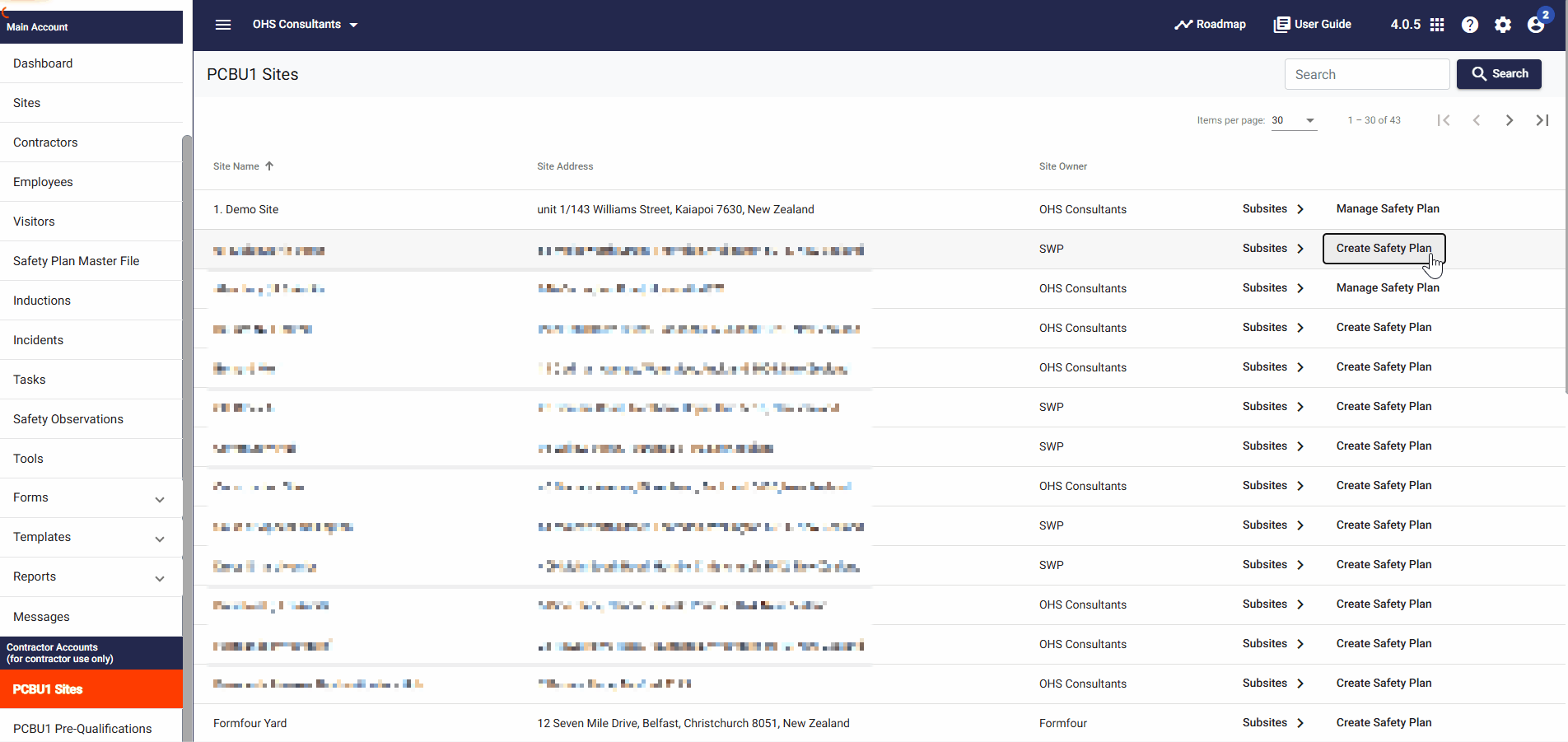
Step 3: 🗂️ Choose a Document Type
- In the dialog box, click on the down arrow to the right of Document Type.
- A dropdown list will be displayed.
- Choose from the following options:
- Hazard Register
- Hazardous Substance Register
- Task Analysis
- Training/Competency Register
- Toolbox Talks
- Emergency Response Plan
- Incident Register
- Induction
- SSSP
- Other

Step 4: 📅 Set an Expiry Date (Optional)
- If applicable, set an expiry date by clicking on the calendar icon to the right of Expiry Date.
- Select the appropriate date from the calendar.

Step 5: 📤 Upload the Document
- Click on Browse Files to select the document you wish to upload.
- The number of documents selected will be displayed in blue.
- Click on Save to save the document record and upload the selected files.
- The uploaded document will appear under the Uploaded Files header, and the document status will read as Submitted.
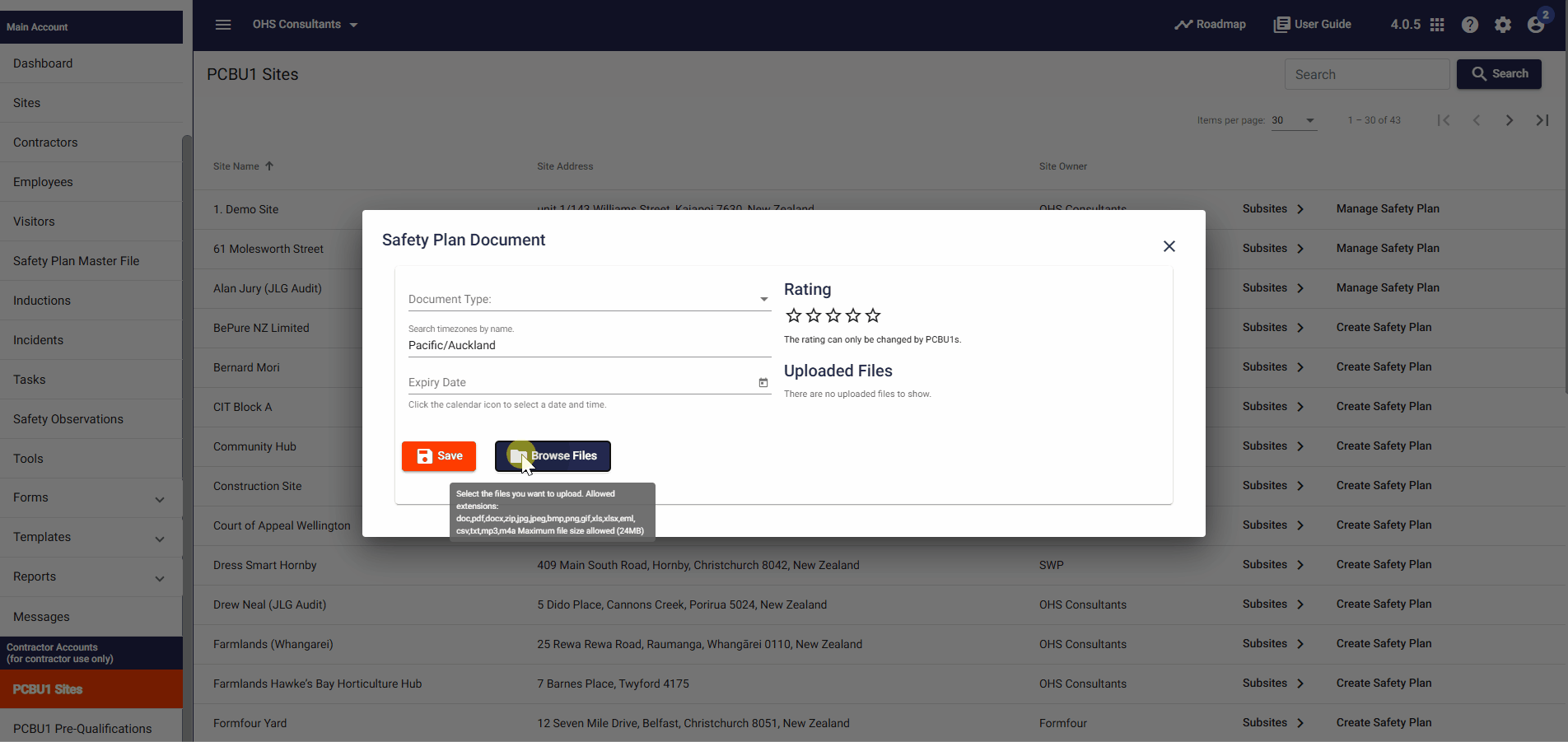
Step 6: 🔄 Review and Manage Uploaded Documents
- Only the PCBU1 or the Main account/site holder can change the status, add comments, and give a rating to the uploaded documents.
- You will be able to see any comments and ratings added by the PCBU1 or main account holder.
❓ Troubleshooting
- Unable to Upload Document?
Ensure the document meets the required format and size specifications.
Verify you have the necessary permissions to upload documents.
- Document Status Not Updating?
Only the PCBU1 or Main account holder can change the status of the document.
Contact the relevant person to update the status.
📞 Need Help?
If you need further assistance, please contact our support team:
📧 Email: support@take5connect.com
📞 Phone (NZ): 0800 582 535
