How Can We Help?
🗂️ How to Add Contractor Site-Specific Safety Plan (SSSP) Documents
Ensuring that contractors have submitted their SSSP documents is crucial for maintaining safety compliance on your sites. This guide will walk you through the steps to add and manage contractor SSSP documents within Take5™ Connect. 👇
Step 1: 🏗️ Navigate to the Sites Menu
- From the main menu, click on Sites.
- A list of your sites will appear.
- Select the site you wish to manage and click Edit on the right-hand side.
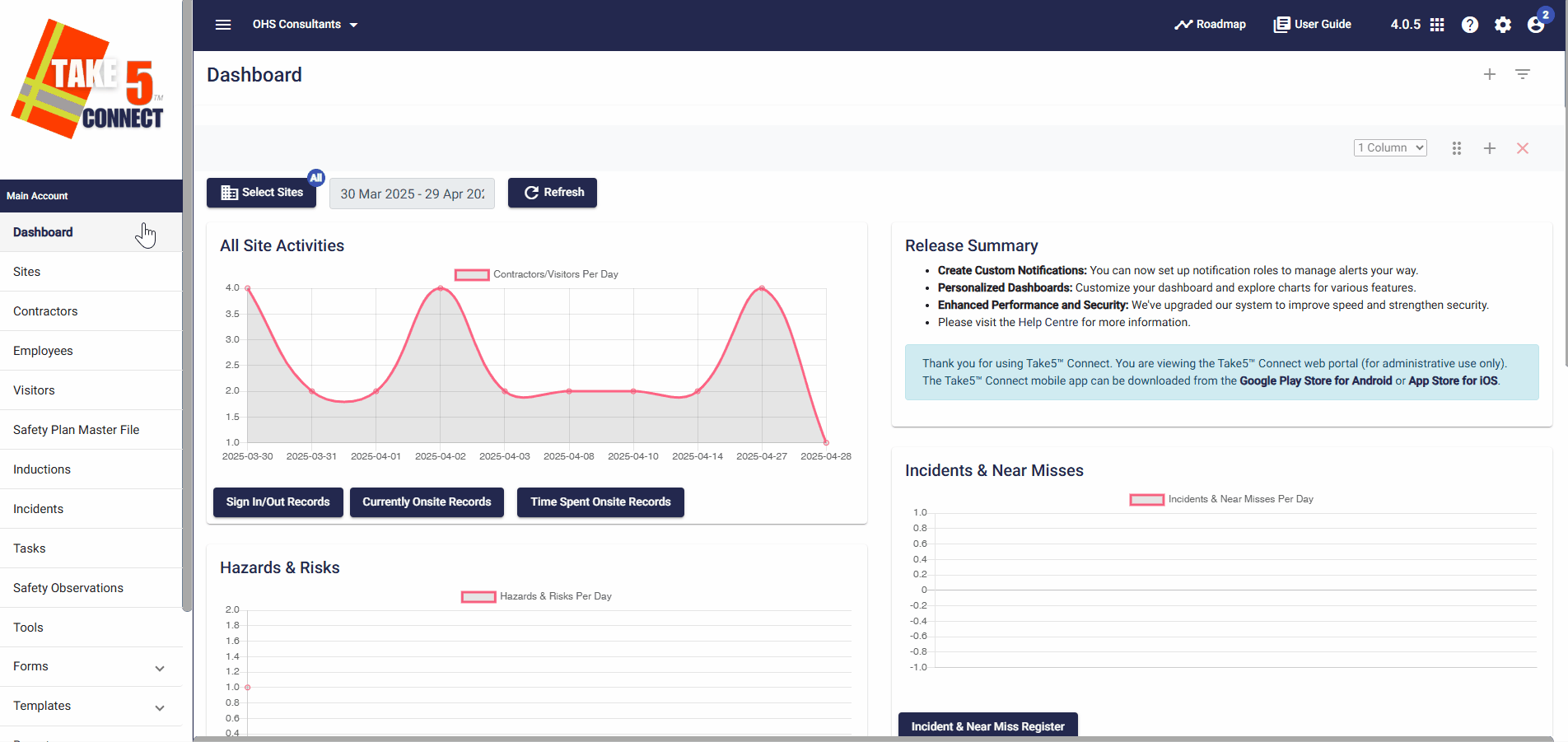
Step 2: 📄 Access the Contractors (Sub-Safety Plans) Tab
- Within the site editor, click on the Contractors (Sub-Safety Plans) tab on the right-hand side.
- This will display a list of contractors associated with the selected site.
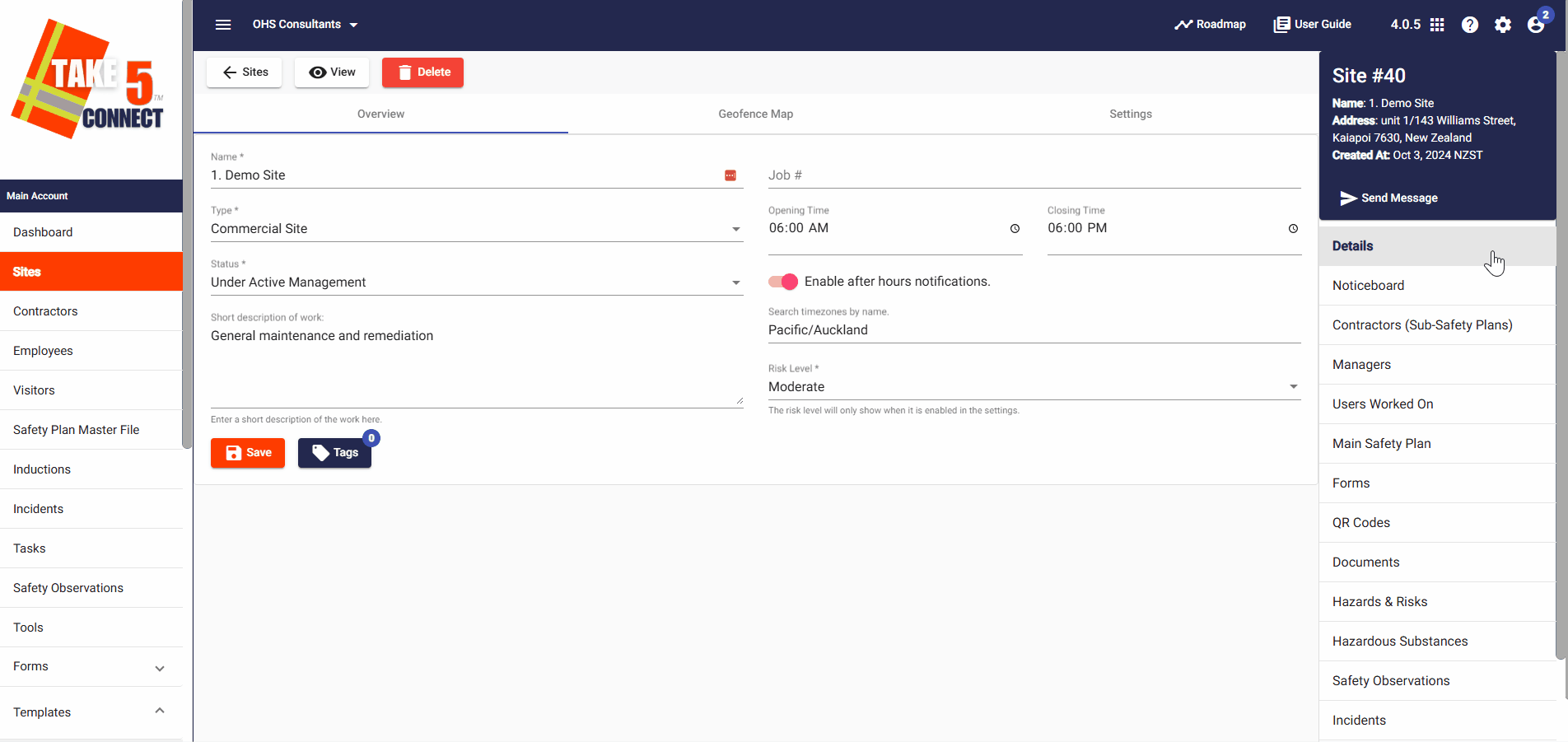
Step 3: ➕ Add or Manage Contractor SSSP Documents
For each contractor, you will see either Create Safety Plan or Manage Safety Plan:
- Create Safety Plan: Click this to upload a new SSSP document for the contractor.
- Manage Safety Plan: Click this to view or update existing SSSP documents submitted by the contractor.

Step 4: 📤 Uploading a New SSSP Document
If you’re creating a new safety plan:
- Click on Create Safety Plan, and the Add Document.
- Fill in the required fields, including document type, status, and any applicable comments.
- Upload the SSSP document by clicking on Browse Files.
- Click Save to submit the document.
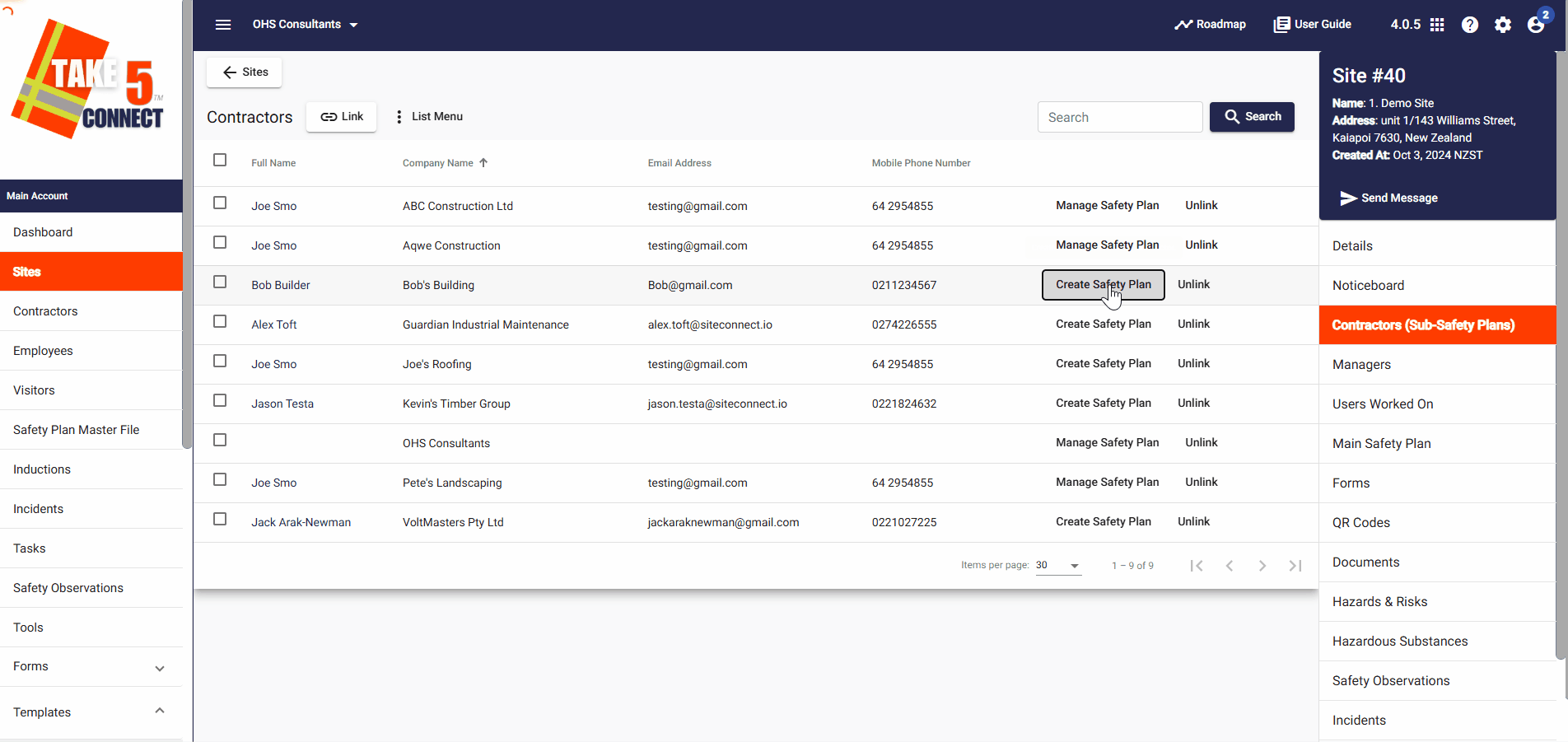
Step 5: 🔄 Updating an Existing SSSP Document
To update an existing safety plan:
- Click on Manage Safety Plan.
- Review the current document.
- If updates are needed, click Manage Files to modify the document details or upload a new version.
- Click Save to confirm any changes.
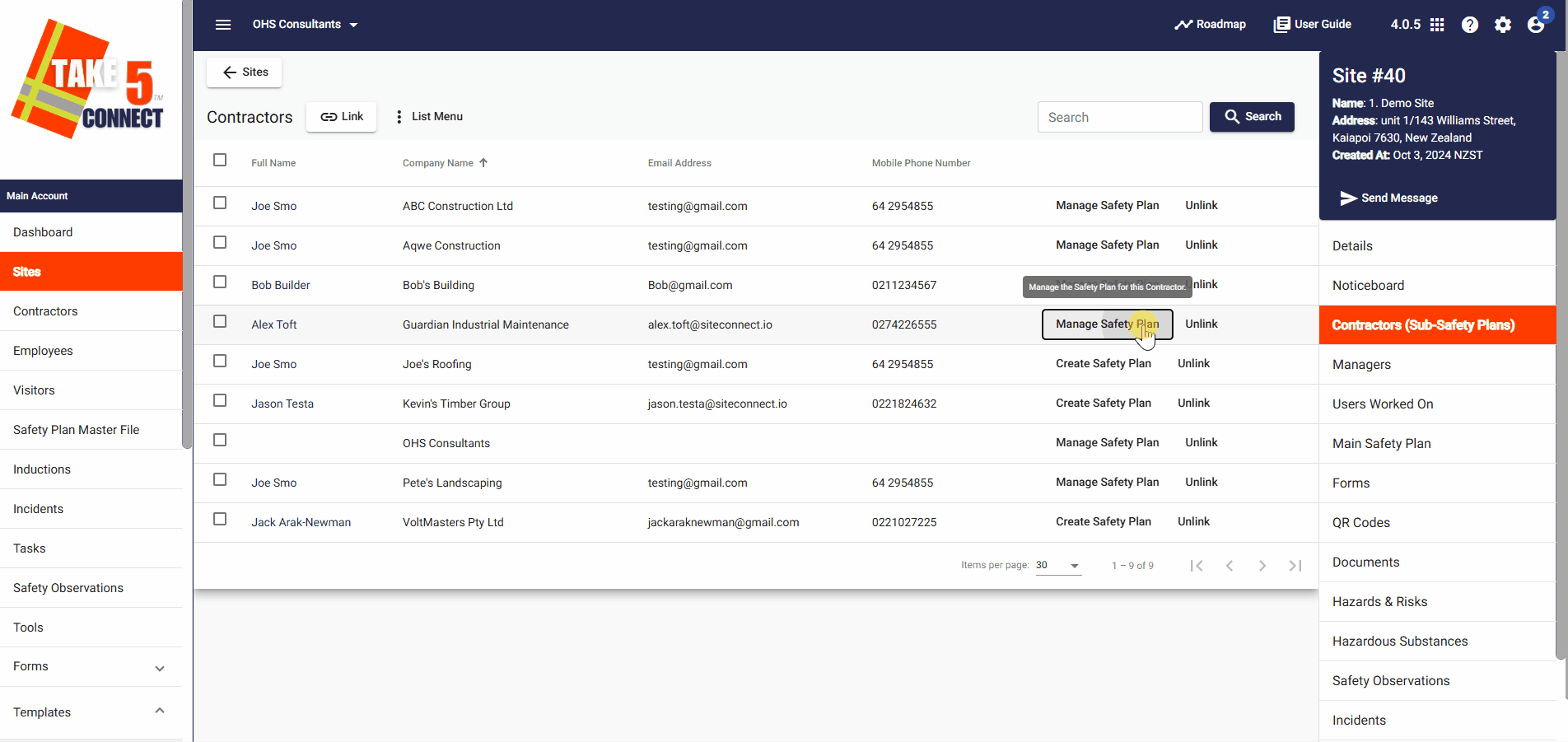
Step 6: 📦 Including Contractor SSSP Documents in Your Main Safety Plan Snapshot
To include contractor SSSP documents in your site’s Main Safety Plan snapshot:
- Navigate to the Main Safety Plan tab within the site editor.
- Click on Safety Plan Settings.
- Ensure that the Contractor Safety Plans option is selected.
- Click Save to include contractor documents in the snapshot.
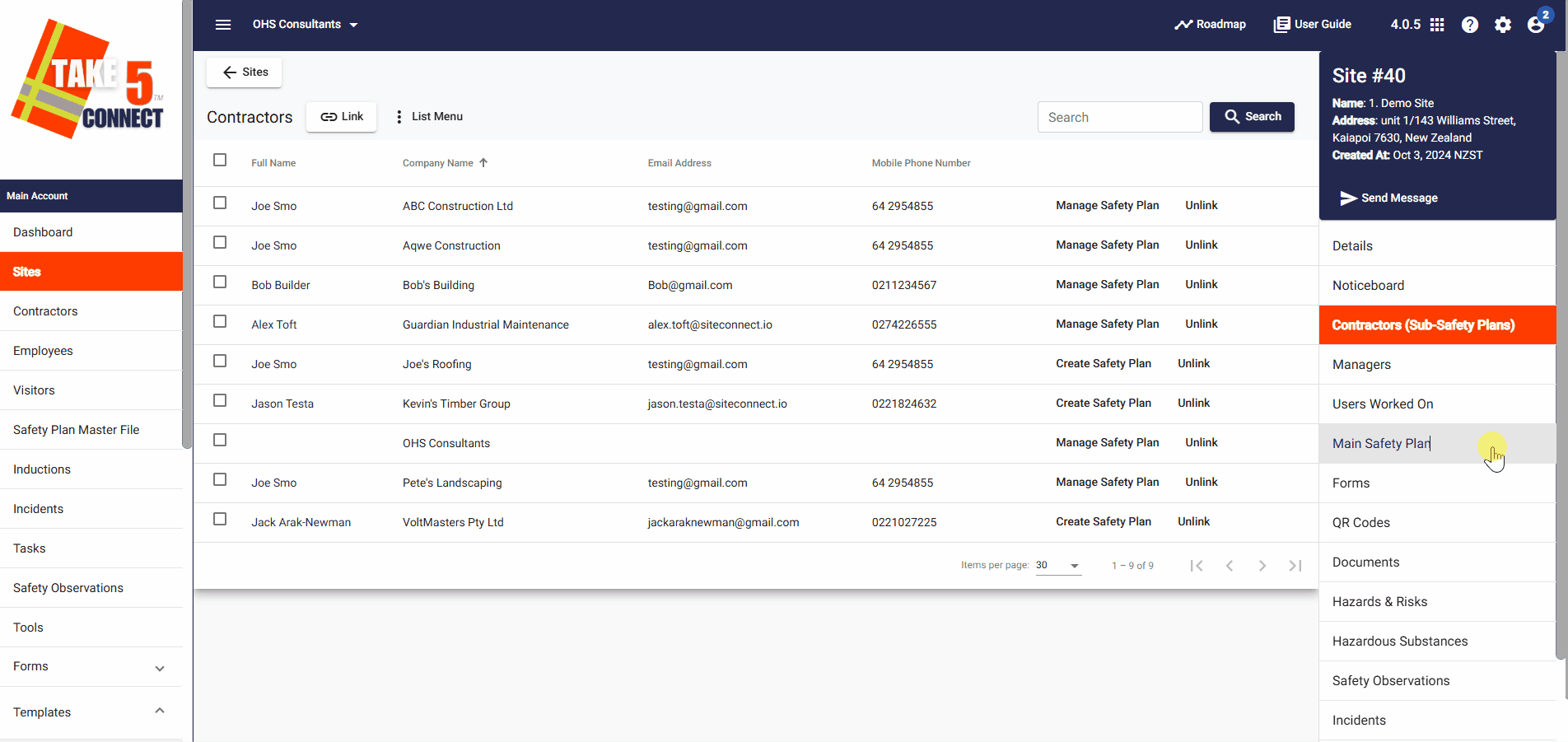
❓ Troubleshooting
- Contractor Not Appearing in List?
Ensure the contractor is properly registered and associated with the site.
If issues persist, try refreshing the page or clearing your browser cache. - Unable to Upload Document?
Check that the document meets the required format and size specifications.
Ensure you have the necessary permissions to upload documents.
📞 Need Help?
If you need further assistance, please contact our support team:
📧 Email: support@take5connect.com
📞 Phone (NZ): 0800 582 535
