How Can We Help?
🔔How to Manage Notification Roles
Managing notification roles in Take5™️Connect allows you to control which users and sites receive specific notifications. Follow these steps to manage your notification roles effectively:
Step 1: ⚙️ Access Notification Roles
- In the Take5™️Connect Web Portal, click the cog wheel in the top-right corner.
- Select Notification Roles from the dropdown menu.
- This will open the list of notification roles for your account.
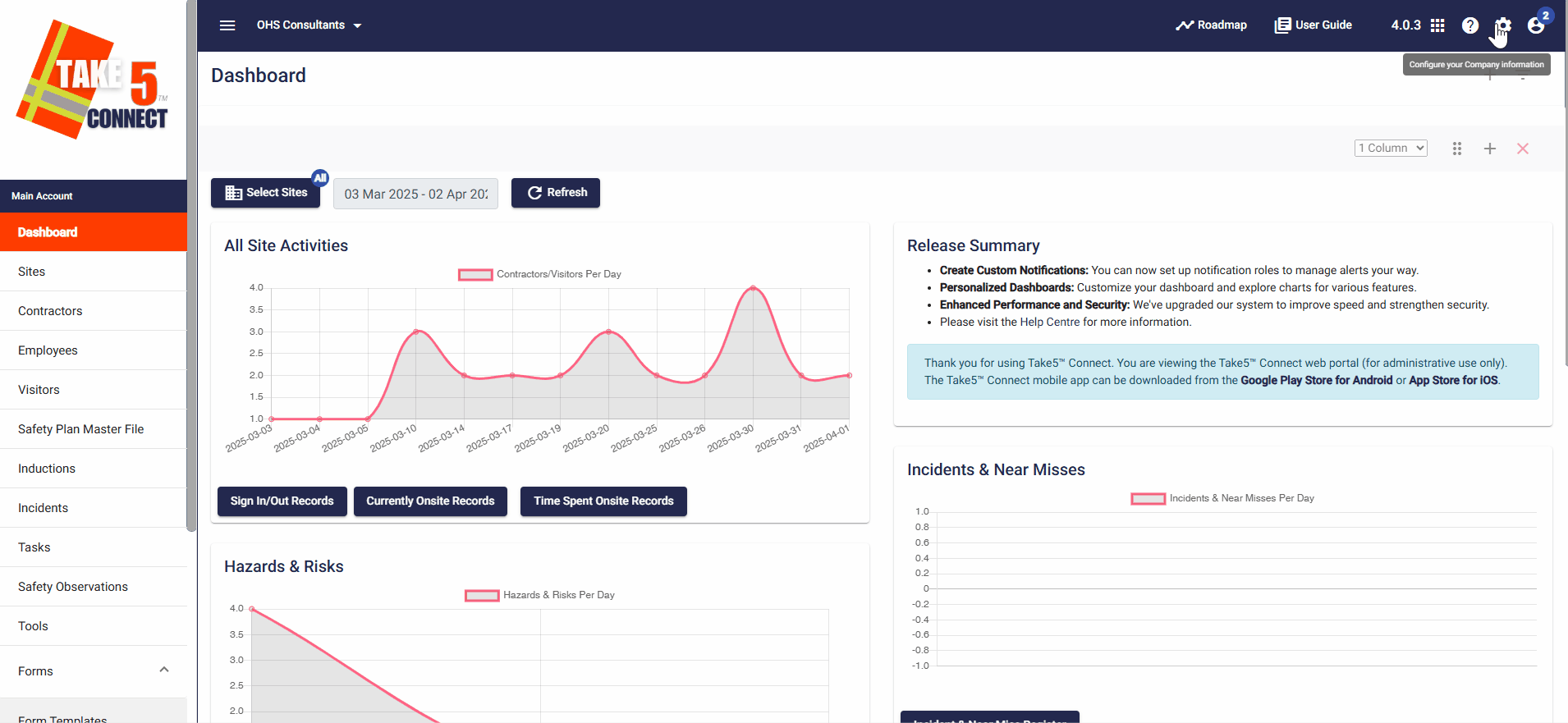
Step 2: ➕ Add a New Notification Role
- Click on the New Notification Role button.
- Enter a relevant name for the notification role.
- Tick the Activate checkbox to enable the notification role (optional, you can configure it fully before activation).
- Select the notification checkboxes for features you wish to enable for this role.
- Click Save to save and continue editing or Save & Close to finalize.
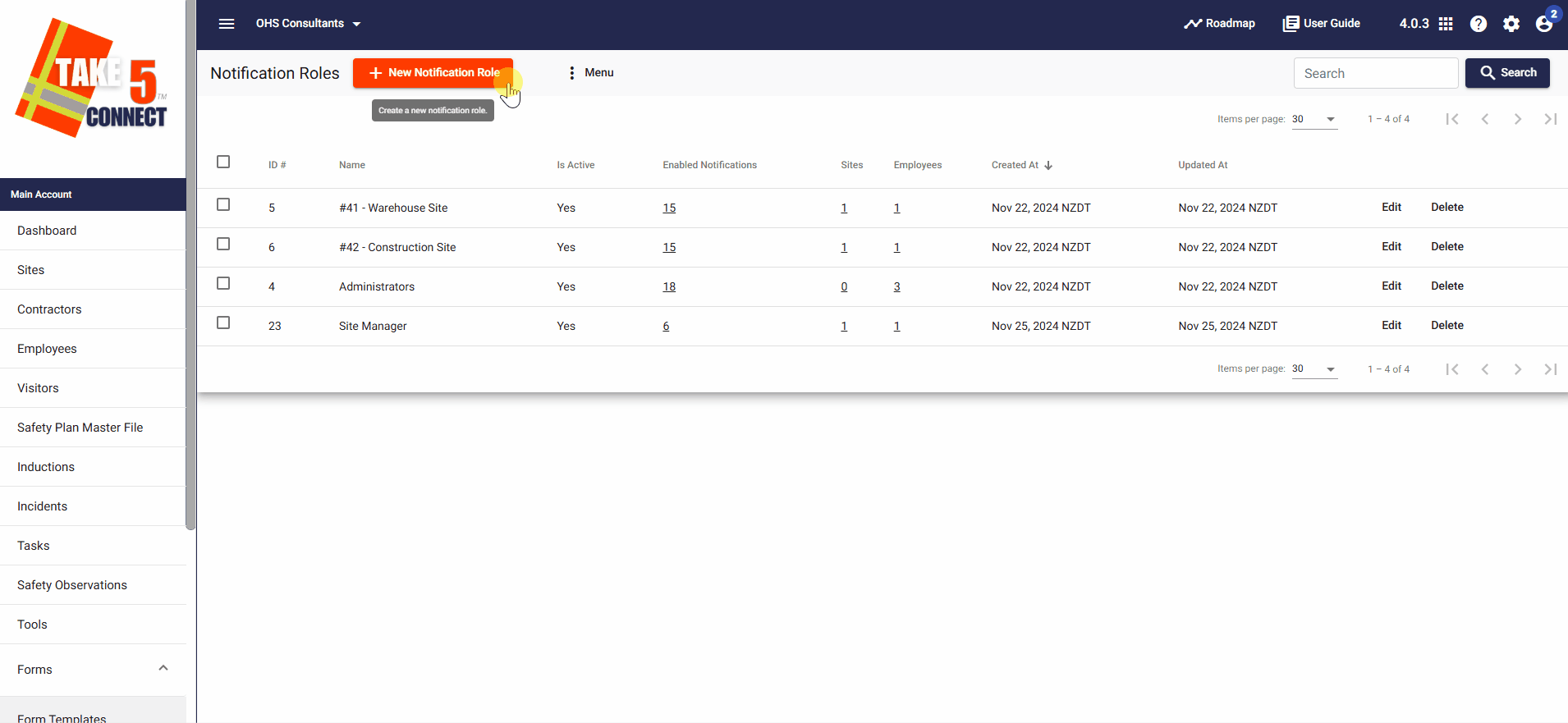
Step 3: ✏️ Edit an Existing Notification Role
- Click on the Edit button next to the role you want to modify.
- You can change the role name, activate/deactivate the role, and select/deselect notifications.
- Click Update or Update & Close once done.
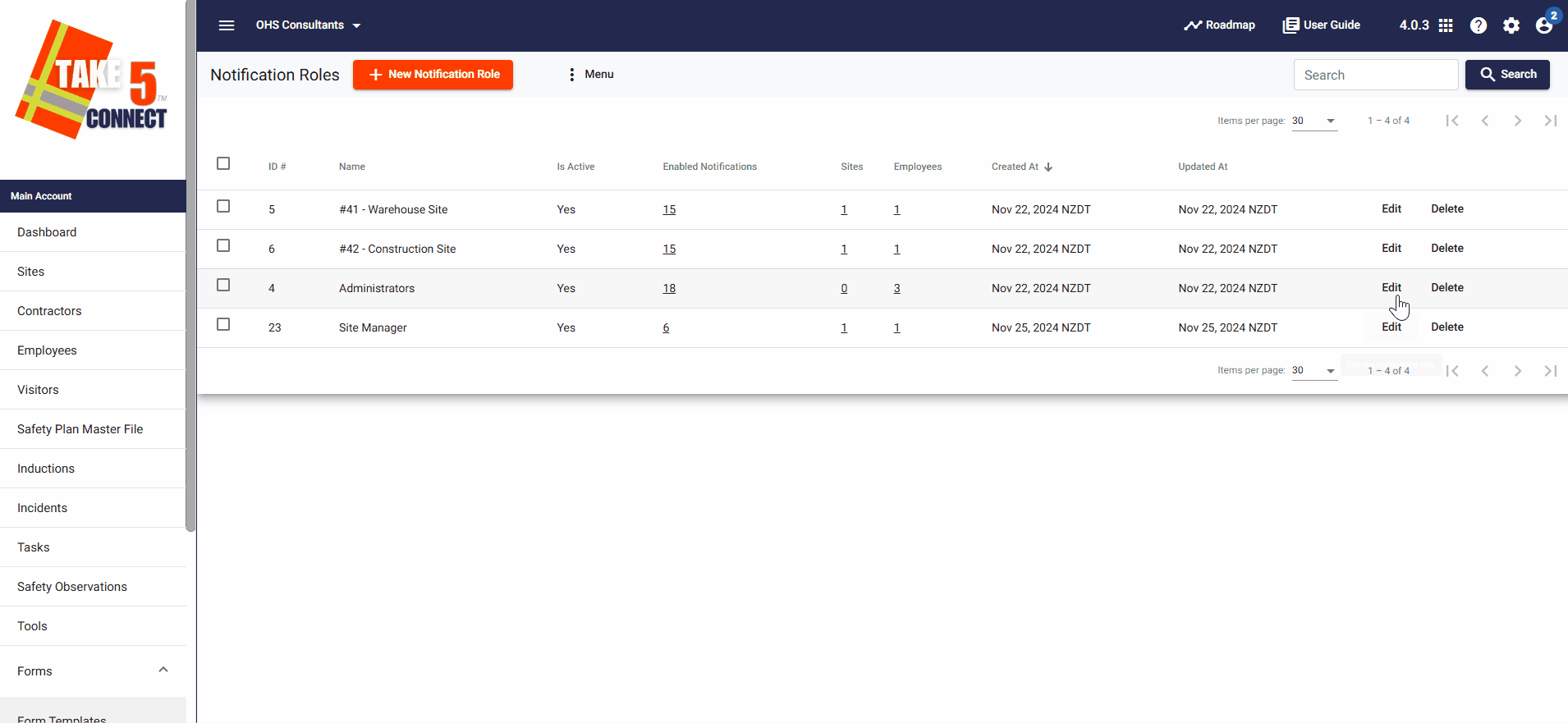
Step 4: 🌍 Link Sites with a Notification Role
- Click Edit next to the Notification Role
- Click on the Sites tab along the top bar, to open the site selection dialog.
- Click Select Sites, choose the relevant sites, and click Select & Close to link them to the notification role.
- To unlink a site, click on Unlink next to the site.
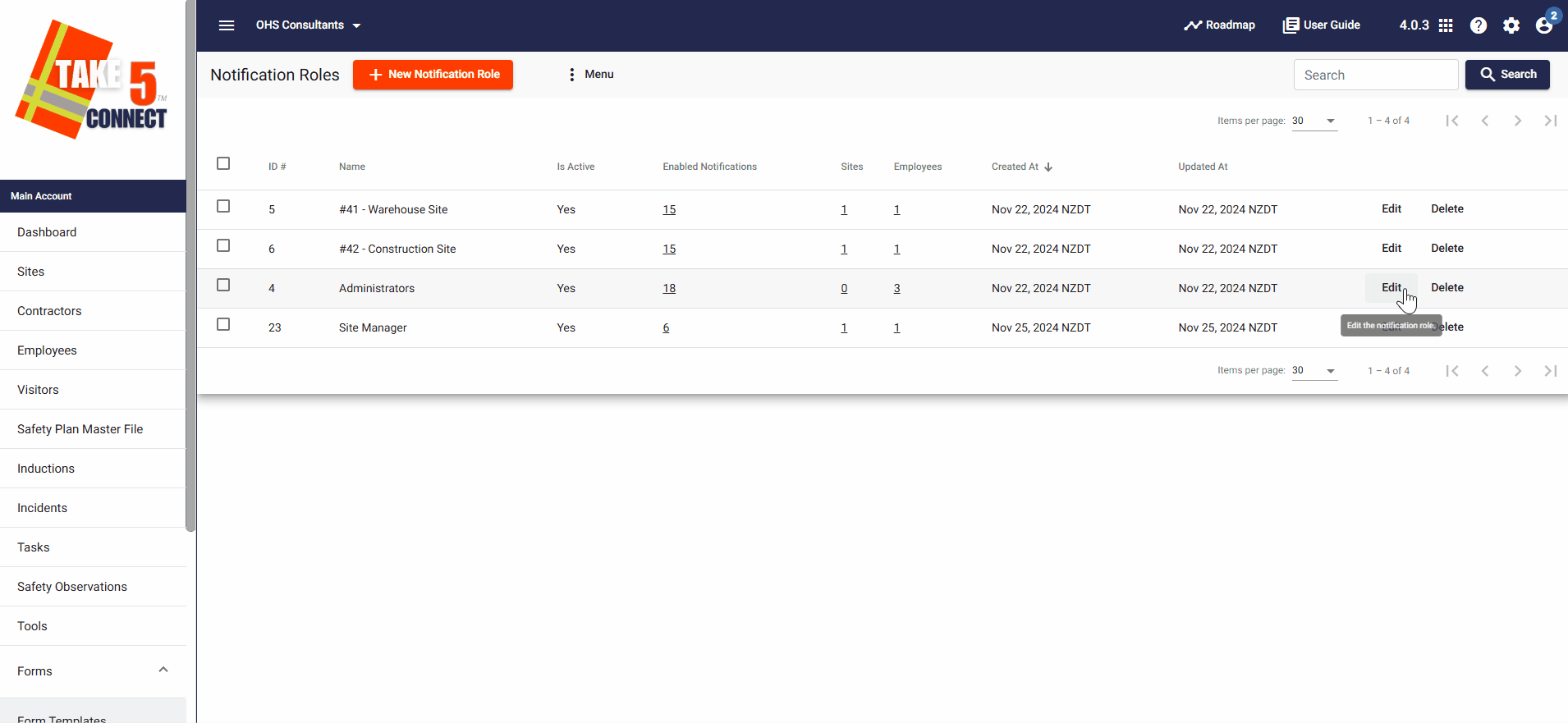
Step 5: 🔗 Link All Sites with a Notification Role
- Click the List Menu button and select Link All.
- Confirm the action by clicking Yes.
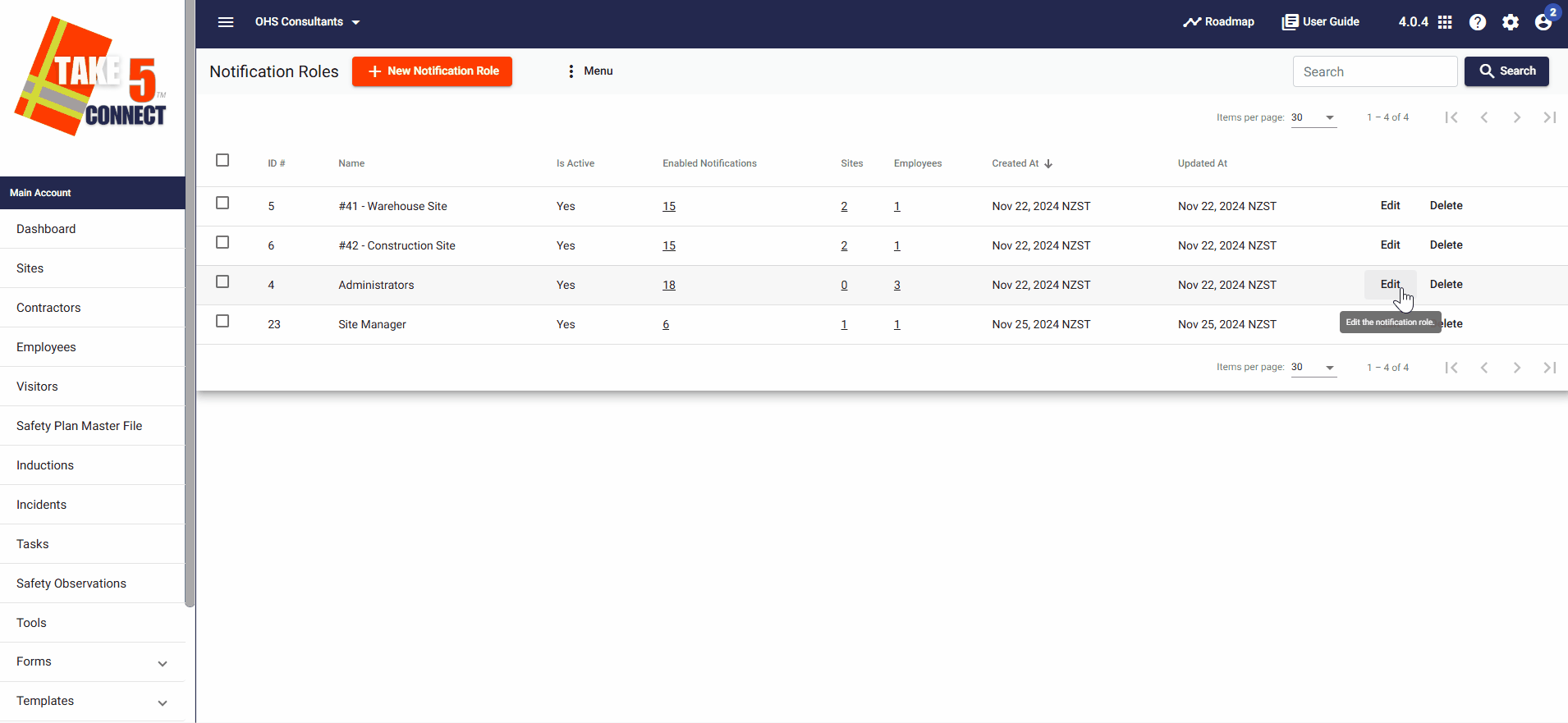
Step 6: 🔄 Unlink Sites from a Notification Role
- To unlink all sites, click List Menu and select Unlink All.
- To unlink specific sites, select the sites and click List Menu, then Unlink Selected Sites.
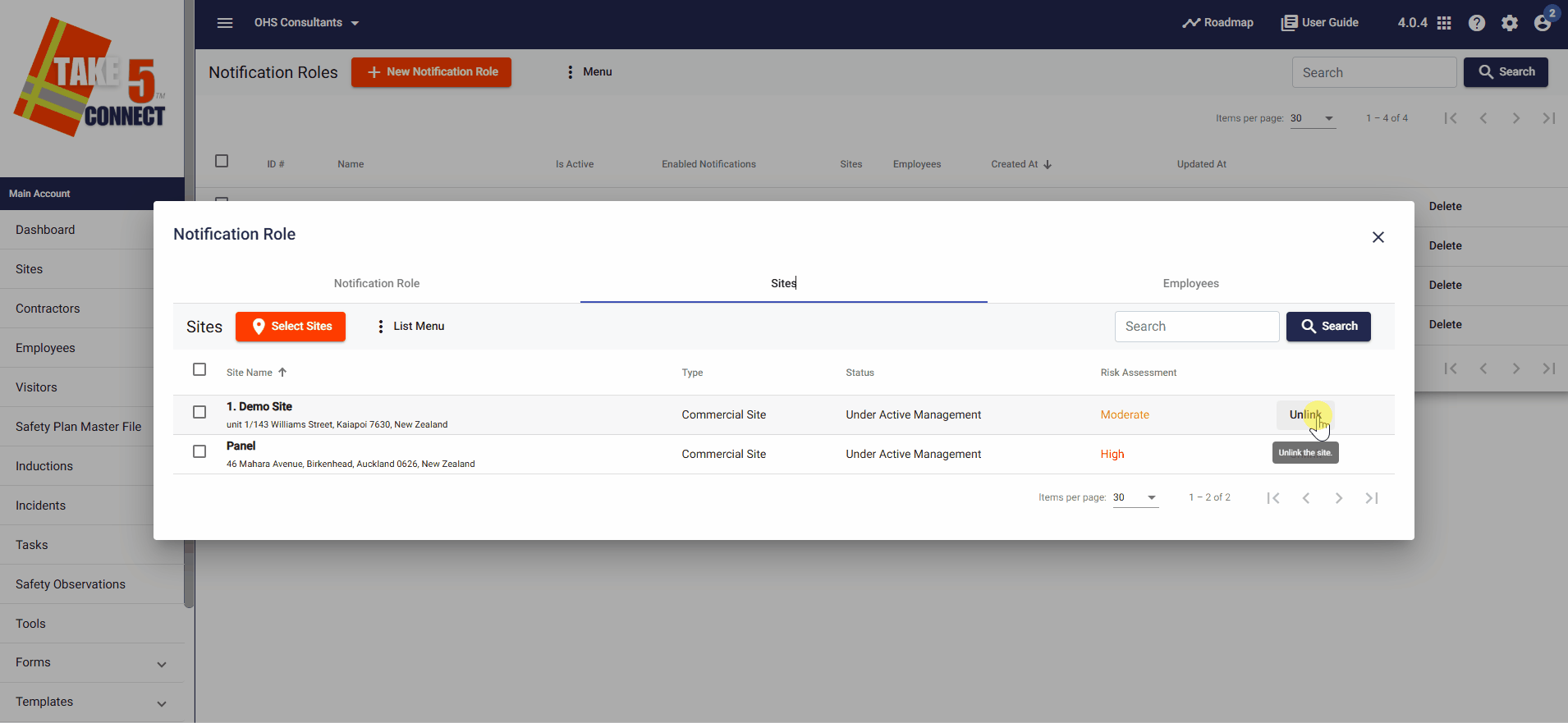
Step 7: 👥 Link Employees with a Notification Role
- Go to the Employees tab and click Select Employees.
- Choose the employees and click Select & Close to associate them with the role.
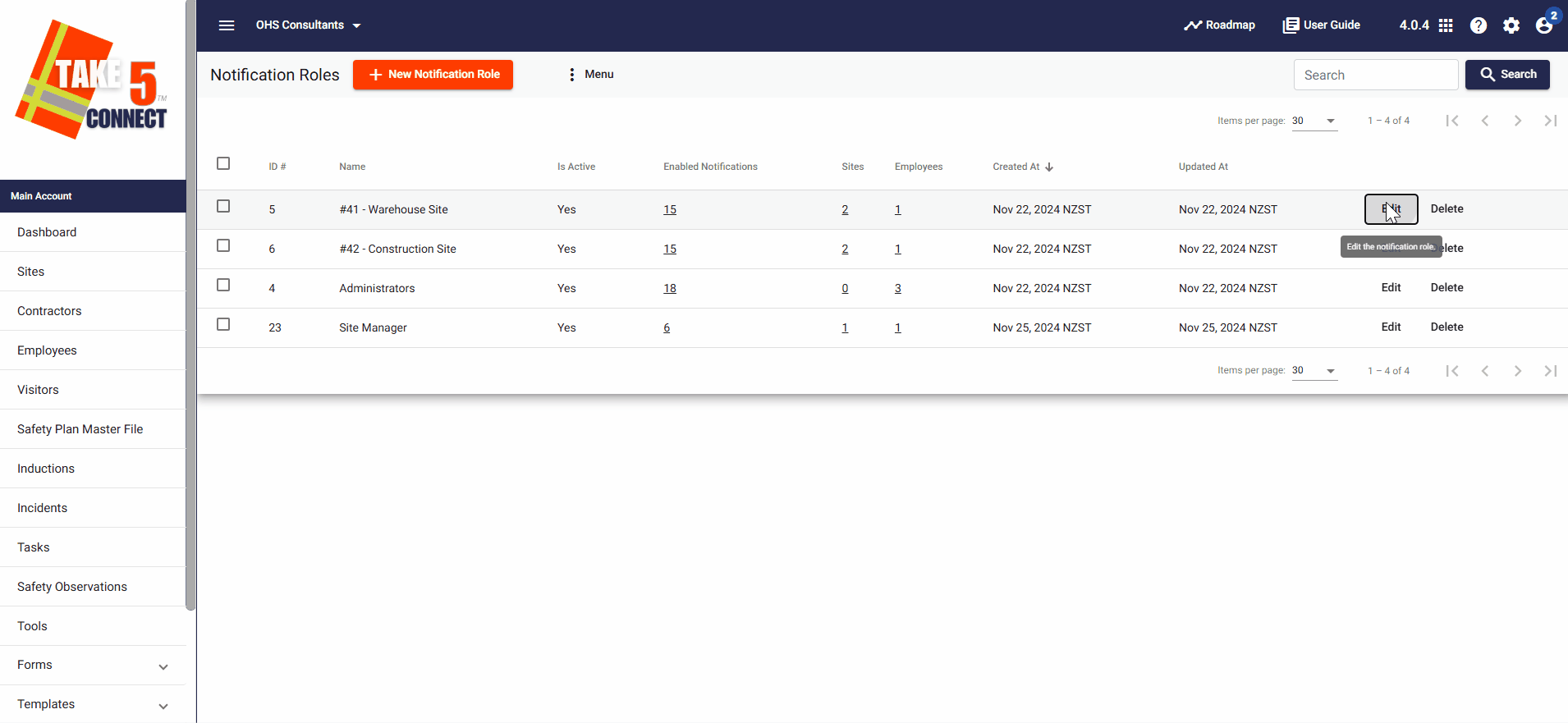
Step 8: ❌ Unlink Employees from a Notification Role
- To unlink employees individually, click Unlink next to their name.
- To unlink multiple employees, select them, click the List Menu, and choose Unlink Selected.
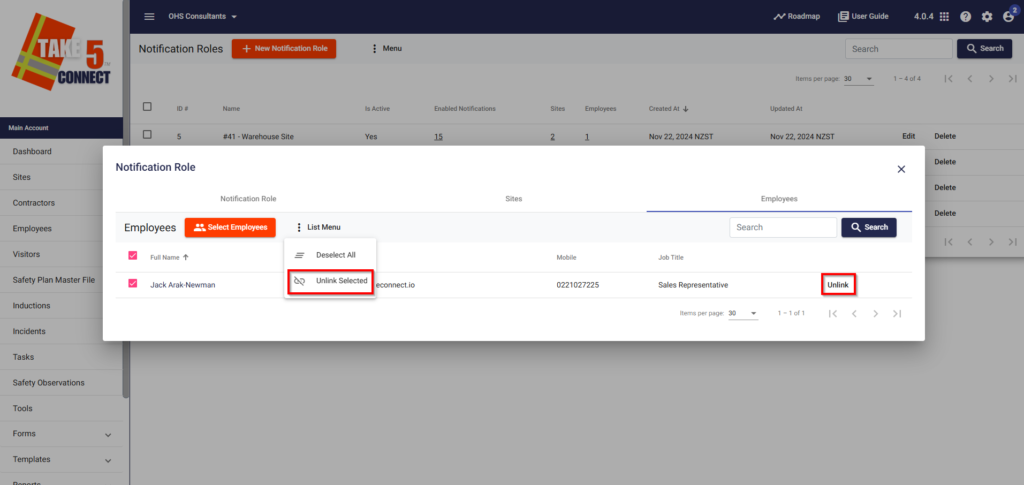
📞 Need Help?
For further assistance, contact the support team at:
- 📧 Email: support@take5connect.com
- 📞 Phone: 0800 582 535
