How Can We Help?
🔔 Managing Employee Notifications
Effectively managing site notifications and roles in Take5™️Connect ensures that employees receive relevant alerts and information tailored to their responsibilities and site assignments.
Step 1: 🔔 Enabling Notifications for Employees
- Navigate to the Employees tab in the main left-hand menu and select the employee you want to modify by clicking Edit next to their name.
- In the Notifications tab on the right-hand side, you’ll see a list of available notifications. Check the boxes next to each notification you want the employee to receive.
- Click Update at the bottom to apply your selections.
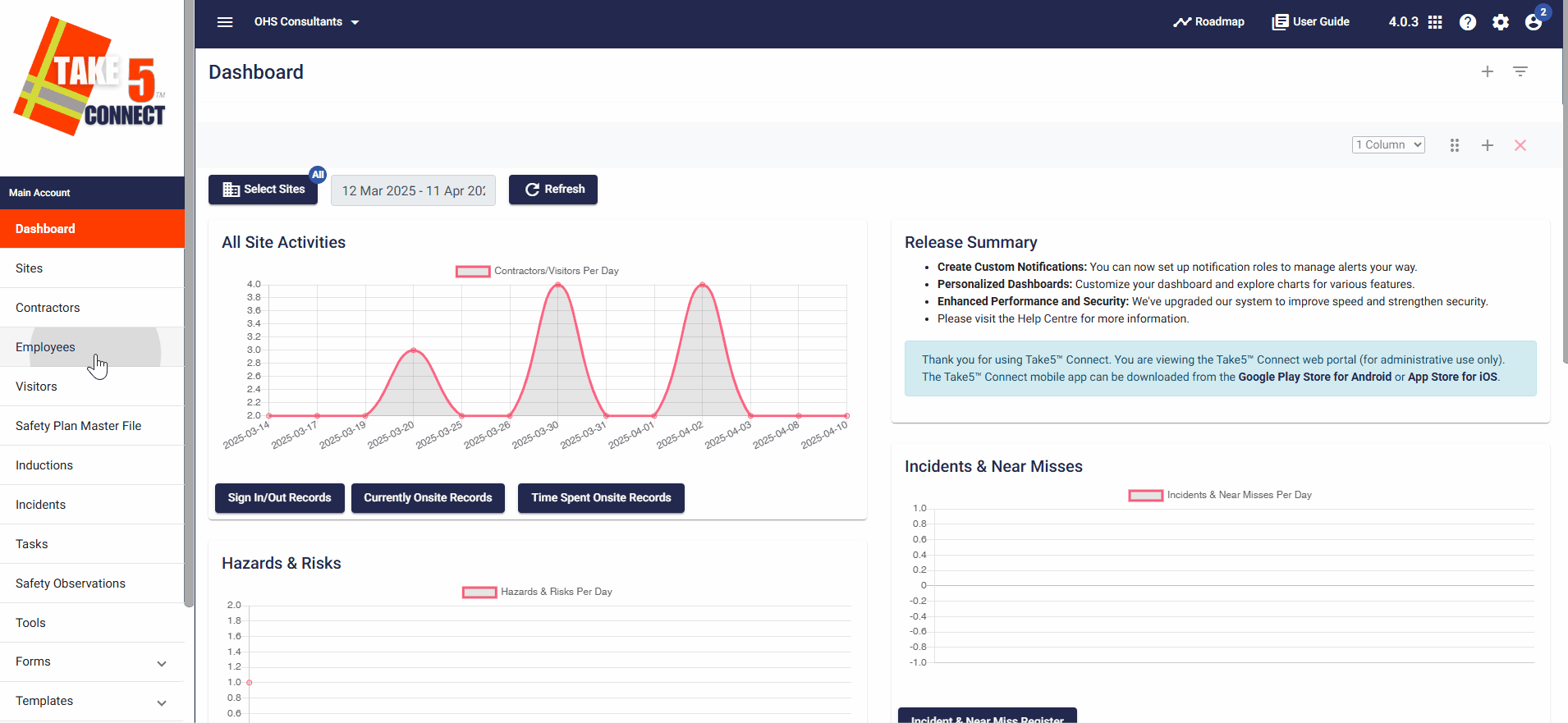
Step 2: 🏗️ Linking Employees to Specific Sites for Notifications
- Within the Employee’s Notifications tab, find the Sites section along the top bar and click on Select Sites.
- Check the boxes next to the sites you want the employee to be associated with.
- Click Select & Close to confirm.
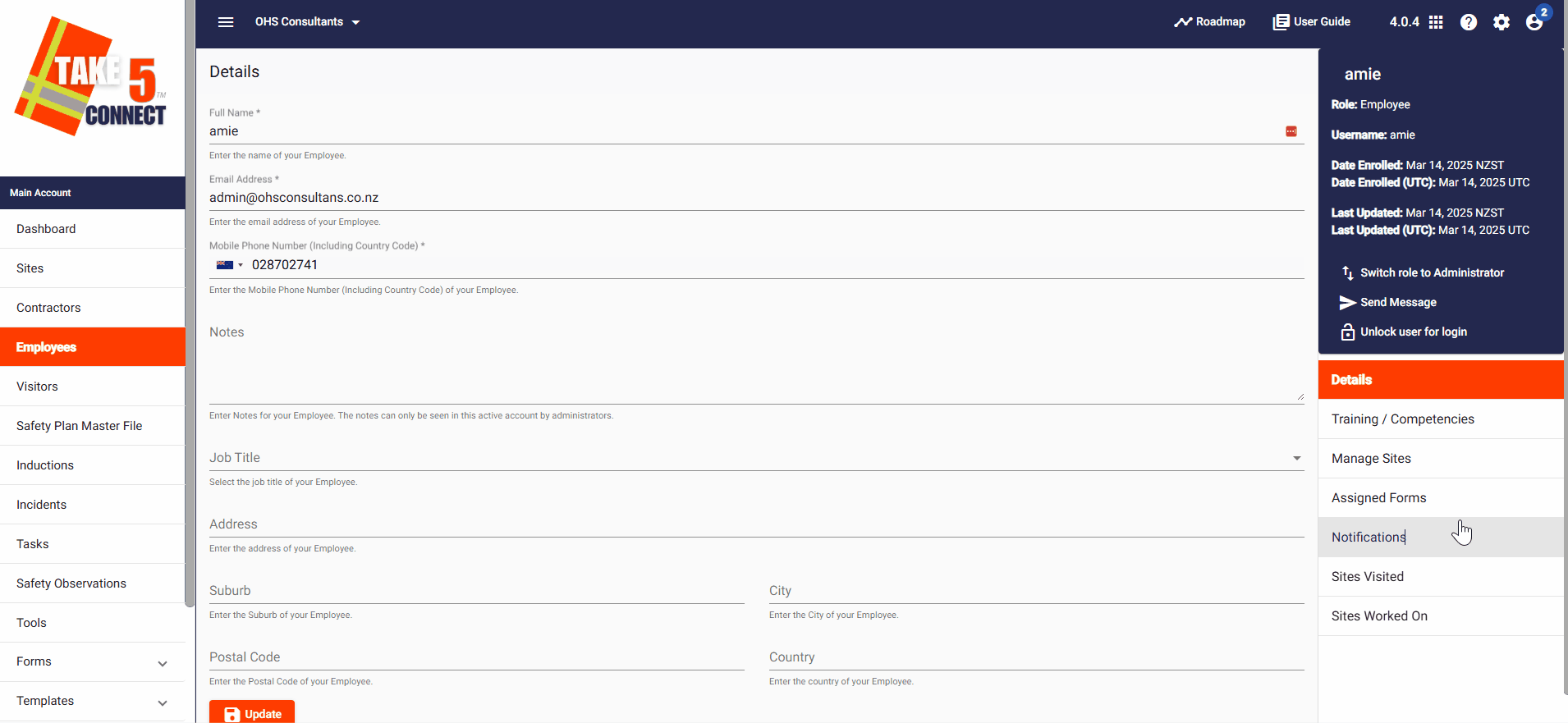
Step 3: ❌ Unlinking Employees from Site Notifications
- In the employee’s Notifications tab, navigate to the Sites section
- Select Unlink next to the site name to remove employees from notifications from this specific site.
🔄 Alternatively:
Select the employee(s) from the list, click on List Menu, and choose Unlink Selected. Confirm when prompted.
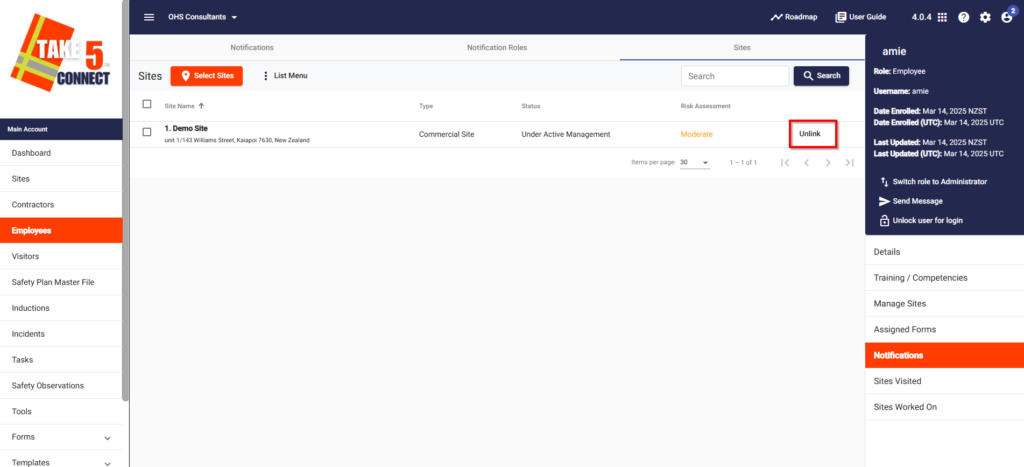
Step 4: 👥 Managing Notification Roles for Employees
- Within the employee’s Notifications tab, find the Notification Roles section along the top bar and click on Select Notification Roles.
- Check the boxes next to the roles you want to assign. Click Select to confirm.
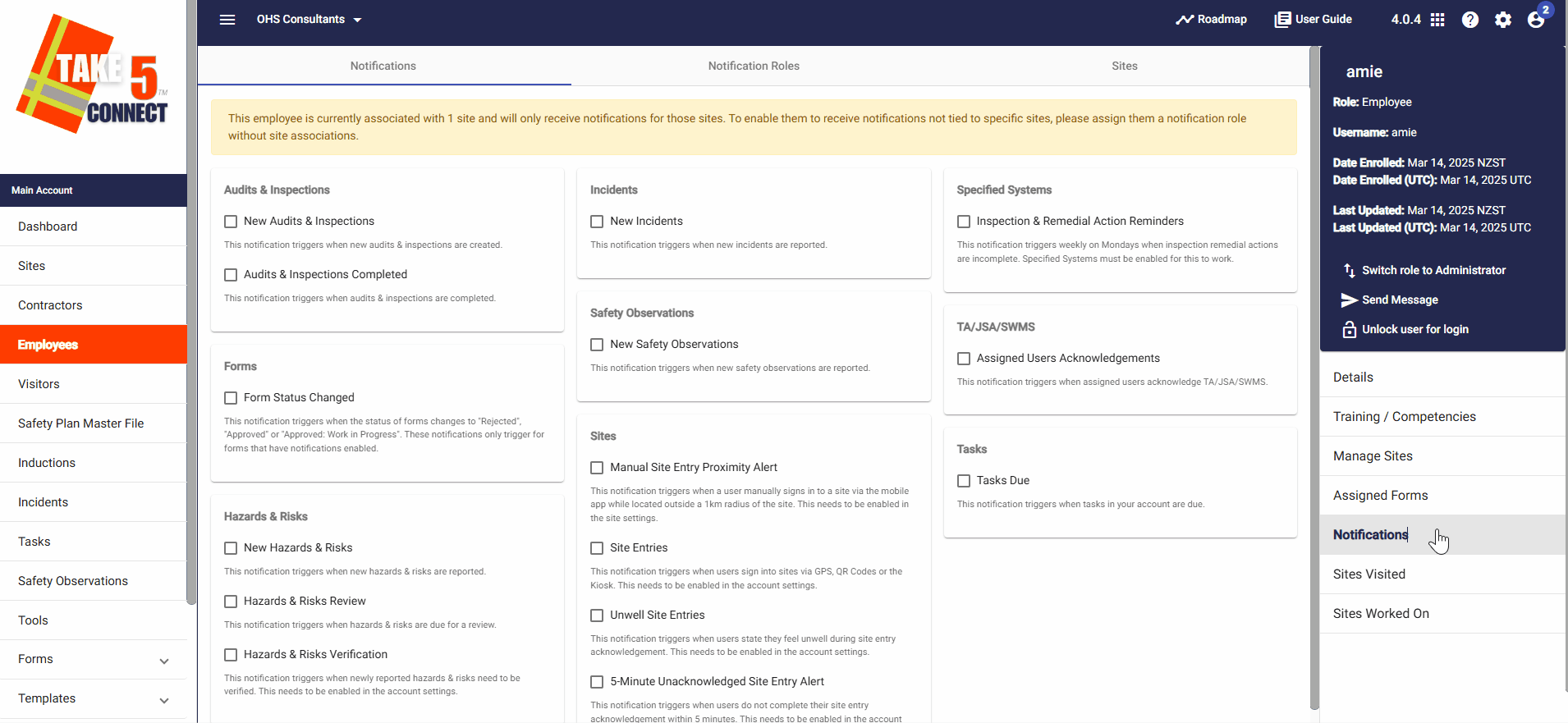
Step 5: 🚫 Unlinking Notification Roles from Employees
- In the employee’s Notifications tab, go to the Notification Roles section.
- Click on Unlink next to the role you want to remove and confirm your choice when prompted.
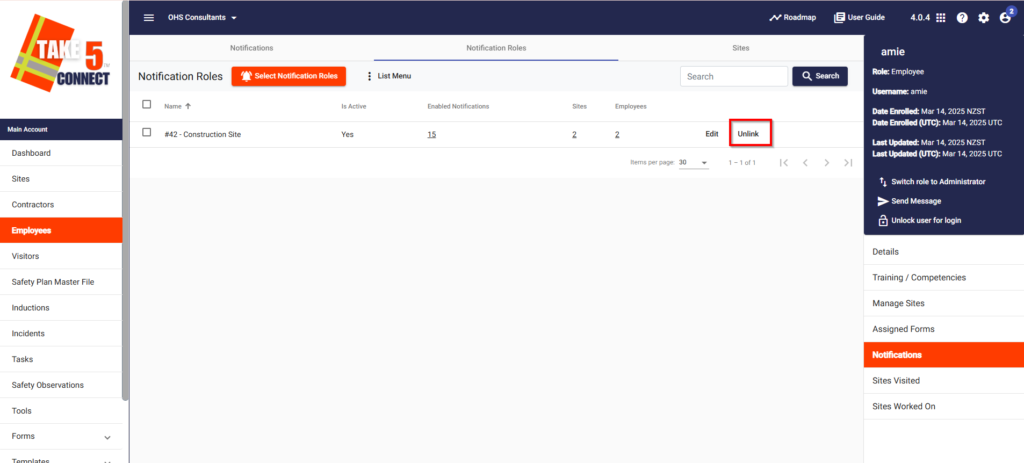
Step 6: 🌙 Enabling After-Hours Notifications
- Go to the Sites tab, select the site, and click Edit.
- In the Details tab, toggle on Enable after hours notifications.
- In the Settings tab along the top bar, find the After Hours notifications section. Choose a notification window (e.g., 5 to 75 minutes after site closing time) and click Save.
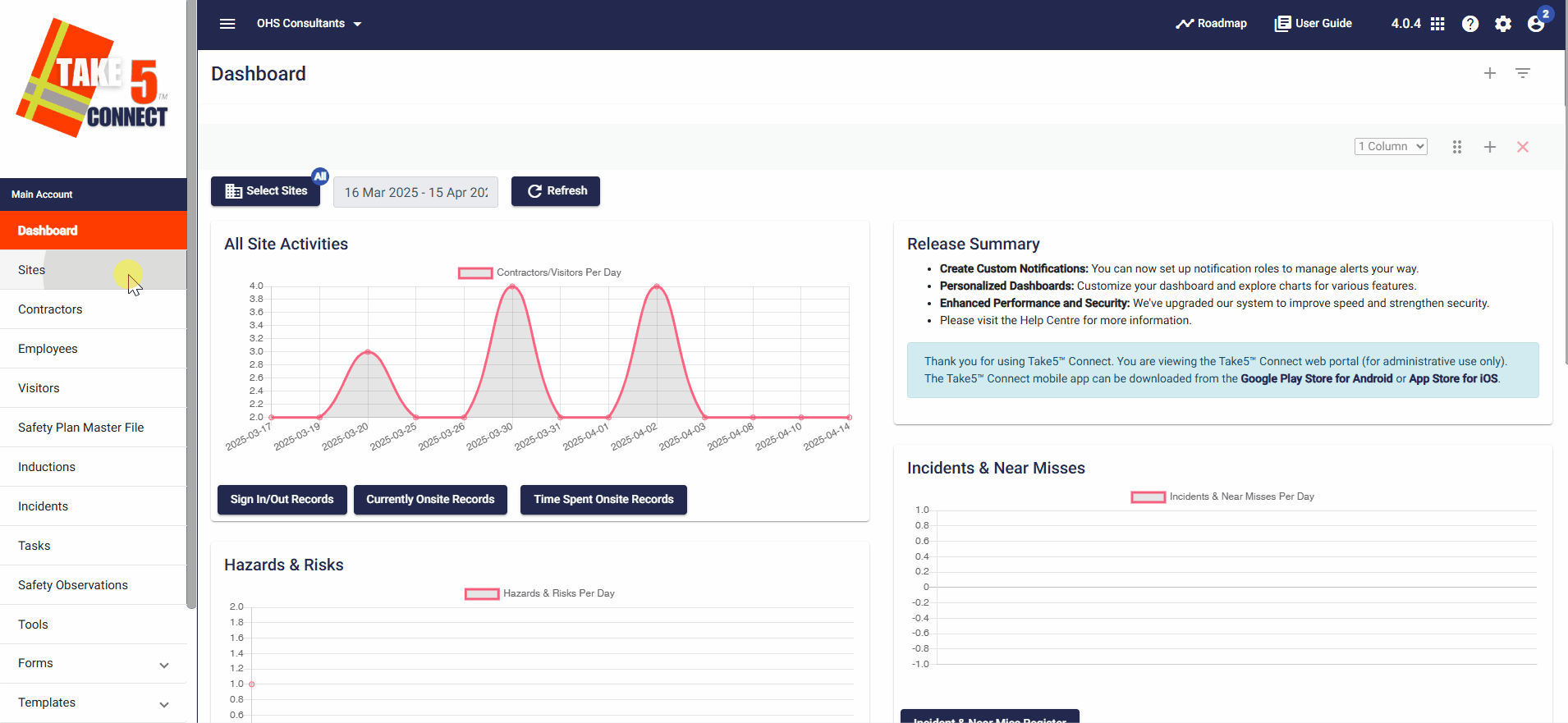
🧠 Additional Notes
- Employee notifications give granular control over individual alerts.
- Notification roles allow for broader group assignment.
- Site links ensure location-specific notifications are only sent to relevant team members.
- After-hours alerts alert managers when users are still signed into a site after closing time.
📞 Need Help?
For support, contact the Take5™ Connect team:
- 📧 Email: support@take5connect.com
- 📞 Phone (NZ): 0800 582 535
