How Can We Help?
📋Completing Forms and selecting Form Templates
In Take5 Connect™️, completing assigned forms or selecting form templates is a straightforward process. This guide will walk you through completing your assigned forms and selecting templates in the portal. 👇
Step 1: 🔑 Access Assigned Forms
- To begin, log into Take5 Connect™️ and click your profile icon in the upper-right corner. Select My Forms from the dropdown menu.
- Here, you’ll see a list of all your assigned forms. To open a form, click Open Form next to the desired form.
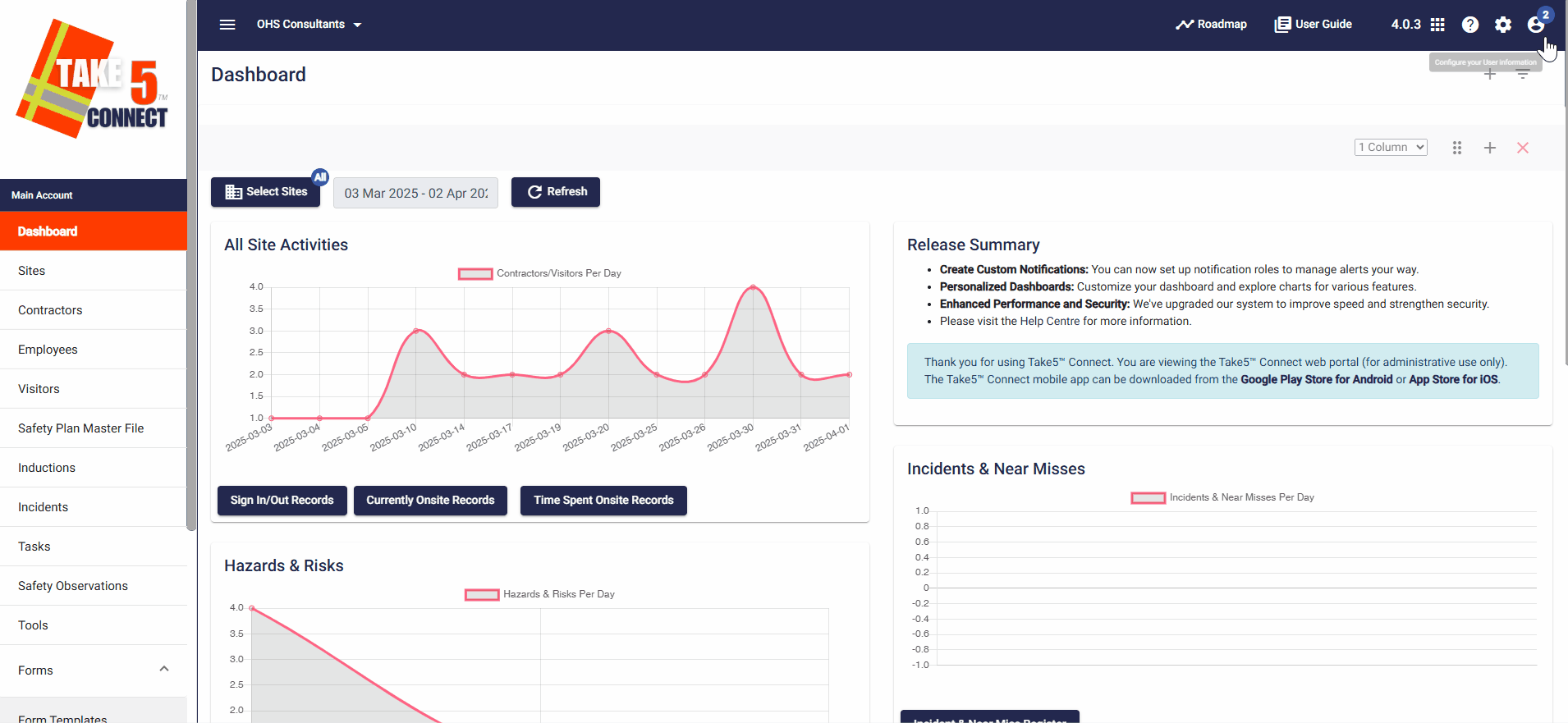
Step 2: 📋 Complete the Form
- Once you click Open Form, it will appear in a pop-up window. Scroll through the form and fill in the required fields.
- You can save your progress at any time by clicking the Save Progress button at the bottom of the form.
- Once you’ve answered all the fields, click Submit & Close to submit your form.
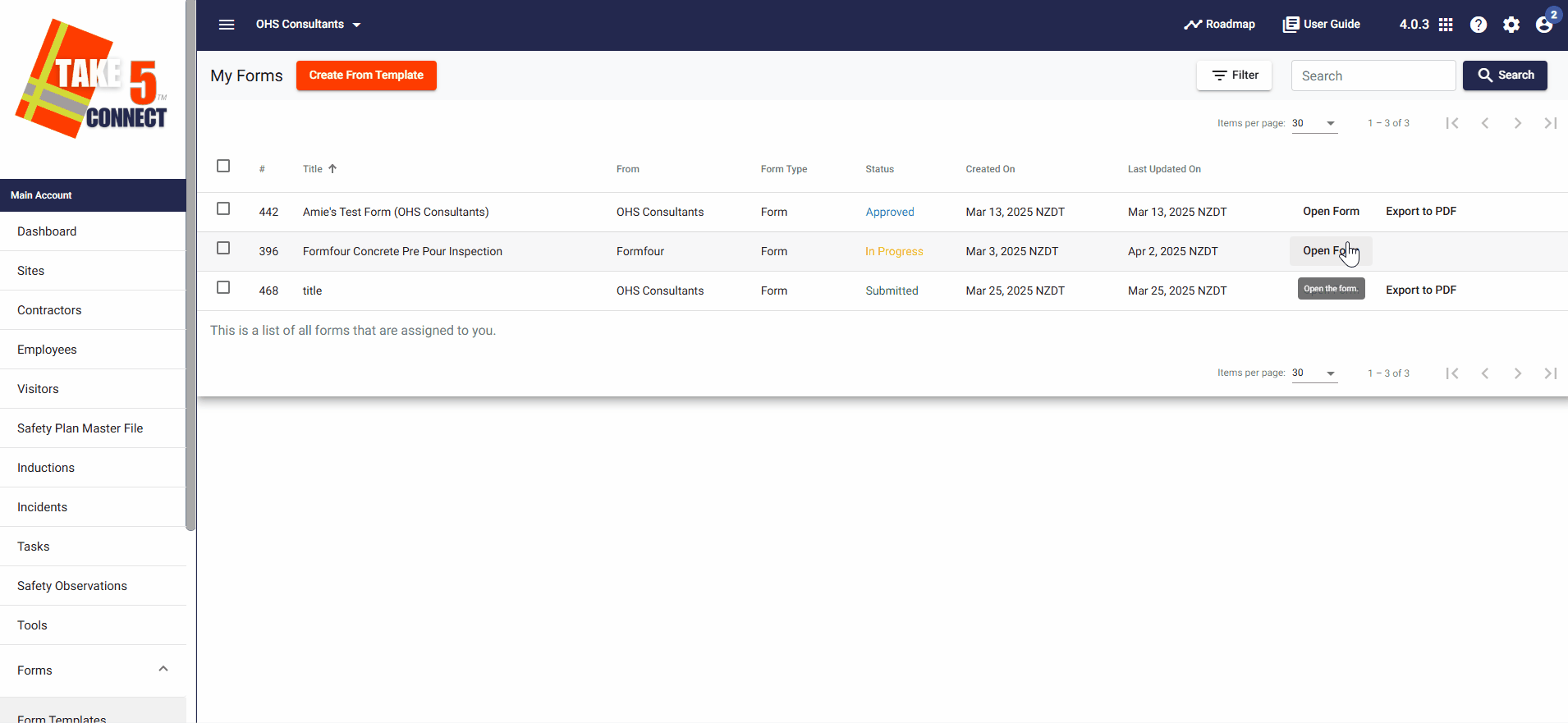
Step 3: 🔄 Form Submission Confirmation
After submitting your form, it will show as Submitted in your My Forms list. Your account administrators will be able to view your responses.
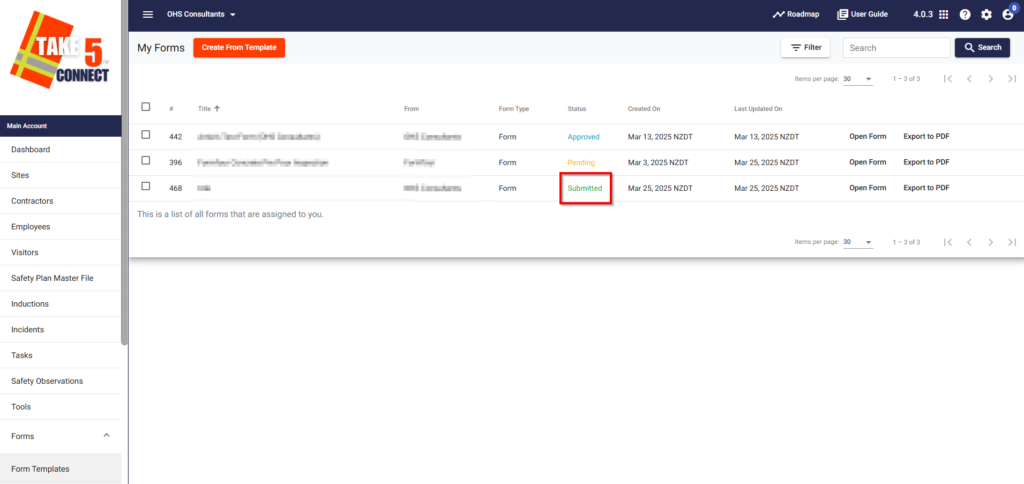
Step 4: 📂 Selecting Template Forms
- Template forms are pre-made forms that can be selected and filled out by anyone connected to your network or a visitor signed into a project or site.
- To select a template, click the Create From Template button at the top left of the screen.
- In the Template Wizard, select the relevant Project/Site and form template, then click Create & Open Form.
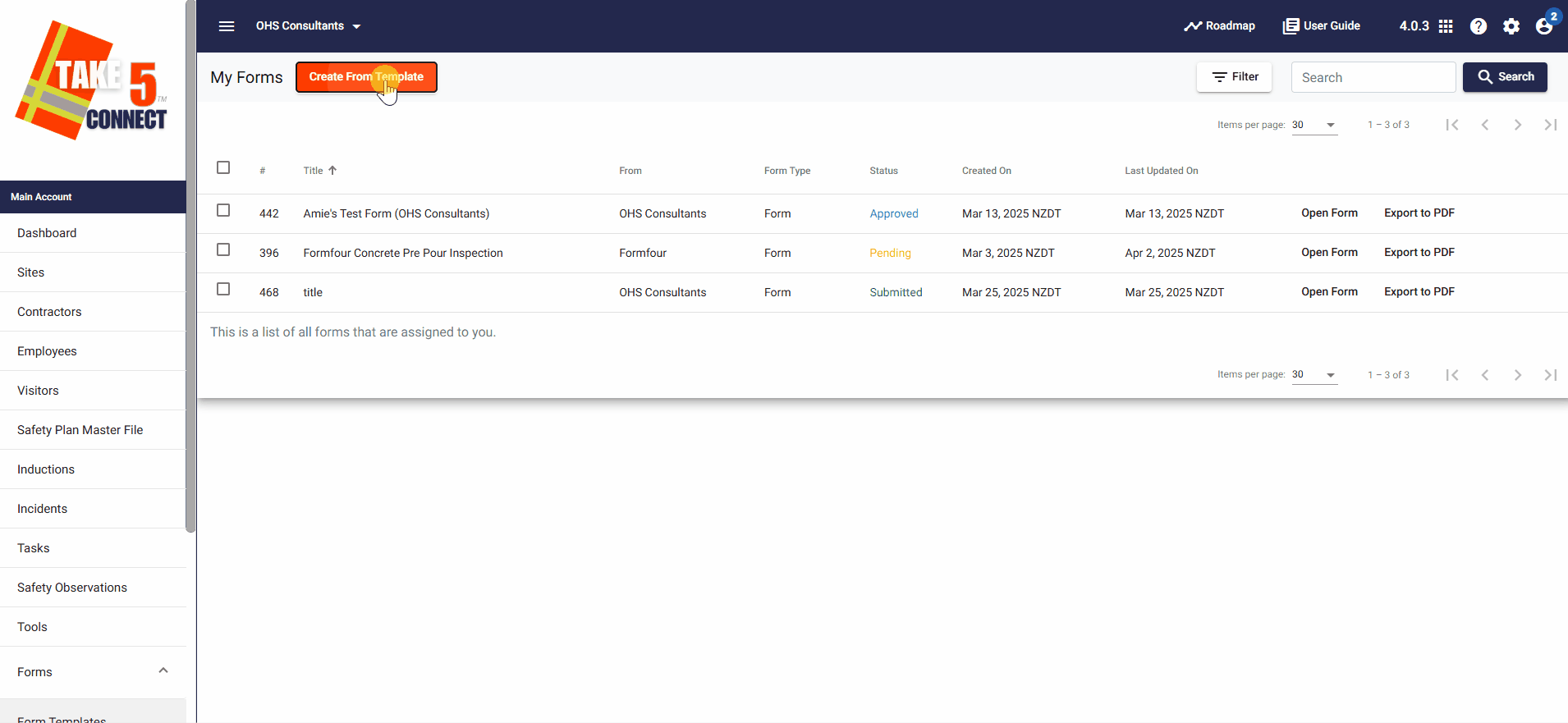
Step 5: ⚙️ Complete the Template Form
Once the form is created, follow the same steps as for assigned forms to complete and submit it.
You will be prompted to confirm if you want to create and open the form. Once confirmed, complete the form as required.
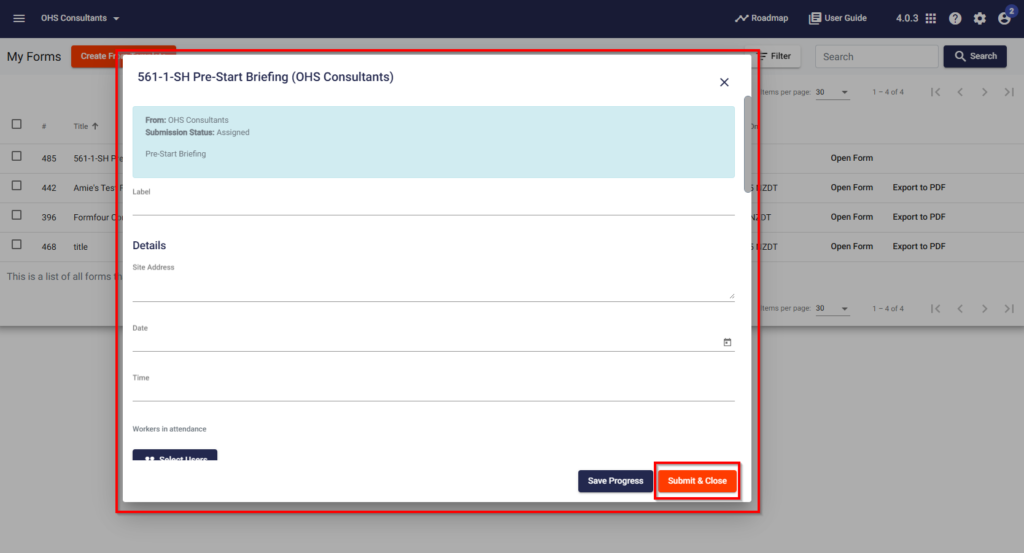
❓ Troubleshooting
If you encounter issues:
- Ensure that you have selected the correct form template or assigned form.
- Double-check that all required fields are filled out before submitting.
- If your form does not show as “Submitted,” refresh the page.
📞 Need Help?
For additional support or questions, contact our team at:
📧 Email: support@take5connect.com
📞 Phone (NZ): 0800 582 535
