📋 How to Set Up Reoccurring Forms
Reoccurring forms allow you to schedule and automate the assignment of forms, ensuring they are completed on a regular basis, such as daily pre-starts. This guide will walk you through how to set up recurring forms in Take5™ Connect. 👇
Step 1: 🔑 Access the Form Builder
1. To begin, go to the Form Templates tab from the drop down menu under Forms 2. Go to the Add Form tab and create the form you want to make.
3. Once the form is ready, click on Form Settings at the top.
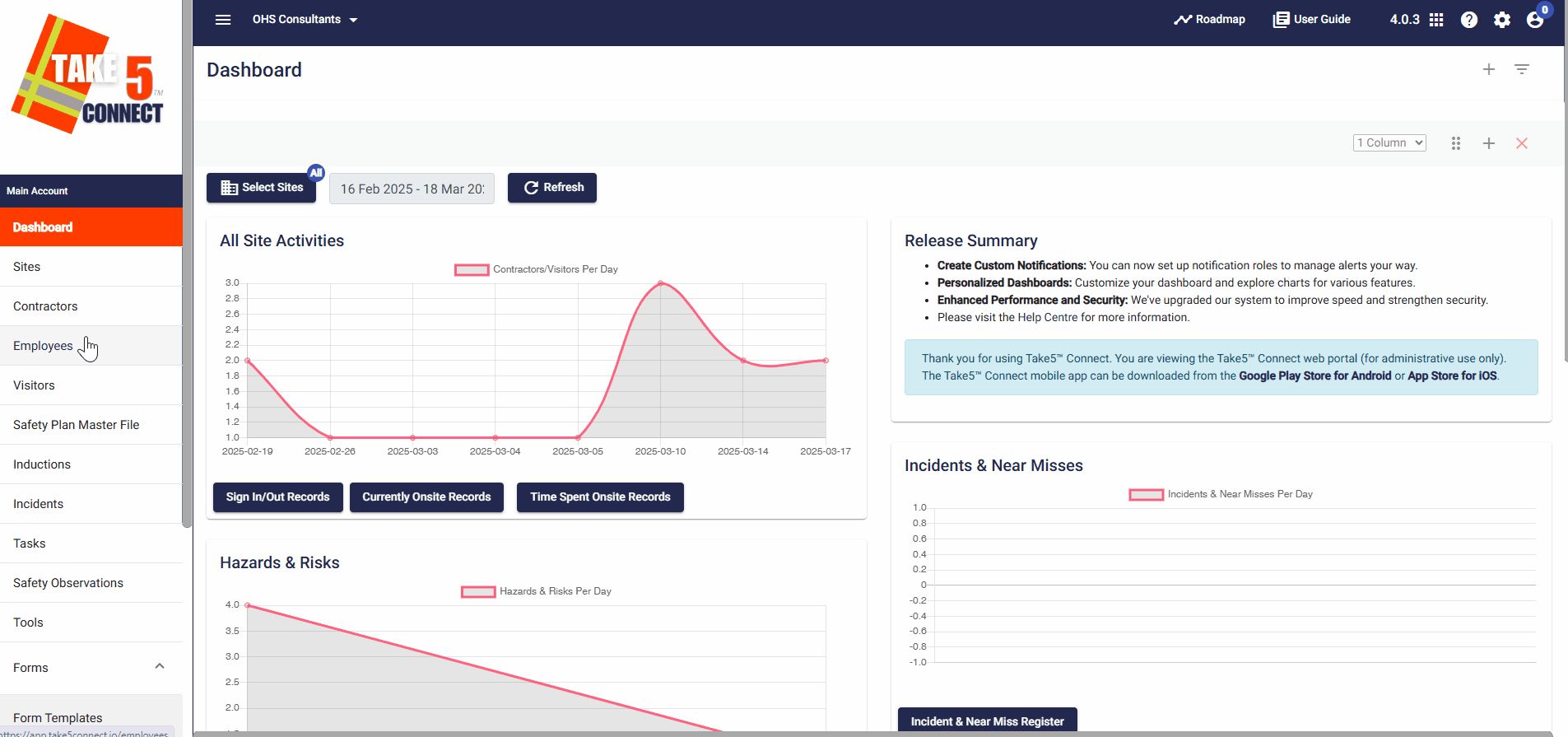
Step 2: 📝 Enable the Recurring Option
1. In the Form Settings section, scroll down until you find the Reoccurring Forms option.
2. Tick the box to enable recurring functionality for the form.
Then, make sure to mark the form as Active once you are ready for it to be assigned. ✅
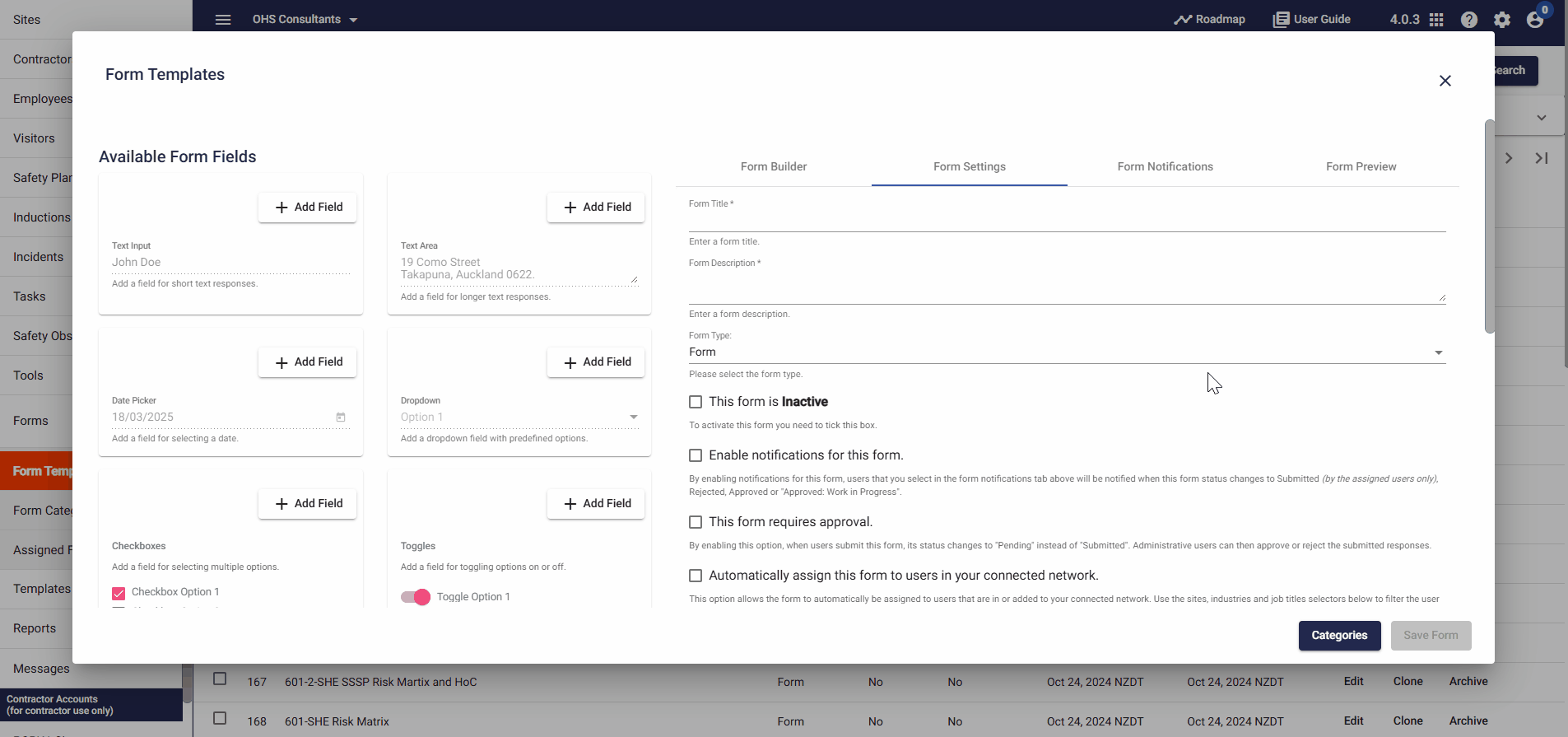
Step 3: 🔄 Set Up the Recurrence Schedule
1. When you toggle on the recurring option, you can now set the schedule for the form.
2. Select the frequency—whether it’s daily, weekly, monthly, or another schedule—along with the time (e.g., the form will repeat every day at 8 am).
3. Once set, the form will automatically appear at the scheduled date and time for the assigned users.
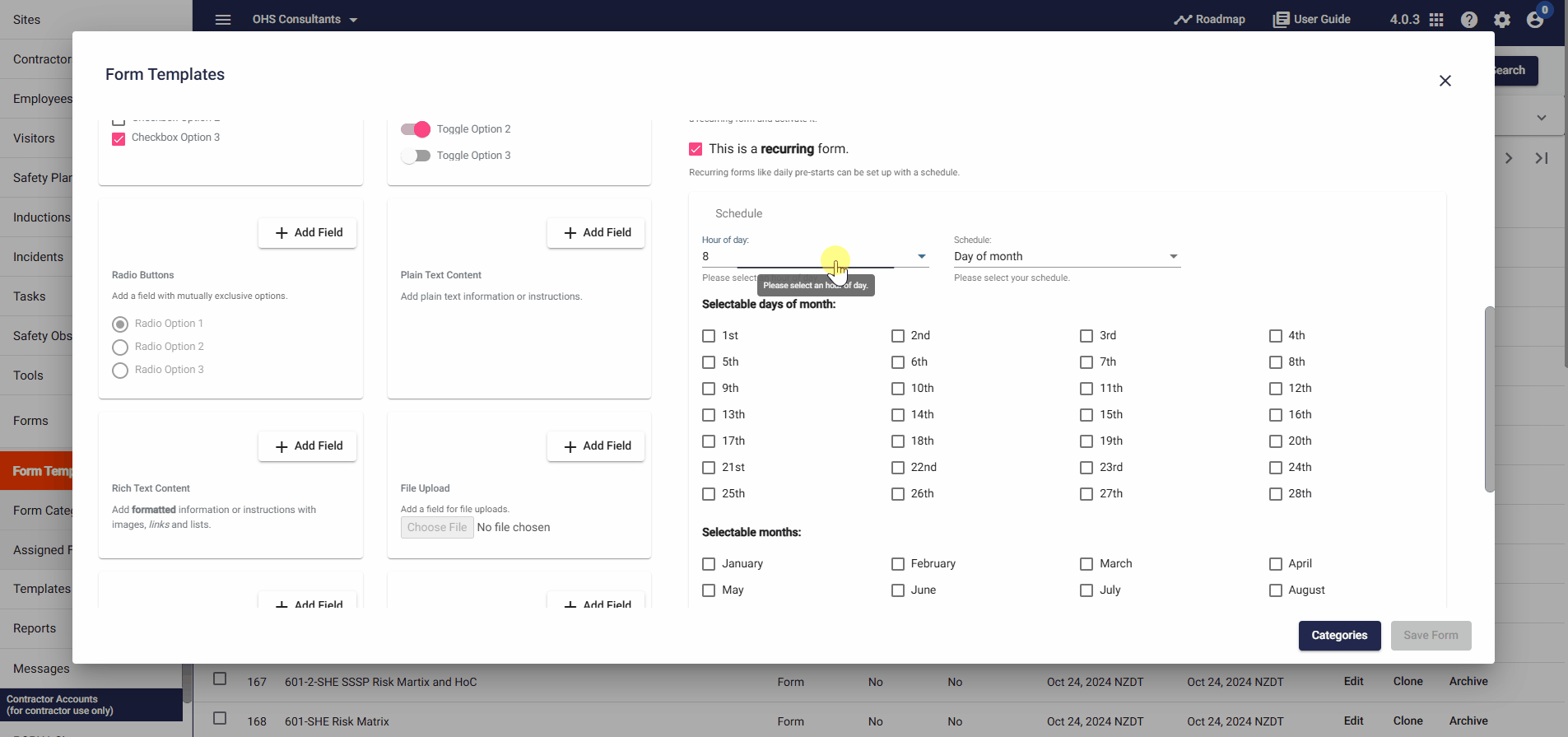
Step 4: 📅 Viewing and Managing Reoccurring Forms
1. Once the reoccurring form is assigned to users, it will appear in the Assigned Forms tab for that specific occurrence.
2. You can also view the responses once the form is completed and submitted by the assigned users, and assign the form to more users.
3. The original reoccurring template will still appear in the Form Templates tab, but it won’t be accessible as a template form in the Mobile App or Web Portal.
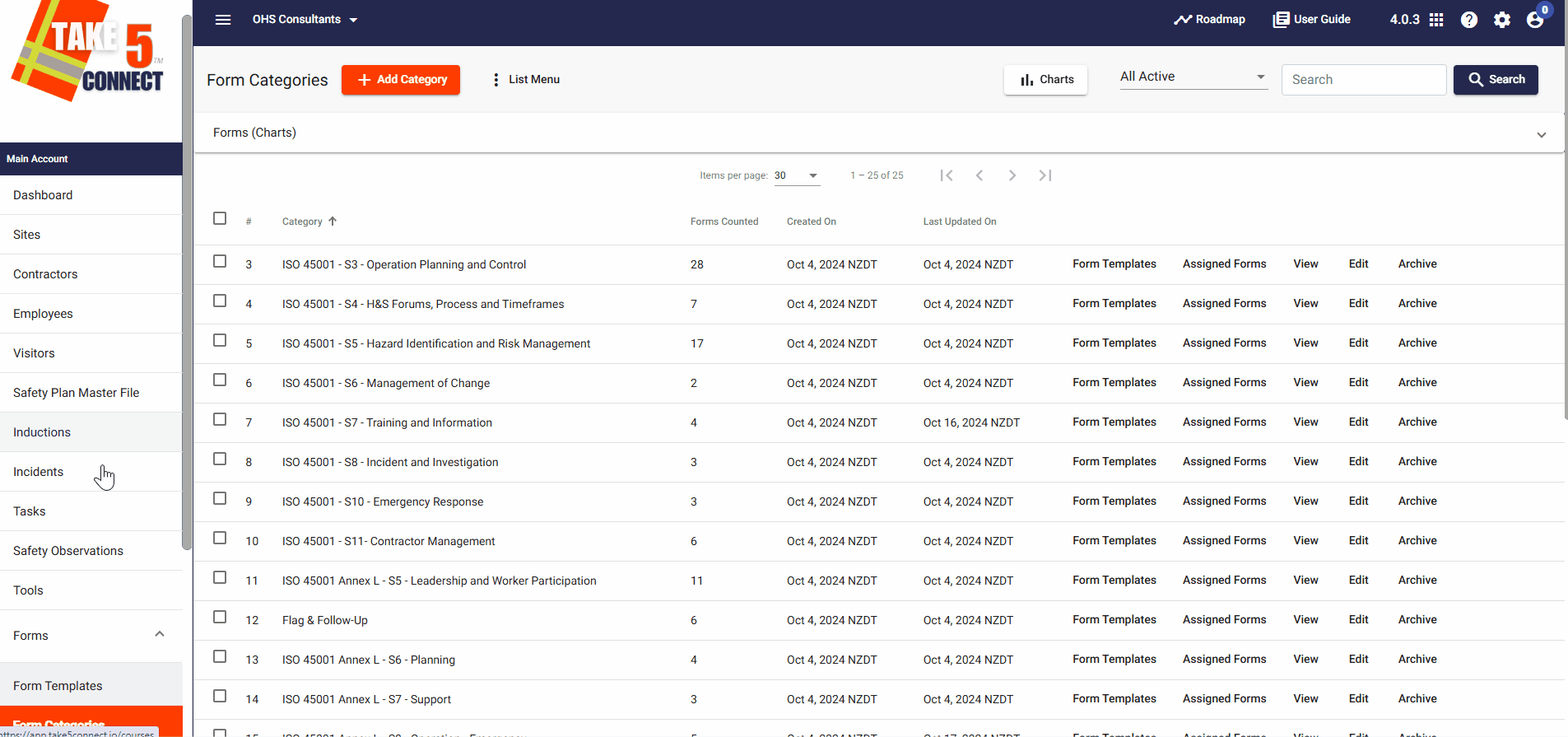
Step 5: ✂️ Cloning the Form for Template Use
1. If you want the form to remain available as a template in the Mobile App or Web Portal, you’ll need to clone the form.
2. Keep the clone as a non-reoccurring template for easy access.
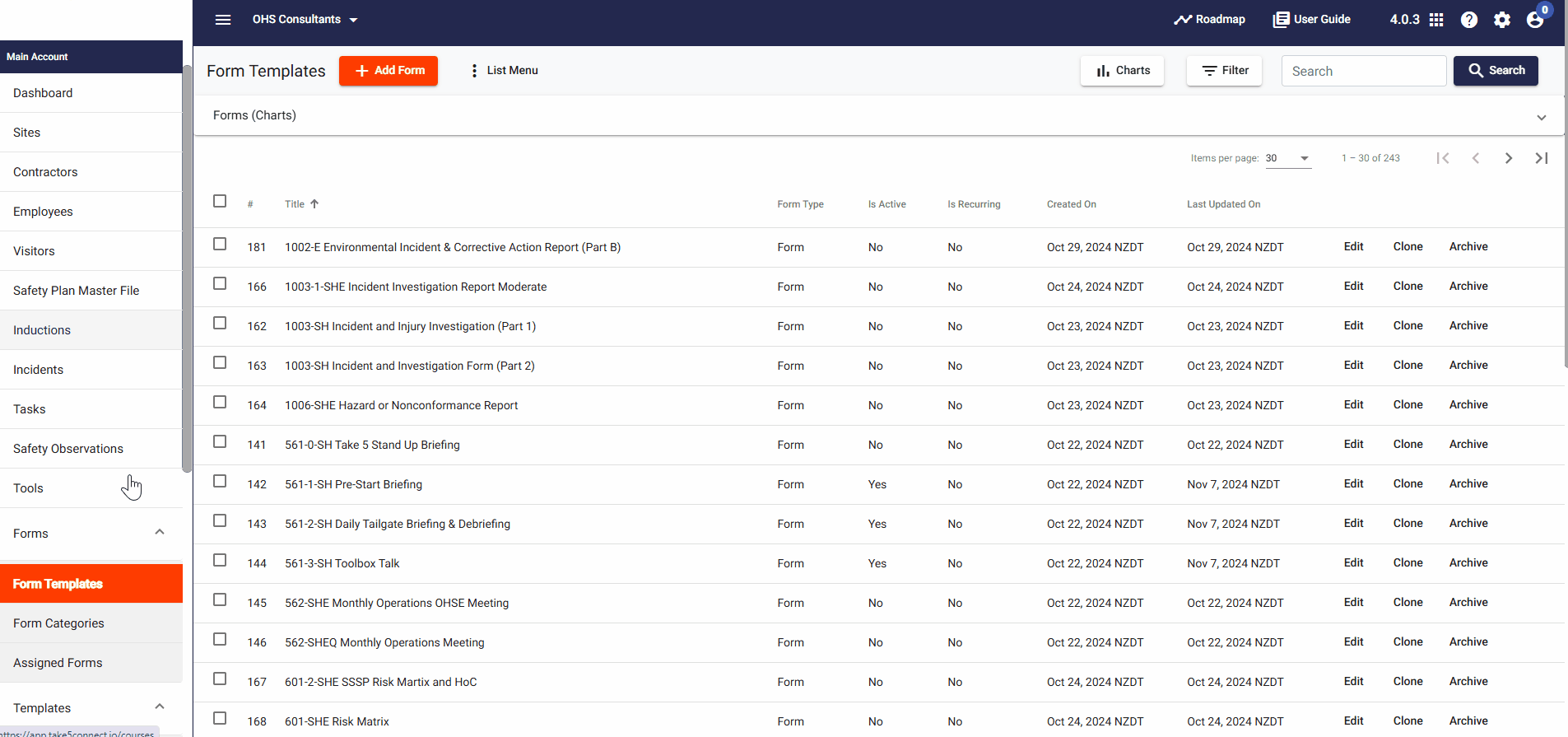
❓ Troubleshooting
If you experience issues with reoccurring forms:
- Ensure you’ve enabled the Reoccurring Forms option in the form settings.
- Verify that the form schedule is set correctly.
- Refresh the page if the changes do not appear immediately.
📞 Need Help?
If you need further assistance, please contact our support team at:
📧 Email: siteconnectsupport@sitesoft.com
📞 Phone (NZ): 0800 582 535
