📋 Creating Forms and Inductions
Creating forms and inductions in Take5™ Connect allows you to customize your safety forms, inductions, and checklists for your team. This guide will help you create and configure forms and inductions using the Form Builder tool. 👇
Step 1: 🔑 Access the Form Builder
1. To start creating a new form, navigate to the Forms dropdown in the left-hand menu and select Form Templates.
2. Click Add Form to begin the form creation process.
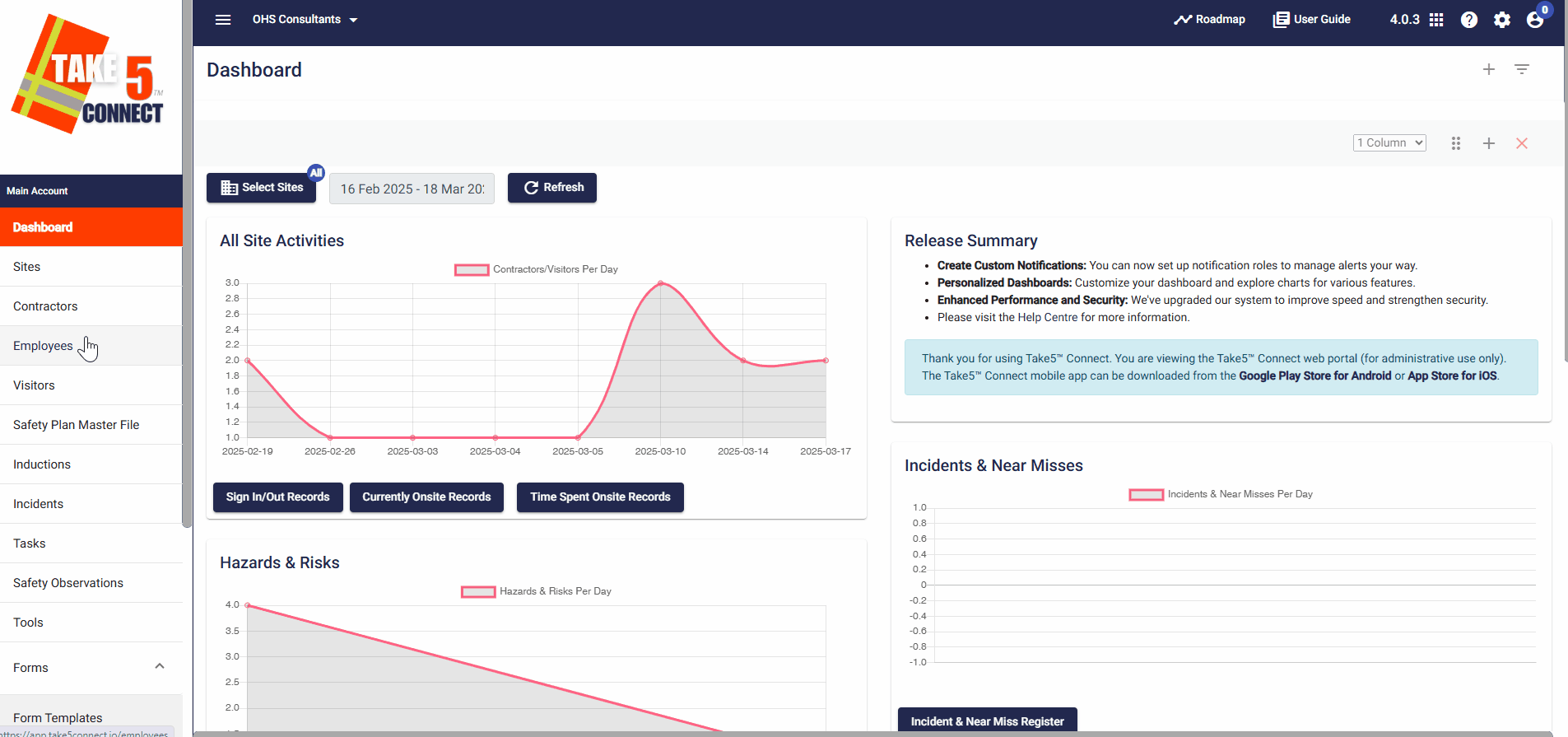
Step 2: 📋 Add Form Fields
1. In the Form Builder tool, you’ll see available form fields on the left and your current form layout on the right. To add a field, click the + icon next to the desired field type.
Some available fields include:
- Single Line Input Field
- Date Selection Field
- Checkbox Options
- Radio Options
- Multiple Line Input
- Dropdown Selection Field
- Text Paragraph
- Visual Editor
- File Picker
- Signature
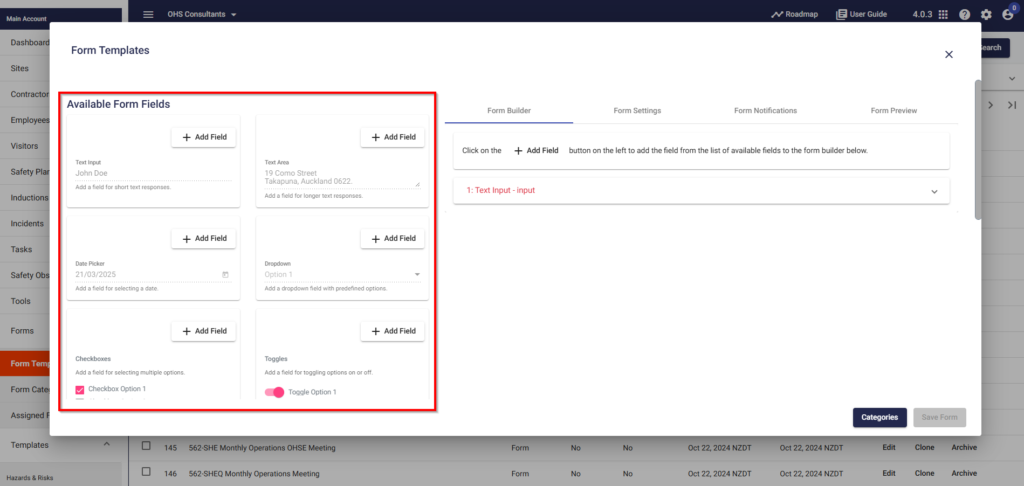
Step 3: ✏️ Edit Fields and Properties
1. Once you add a field to your form, click on it to edit.
2. Each field has customizable properties such as:
- Label (field name)
- Description (detailed information for users)
- Input Type (depending on the field type, such as date ranges for date fields)
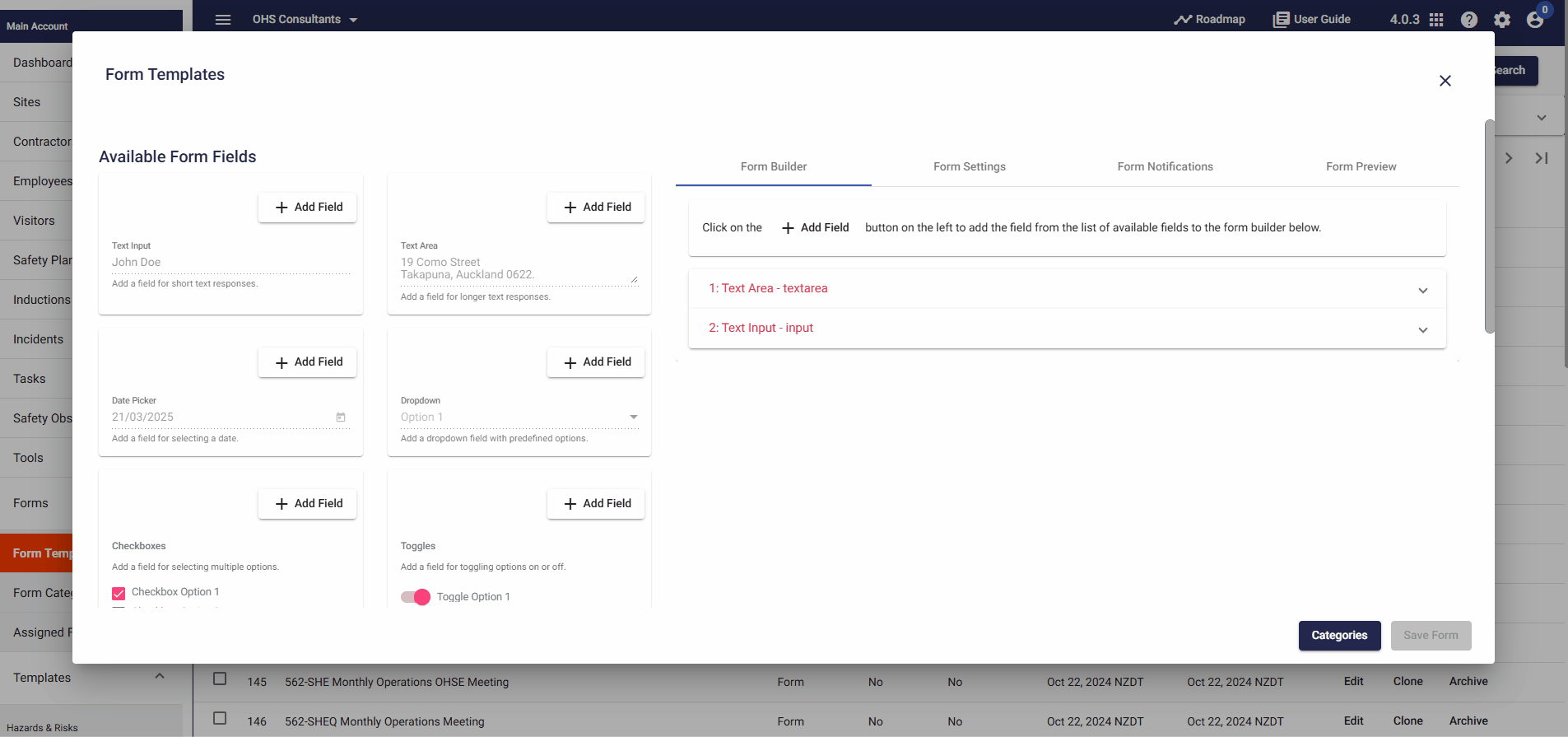
Step 4: ⚙️ Customize the Form
1. You can customize the layout and sequence of the fields by dragging them around on the form layout.
2. Use the Form Preview tab to see how your form will look to users.
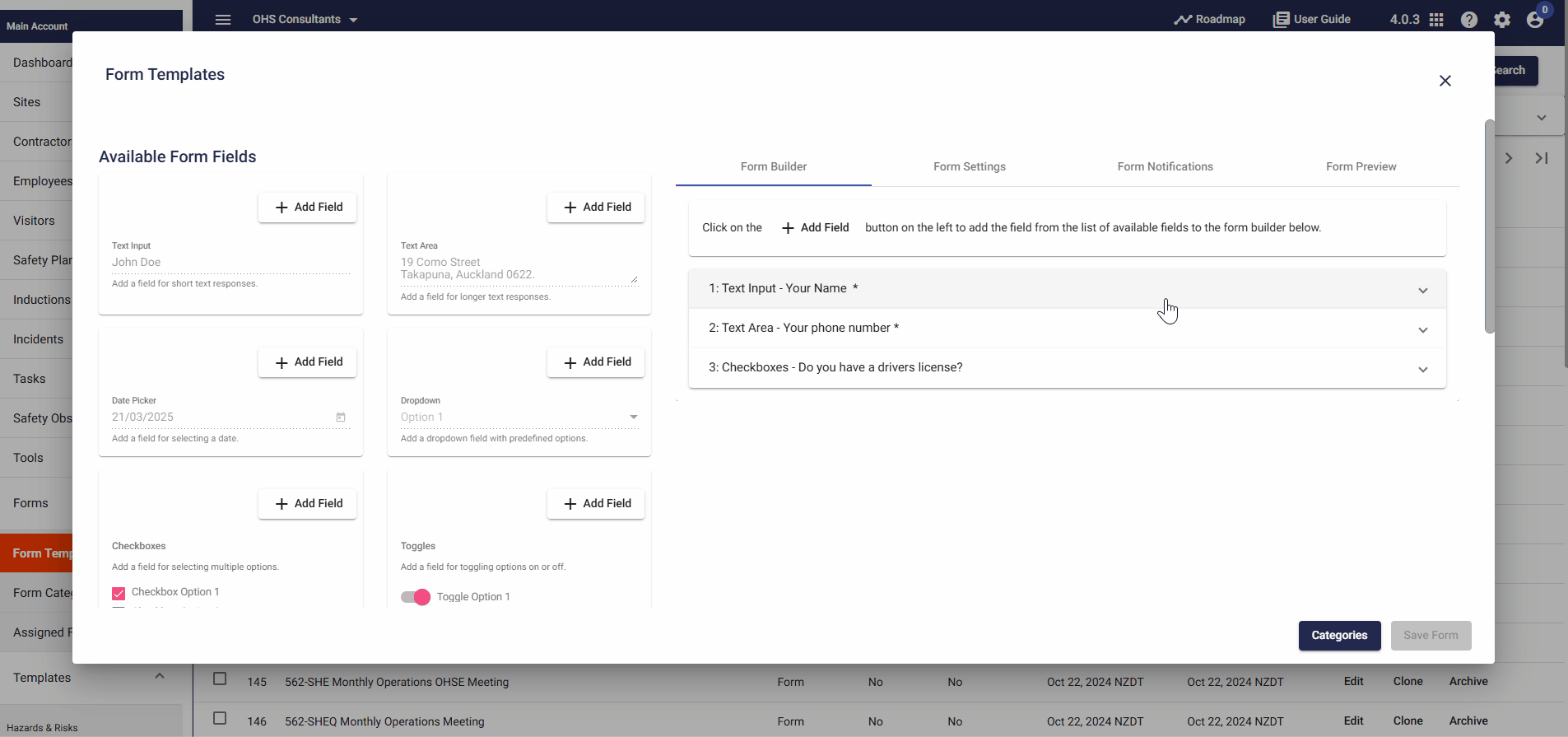
Step 5: 📑 Save and Finalize the Form
1. Once you’ve configured your form, click Save to save your progress. You can preview the form and make final adjustments before finalizing it.
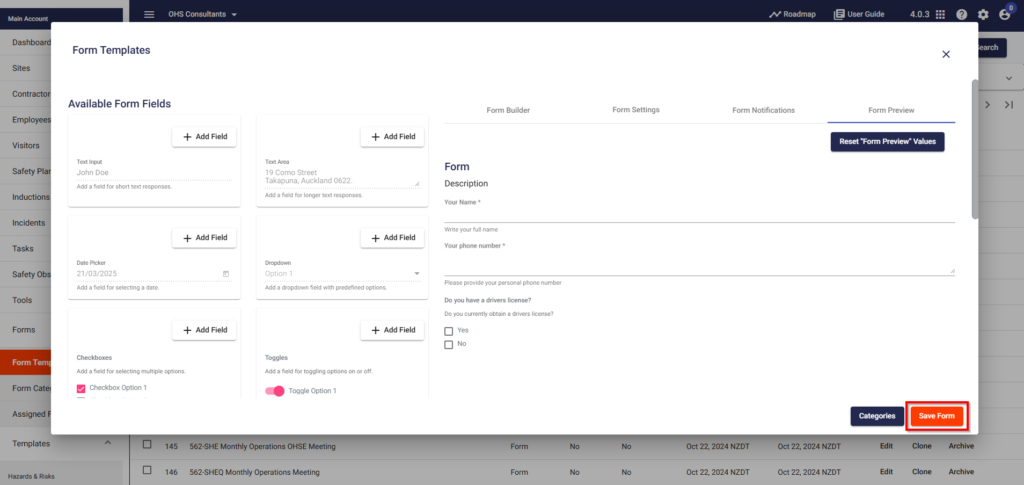
Step 6: 🔄 Assign Forms and Inductions
1. After creating your form, you can assign it to users, contractors, or sites. Follow the steps in the Assigning Forms guide to distribute the form to your intended recipients.
❓ Troubleshooting
If you encounter issues while creating forms:
- Ensure that all fields are properly configured.
- Double-check the Field Properties to ensure the correct options are selected.
- Verify that fields are placed in the correct order for logical flow.
📞 Need Help?
For additional support or questions, contact our team at:
📧 Email: support@take5connect.com
📞 Phone (NZ): 0800 582 535
