How Can We Help?
📋 Adding Images and Videos into Forms and Inductions
In Take5 Connect™️, you can easily upload and embed images or videos into your forms, inductions, and other content. This guide will walk you through the process of adding media to your forms using the Source Link dialog box. 👇
Step 1: 🔑 Access the Form or Induction
- Navigate to the Form Builder section in the Form Templates section under Forms.
- Select the Field where you want to add the media.
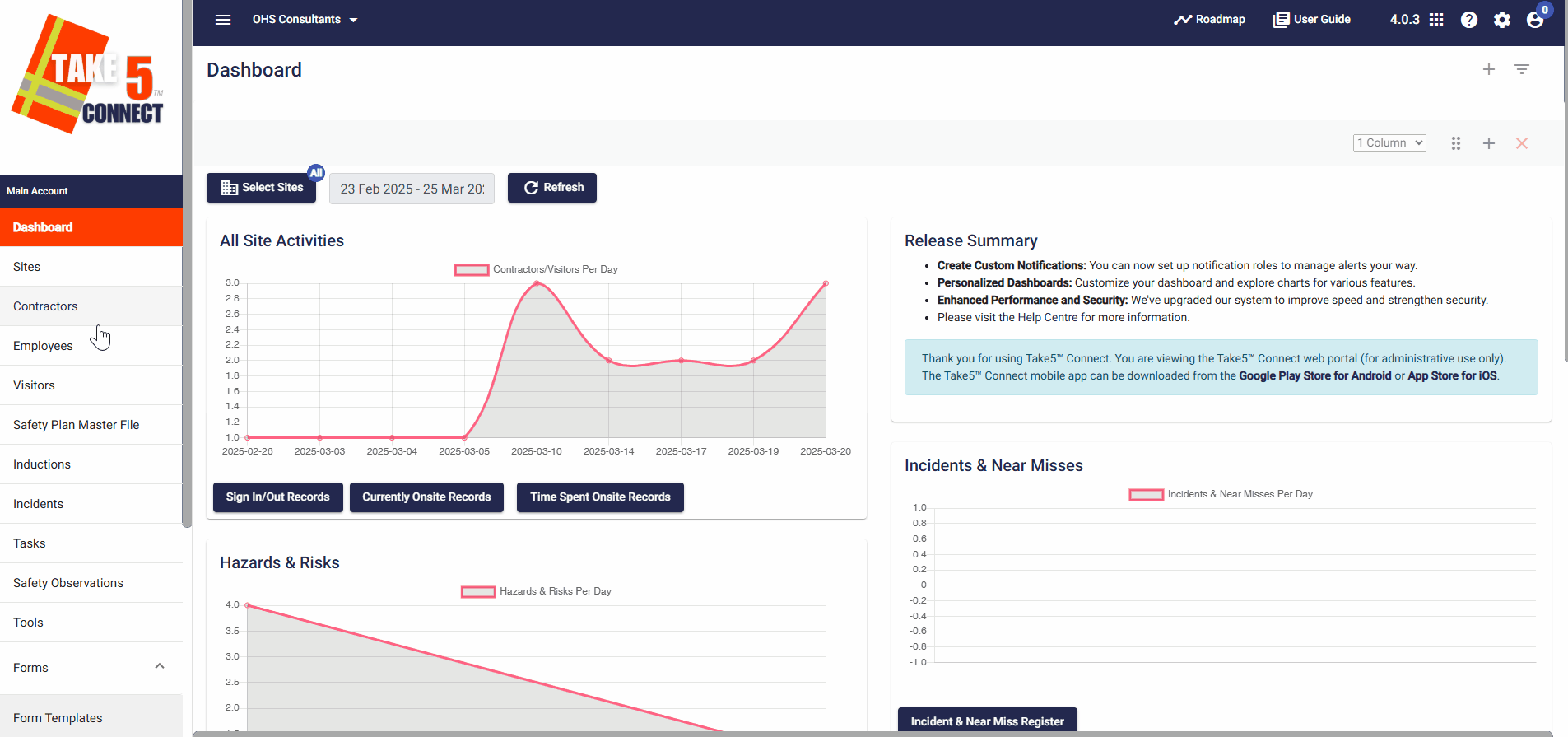
Step 2: 📋 Uploading Images or Videos
- In the editor, click the Insert tab and select either the Image or Media icon.
- A Source Link dialog box will appear.
- For images, you need to provide an external link (source) to upload the media. You can do this by:
- Saving and exiting the Form Template you are currently on
- Navigating to the Documents section found under the Templates tab
- Creating a folder/adding to a folder that makes the documents easy to find e.g. ‘Image’ for image files
- Open the folder and select Add File
- Import your selected image file
- Then select View and copy the Image address for the image you need to use
- Then go back to your original Form Template, you can locate it in the list or through using the search bar
- Select insert image again in the text box and now paste the image address you would have previously copied
4. For videos, it is recommended to upload the video to a public domain like YouTube or Vimeo. Paste the link into the media section for embedding
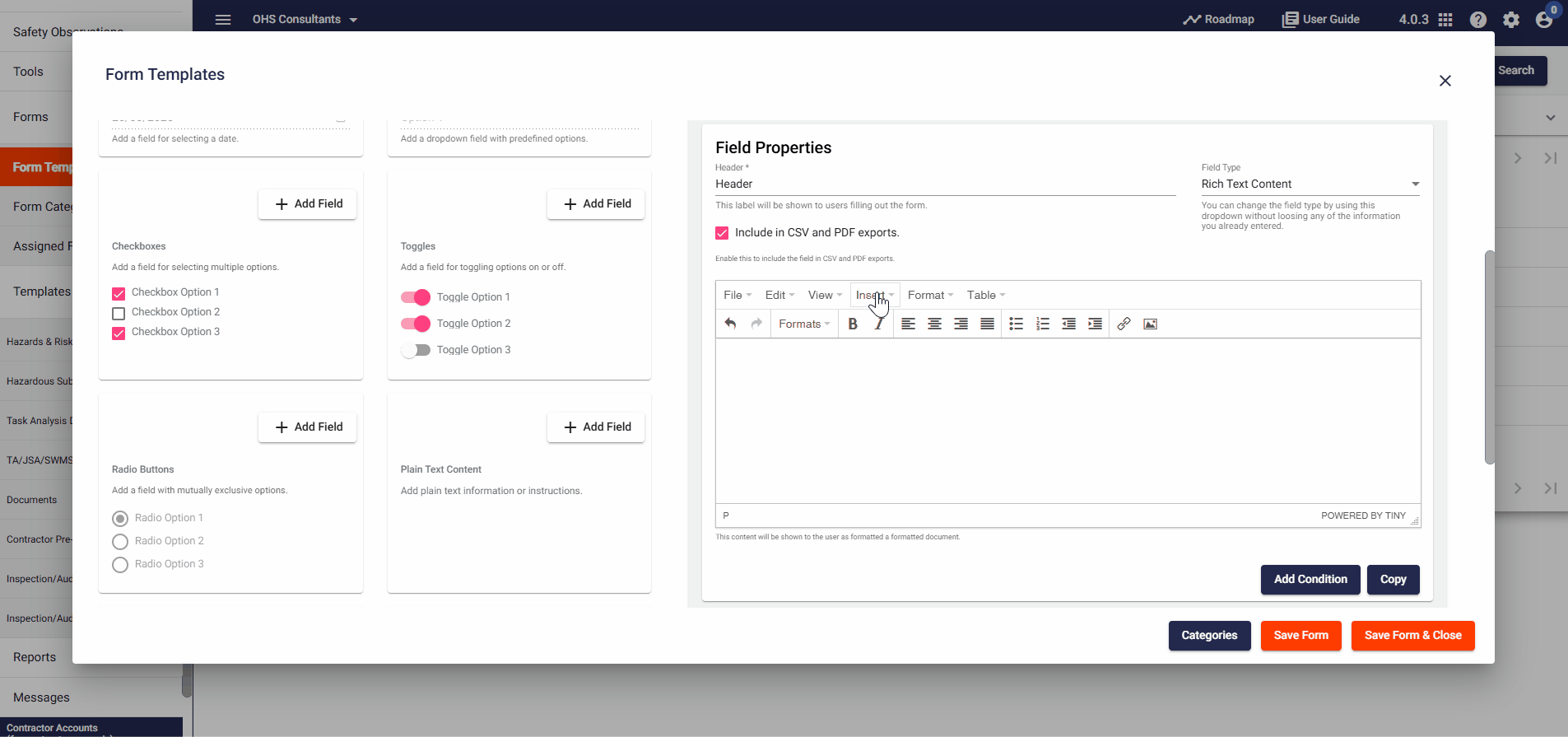
Step 3: ⚙️ Viewing and Adjusting the Media
Once the image or video is uploaded, you can view and adjust it within the content:
- Images: Resize by dragging the corners of the image.
- Videos: The video will automatically resize to fit within the bounds of the screen.
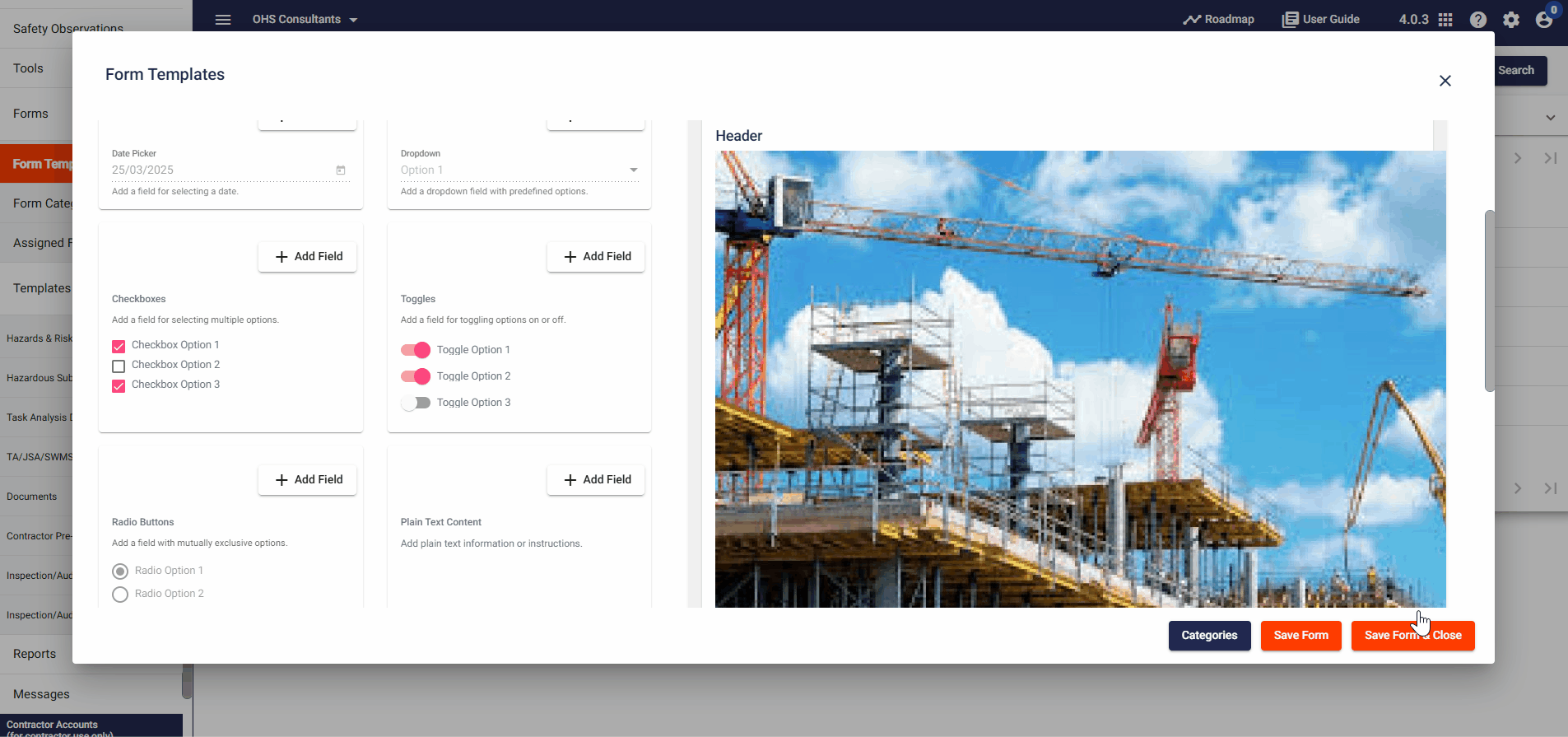
Step 4: 📑 Important Considerations for Videos
- Video Size: Videos uploaded directly to Take5 Connect™️ are restricted to a 16 MB file size. We recommend using platforms like YouTube or Vimeo for larger videos.
- Copyrighted Content: If the video contains copyrighted material, services like YouTube may restrict its embedding.
❓ Troubleshooting
If you encounter issues:
- Ensure the image or video link is correctly entered into the Source Link field.
- Verify that your video is uploaded to a public service for embedding.
📞 Need Help?
For additional support or questions, contact our team at:
📧 Email: support@take5connect.com
📞 Phone (NZ): 0800 582 535
