📋 Adding Display Conditions to Forms
Adding display conditions to forms in Take5 Connect™️ allows you to create dynamic forms that adjust based on user input. This guide will show you how to add and configure display conditions for your form fields. 👇
Step 1: 🔑 Access the Form Builder
- To start adding display conditions, navigate to the Form Builder section under Form Templates in Take5 Connect™️.
- When editing an existing form or after saving a new form, you’ll see an Add Condition box at the bottom of each saved field.
*Note: If you are trying to Add Conditions as you make a form, it must be initially saved first, in order for the option to appear. This means that in Form settings you must first add the Form Title and Description, as well as the Labels on any fields.
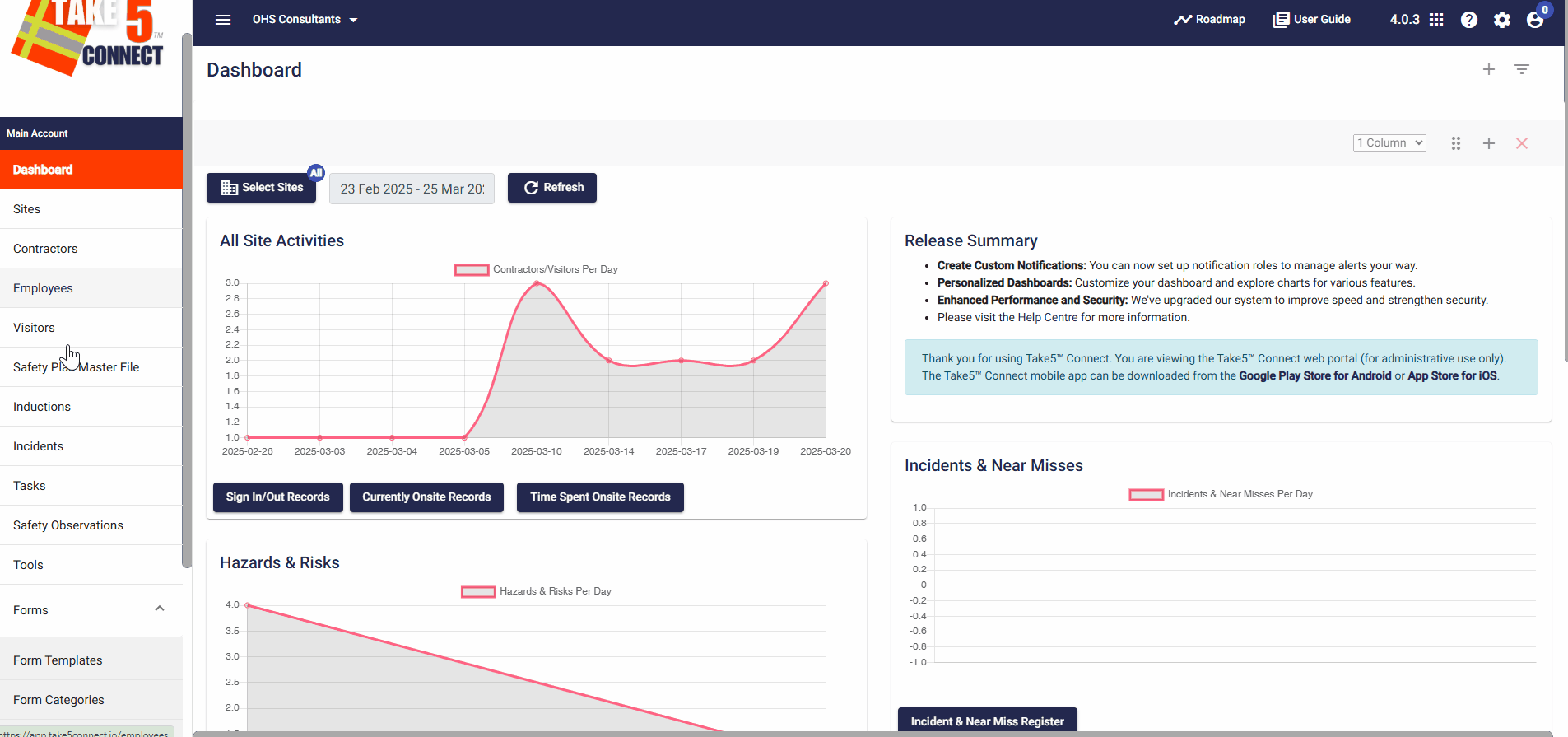
Step 2: 📋 Add Display Conditions
To add a display condition:
- First create the initial question in the form that you would like a display condition to be added to. For example: a Radio Button Field with yes or no answers.
- Then add the second field that will have a condition applied to it, for example; A File Upload field.
- Click Add Condition at the bottom of that second field.
- You’ll be prompted to fill out three sections:
- Select Target Field: Choose the first question field you have created that will trigger the condition.
- Select Operator: Decide how the condition will respond (e.g., “IS” or “IS NOT”).
- Condition Option or Value: Define the value that must be selected in the first question field for the condition to take effect.
* Note: Remember to click Save after each amendment.
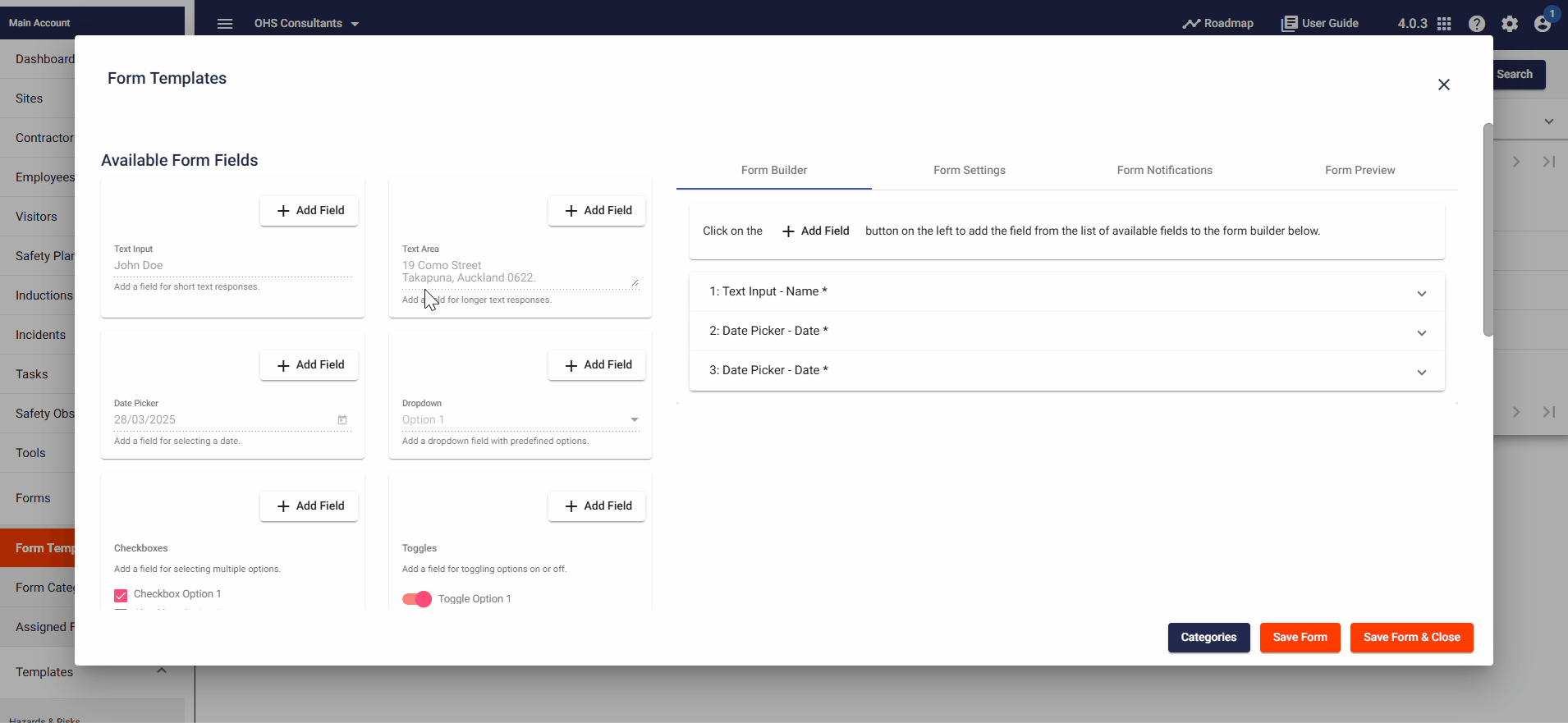
Step 3: ⚙️ Customize the Condition Logic
Once the display condition is added, the selected target field will determine if the condition is met. For example, if a user selects “Yes” in a radio options field, you can make additional fields (like Hard Hat selection) appear based on this choice.
Step 4: 📑 Preview the Form with Display Conditions
After adding the condition, preview your form to see how the display conditions affect the visibility of fields. Fields will appear or disappear based on the selections made in the target field.
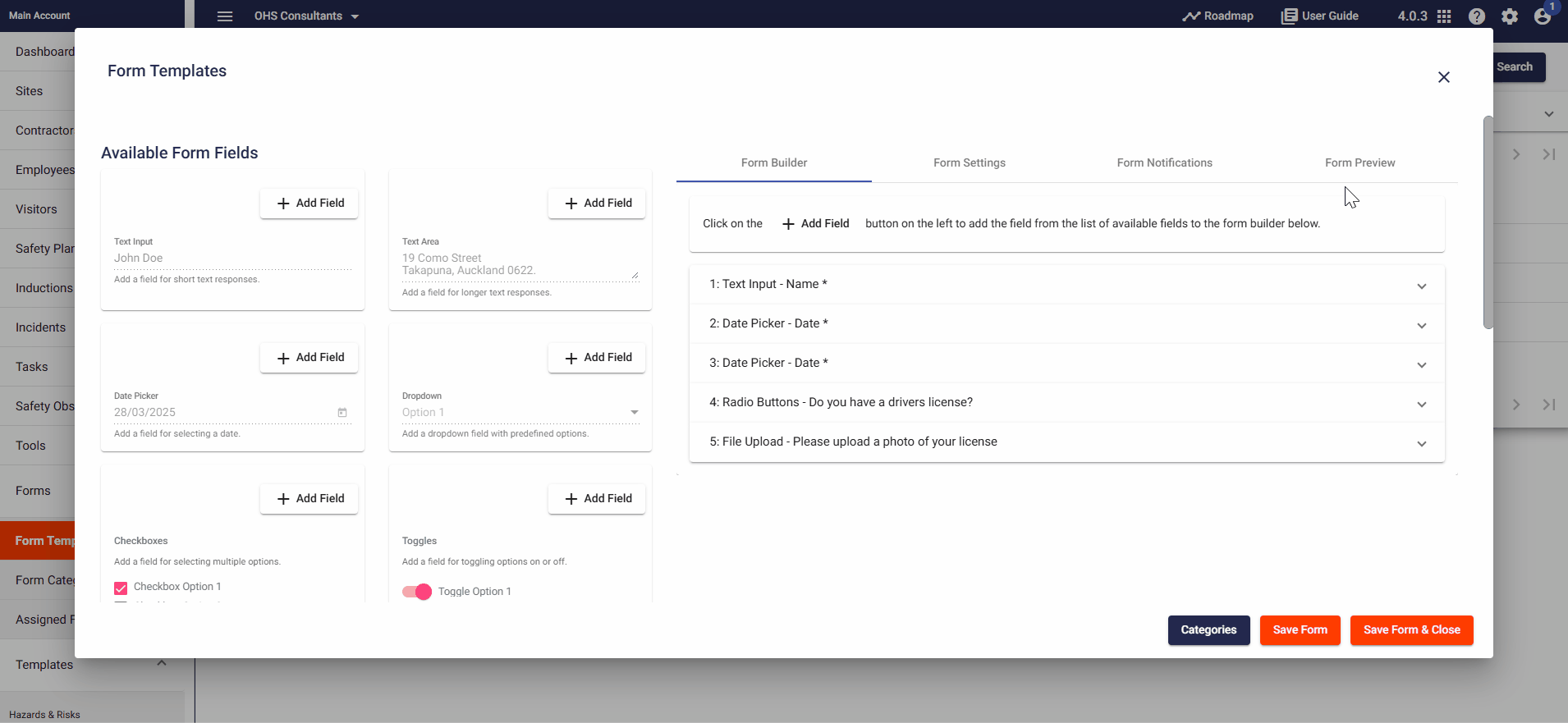
Step 5: 🔄 Modify or Remove Conditions
If you need to change or remove a display condition, simply go back to the field in the Form Builder and click Edit on the existing condition to adjust it, or click Remove to delete it.
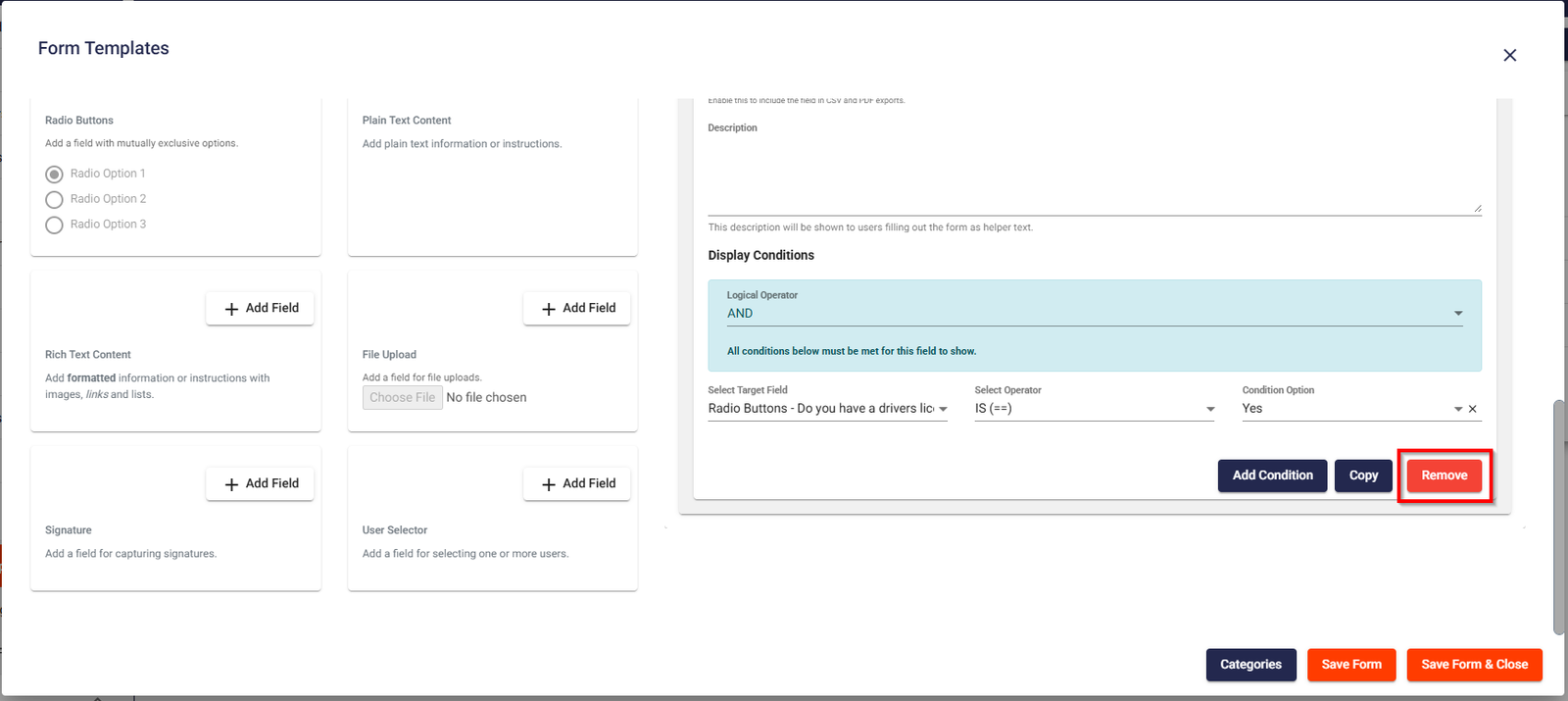
❓ Troubleshooting
If you run into issues while adding display conditions:
- Double-check that the Target Field is correctly set.
- Ensure the correct Operator and Condition Value are selected for your desired behavior.
- Remember that display conditions will only apply to fields that have been saved.
📞 Need Help?
For additional support or questions, contact our team at:
📧 Email: support@take5connect.com
📞 Phone (NZ): 0800 582 535
