👷♀️How to Add and Manage Employees
Efficiently managing your employees in Take5™ Connect is key to ensuring they have the appropriate access and visibility within the system. This guide will walk you through the steps to add, manage, and modify employee details. 👇
Step 1: 🔑 Access the Employees Tab
1. To start, click on the Employees tab in the left-hand menu of your Take5™ Connect dashboard.
This will bring you to a screen listing all your employees.

Step 2: ➕ Add a New Employee
To add a new employee, click the +Add Employee button.
A dialog box will appear where you can enter the employee’s details, including:
- Name
- Email Address
- Mobile Number
- Job Title
- Address (optional)
Once completed, click Save to add the employee to the system.
The system will automatically generate the username based on the email address. If the email is already in use, the system will assign the employee’s name as the username.
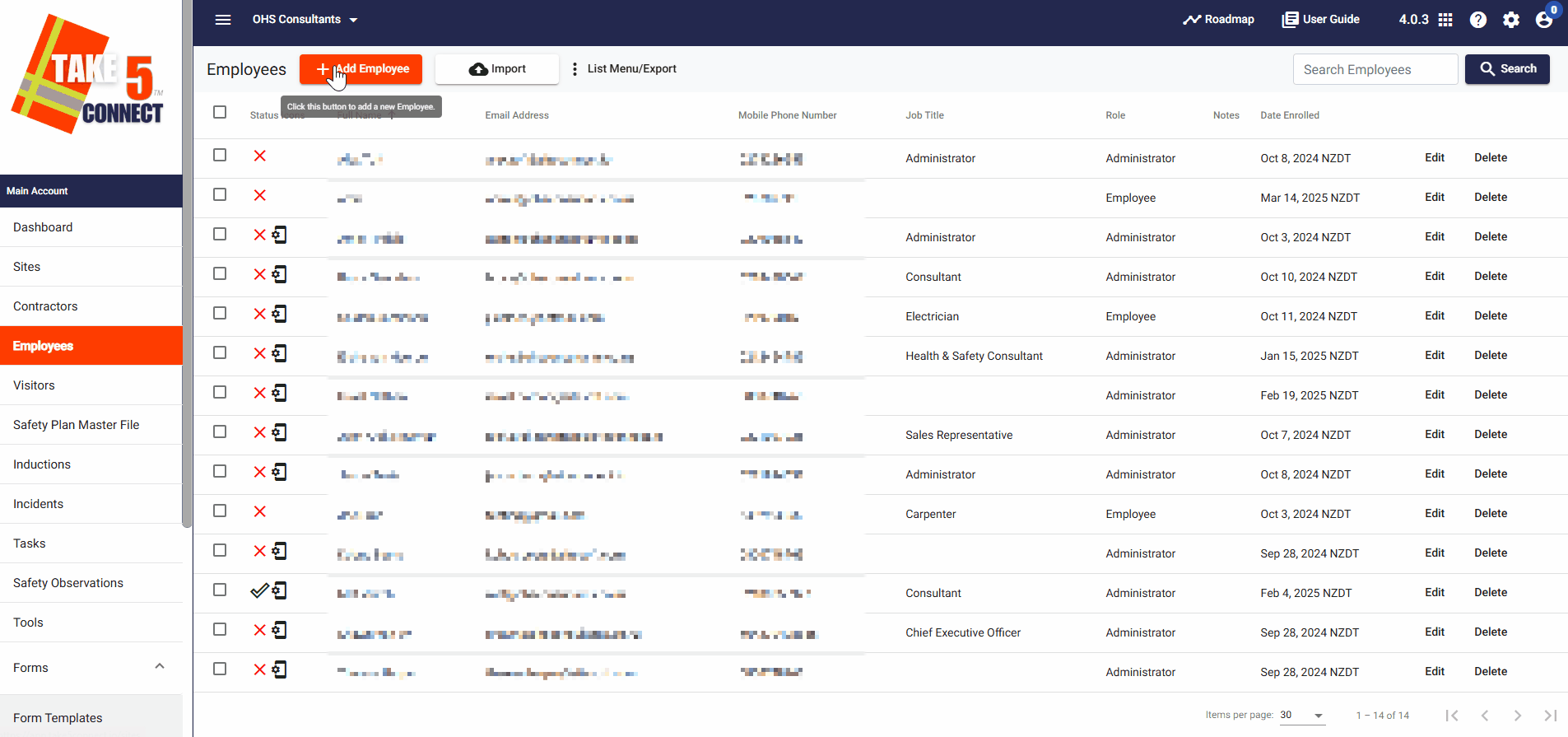
Step 3: 🔄 Change Employee Role from Employee to Administrator
Once an employee is created, they are set as an Employee by default, giving them limited access.
1. To change their role to Administrator for full access, click Edit next to the employee’s name.
2. Then, select Switch Role to Administrator. Confirm the change by clicking Yes.
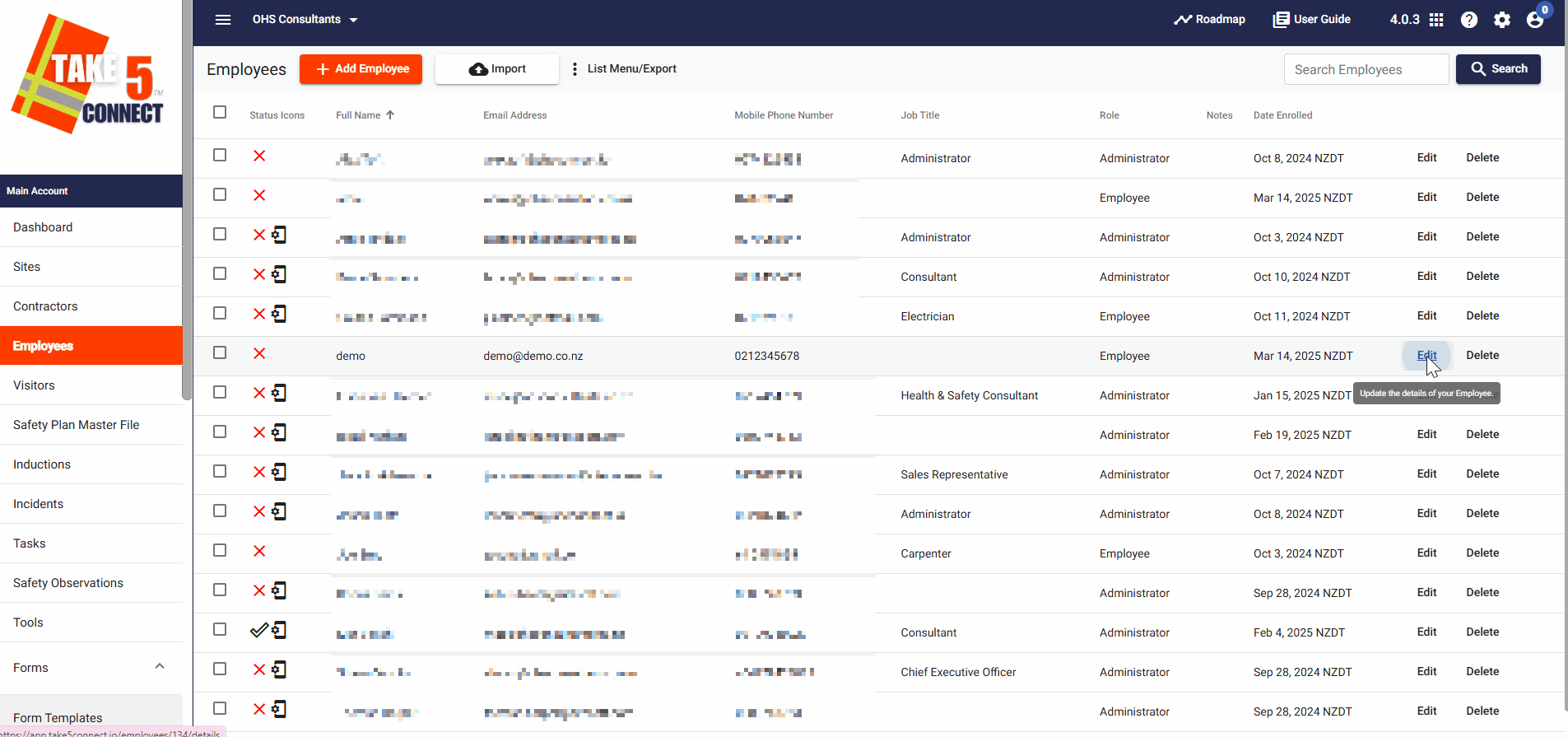
Step 5: 🗑️ Delete an Employee
1. If you need to delete an employee, click the Delete button next to their name.
2. Confirm the deletion by clicking Yes.

Step 6: 📧 Email Confirmation to Employee
1. Once an employee is added, they will receive an email with their username and a request to set up a password.
2. After they set their password, they can log in to the Take5™ Connect Web Portal and Mobile App.
Step 7: ✔️ Confirm Employee Status
You can view the employee’s status by checking the icons next to their name:\
- Induction Status
- Mobile App Status
- Health Declaration

❓ Troubleshooting
If you encounter issues:
- Ensure the employee’s email is correct and unique.
- Double-check role settings if the employee lacks full access.
📞 Need Help?
If you need further assistance, please contact our support team at:
📧 Email: support@take5connect.com
📞 Phone (NZ): 0800 582 535
