👷♀️How to Add Training & Competency Details and Certificates to an Employee’s Profile
Adding training and competency details, along with any associated certificates, to your employees’ profiles helps ensure their qualifications and skills are up-to-date. This guide will walk you through the process of adding and managing these details. 👇
Step 1: 🔑 Access the Employees Tab
1. To begin, click on the Employees tab in the left-hand menu of your Take5™ Connect dashboard.
2. This will display a list of all employees in your system.
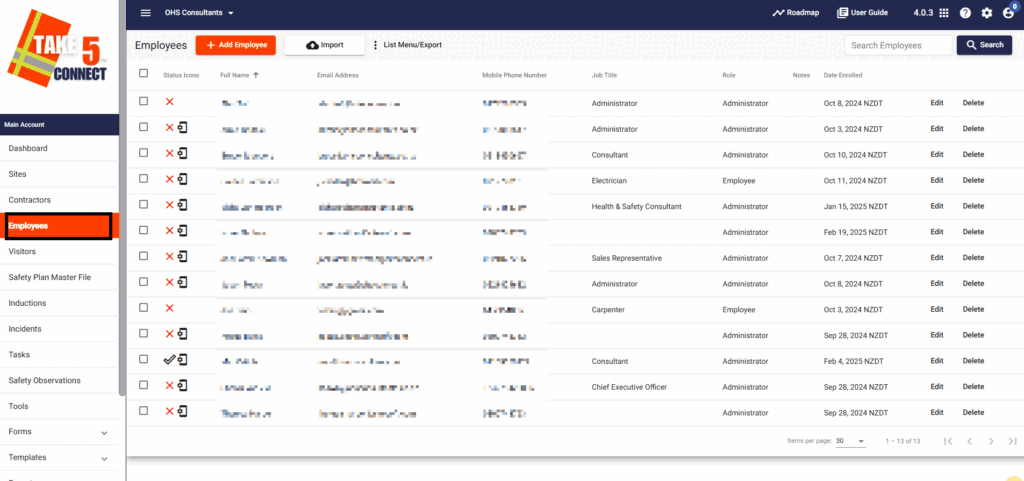
Step 2: 🔍 Find the Employee
1. Search for the employee you wish to add training or competency details to by entering their name in the Search Employees field. You can search by first name, last name, or both.
2. Click the employee’s name to open their profile.
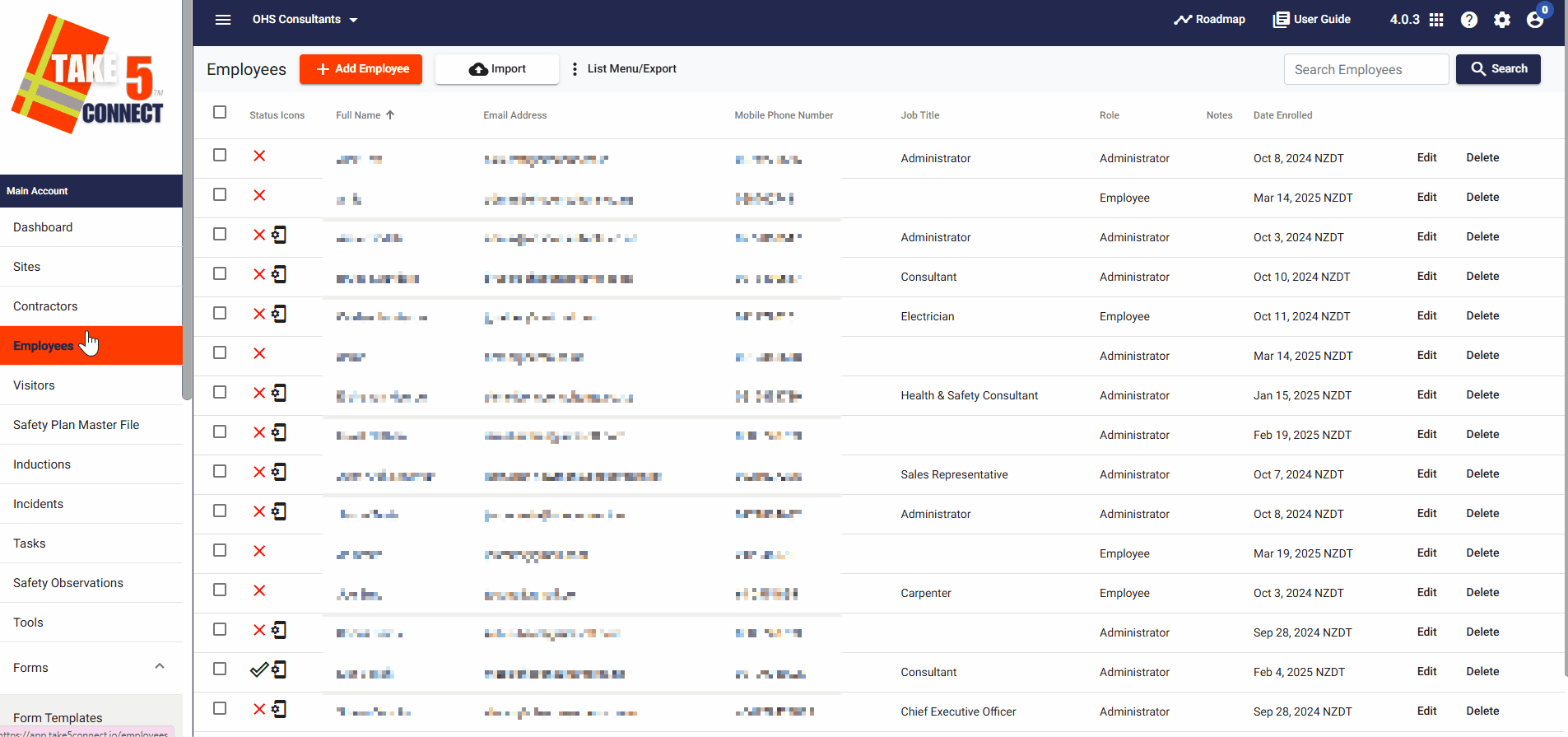
Step 3: 📝 Edit Employee Profile
1. To edit the employee’s profile, click the Edit button next to their name to modify their details.
2. Click Update once modifications have been made.
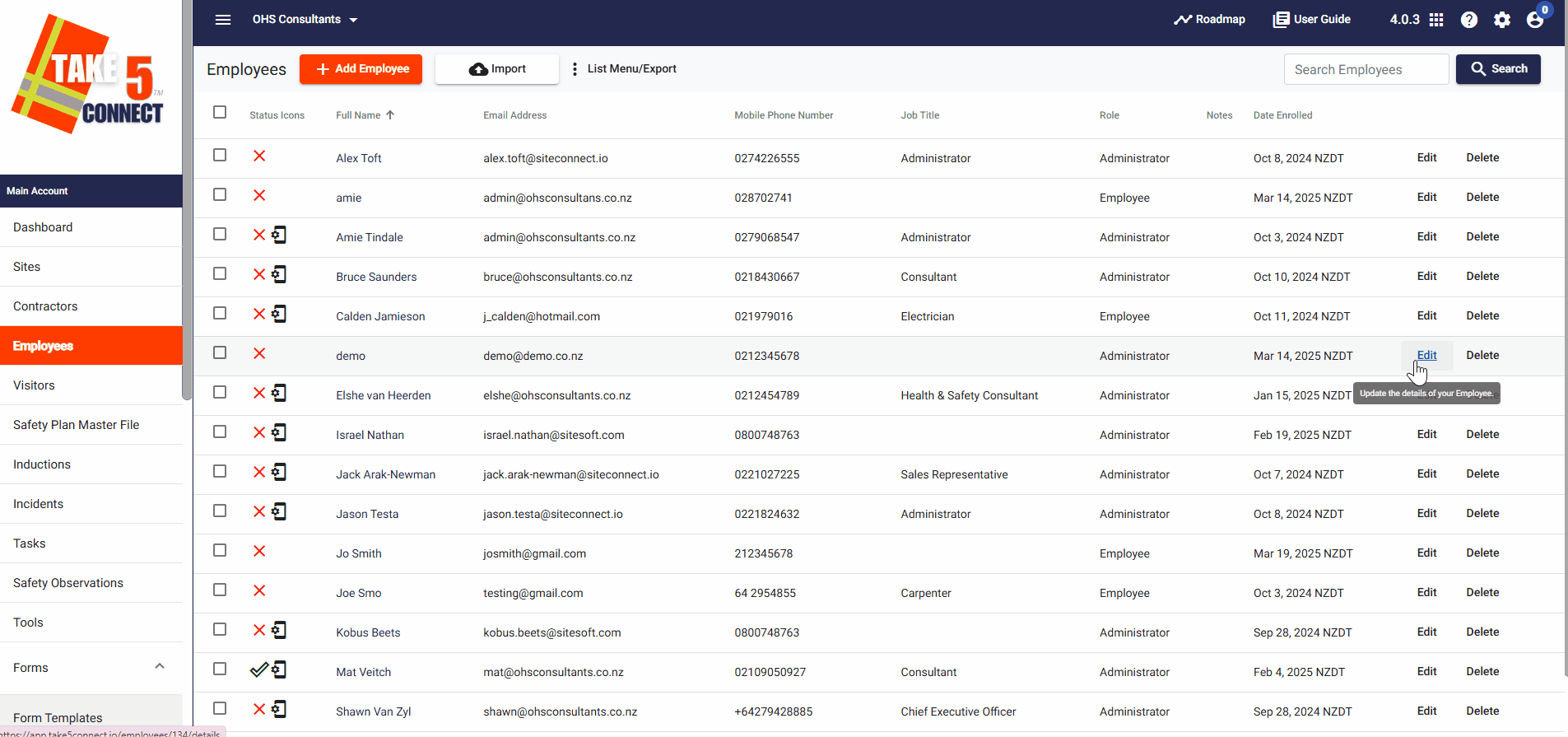
Step 4: 🏆 Add Training and Competency Details
1. In the employee’s profile, locate the Training/Competencies tab on the right hand side-bar.
2. Click on the Training/Competencies tab to open the section for adding training records.
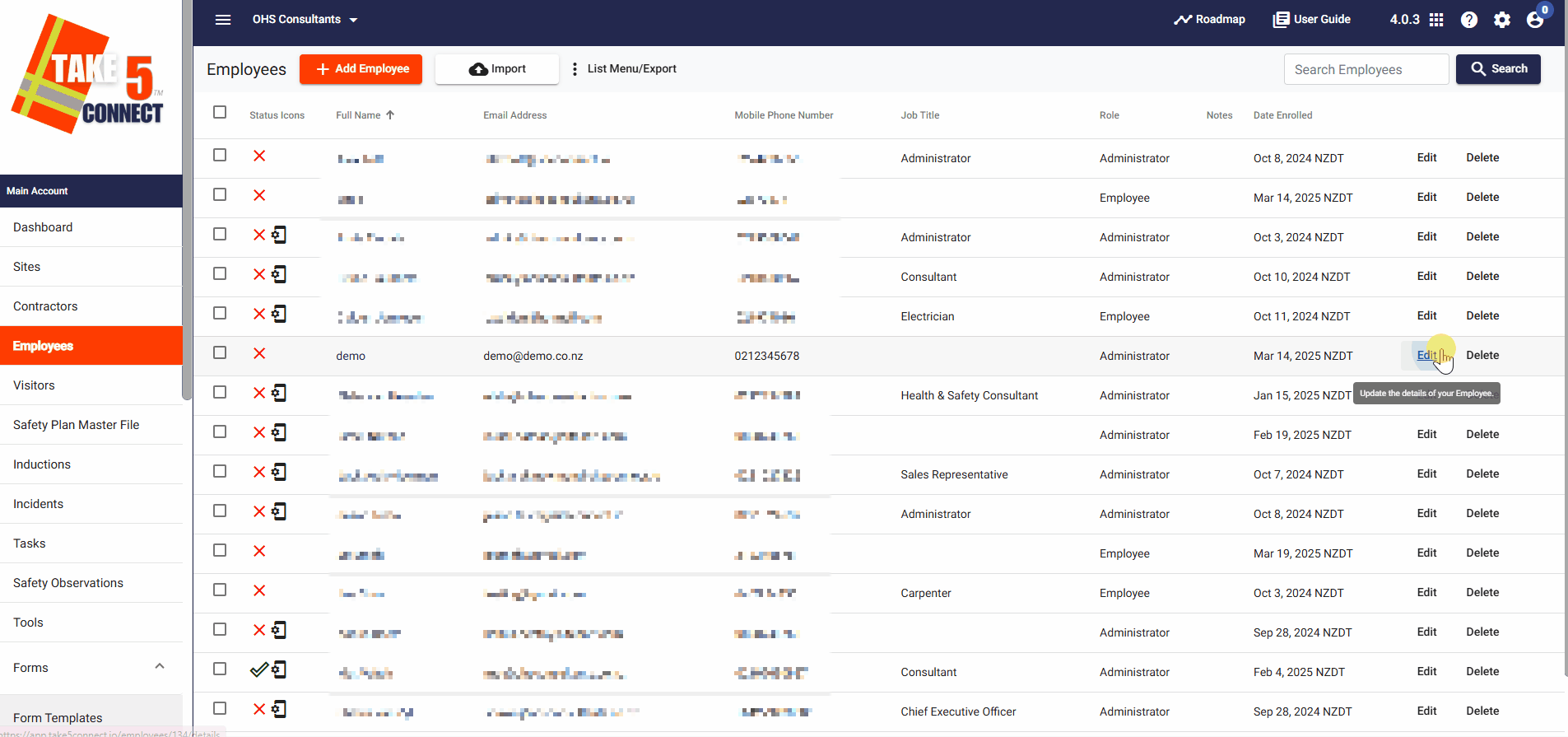
Step 5: ➕ Add Training Document
1. Click on the +Add Document button. A dialog box will appear where you can enter the following details for the training:
- Document Name: e.g., “First Aid Certificate”
- Document Type: Choose from the dropdown list.
- Expiry Date: Select a date using the calendar icon.
- Document Visibility: Choose one of three visibility options:
- Private: Only the employee can view the document.
- Group: Only the admin can view the document.
- Public: Both the admin and the employee can view the document.
2. You can also upload related files by clicking Add Files.
3. Once you’ve filled in the details and uploaded any necessary files, click Save to add the training document to the employee’s profile.
4. The document will now appear in the Training/Competencies list for that employee.
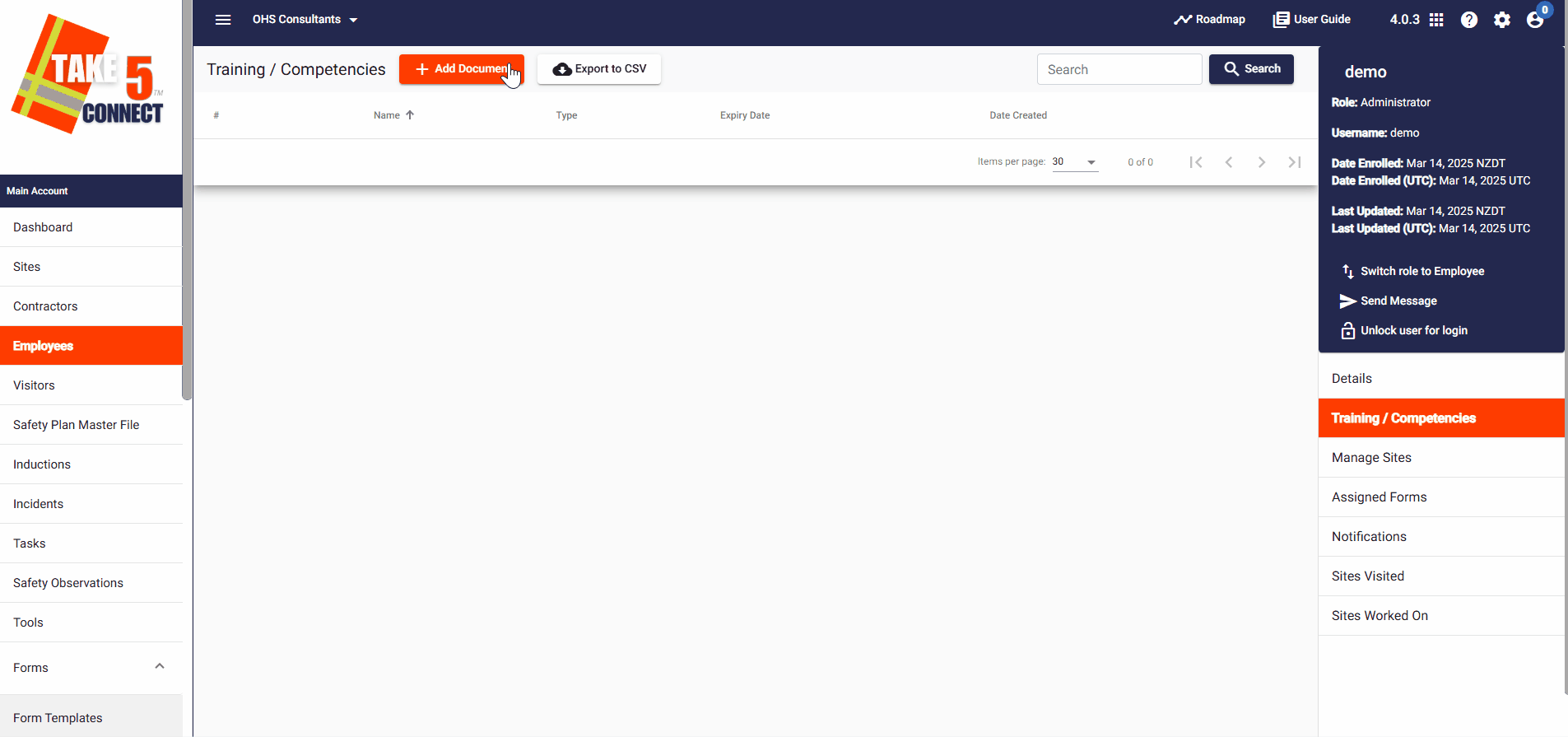
Step 7: 👁️ View Training Documents
1. To view any training documents added, simply click on View next to the document name in the Training/Competencies section.

Step 8: 📤 Export Training/Competency Records
To export training and competency records:
- For an individual employee: Go to their profile, click on the Training/Competencies tab, and then click Export to CSV.
- For all employees: Go to the Employees tab and click the List Menu/Export button, then select Export All Training/Competency Documents to CSV.
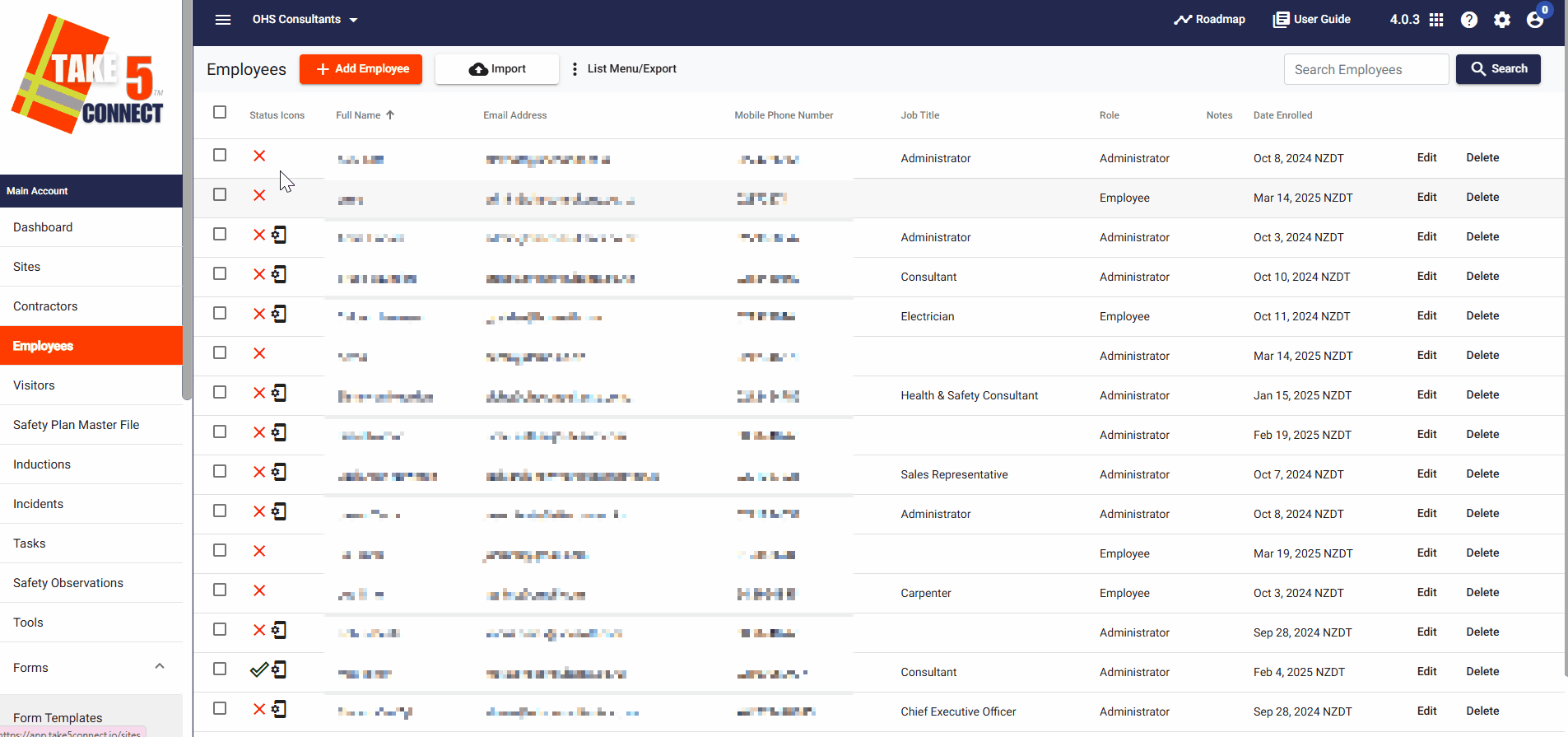
❓ Troubleshooting
If you encounter issues:
- Ensure that the correct document type and visibility settings are selected.
- Check if the document details are saved correctly after uploading files.
📞 Need Help?
For any assistance, please contact our support team at:
📧 Email: support@take5connect.com
📞 Phone (NZ): 0800 582 535
