👷How to Import and Export Contractor Details
Managing contractors efficiently in Take5™ Connect includes importing and exporting contractor details. This guide will walk you through the steps to do so. 👇
Step 1: 🔑 Creating a CSV Document to Import Contractor Details
Before importing contractors, create a CSV file either on Microsoft Excel, Google Sheets etc., that includes the following details:
- Company Name
- Industry (optional)
- Contact Person
- Email Address
- Mobile Number
- Country Code (e.g., NZ, not country number)
- Contact Person’s Trade (optional)
- Company Address (optional)
Once your CSV is ready, ensure it’s encoded correctly (.csv) to be supported by Take5™ Connect’s import tool.

Step 2: 📤 Importing Contractor List into Take5™ Connect
1. Go to the Contractors tab in the main menu of Take5™ Connect.
2. Click on the Import button at the top of the page. Click Select and Upload CSV file.
3. Choose the CSV document you’ve created and click Upload.
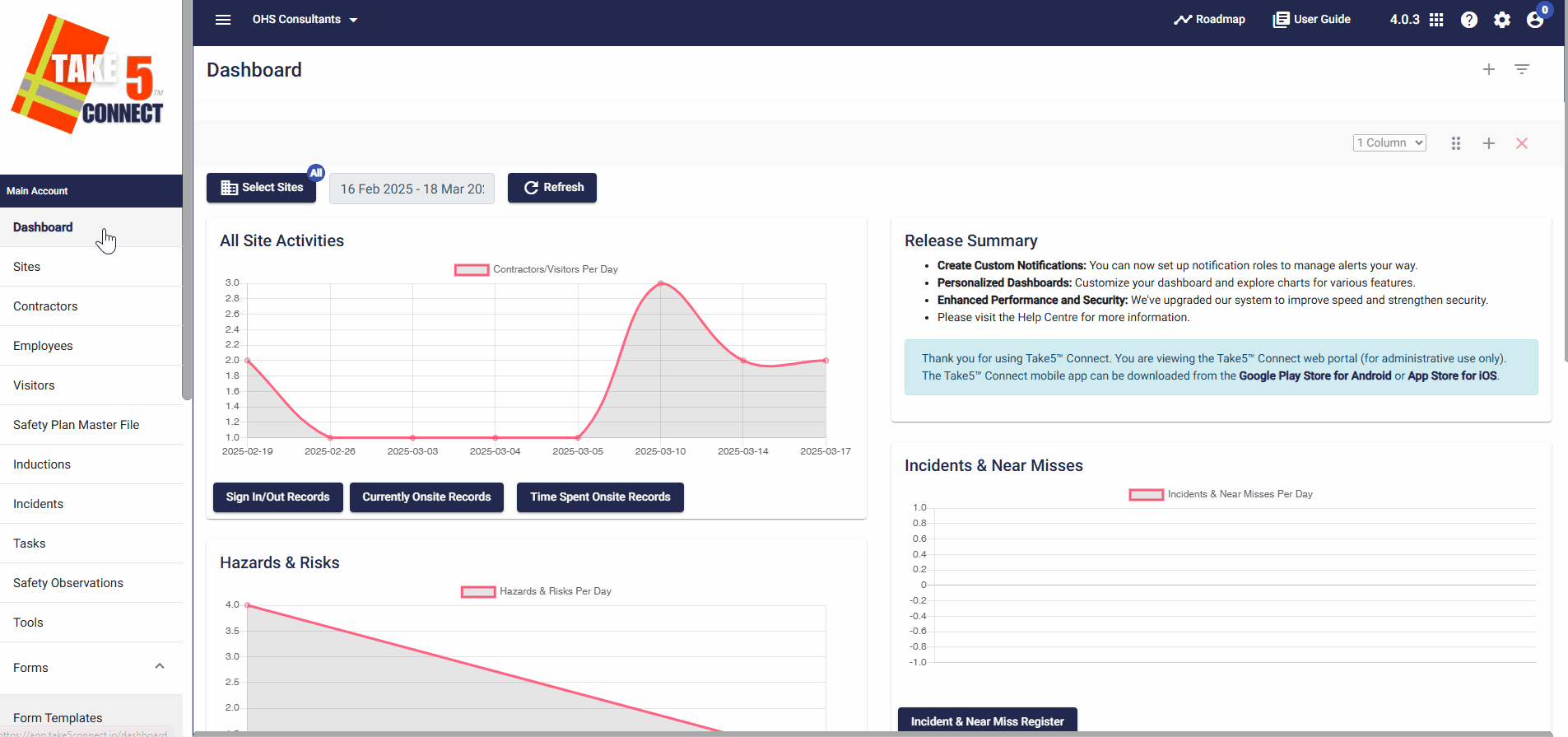
Step 3: 🛠️ Mapping CSV Fields to Take5™ Connect Columns
Once your CSV is uploaded, map each header from the CSV file to the corresponding data column in Take5™ Connect.
Key fields to map are:
- Entity Name
- Full Name
- Email Address
- Mobile Number
For any field with no data, select Ignore.
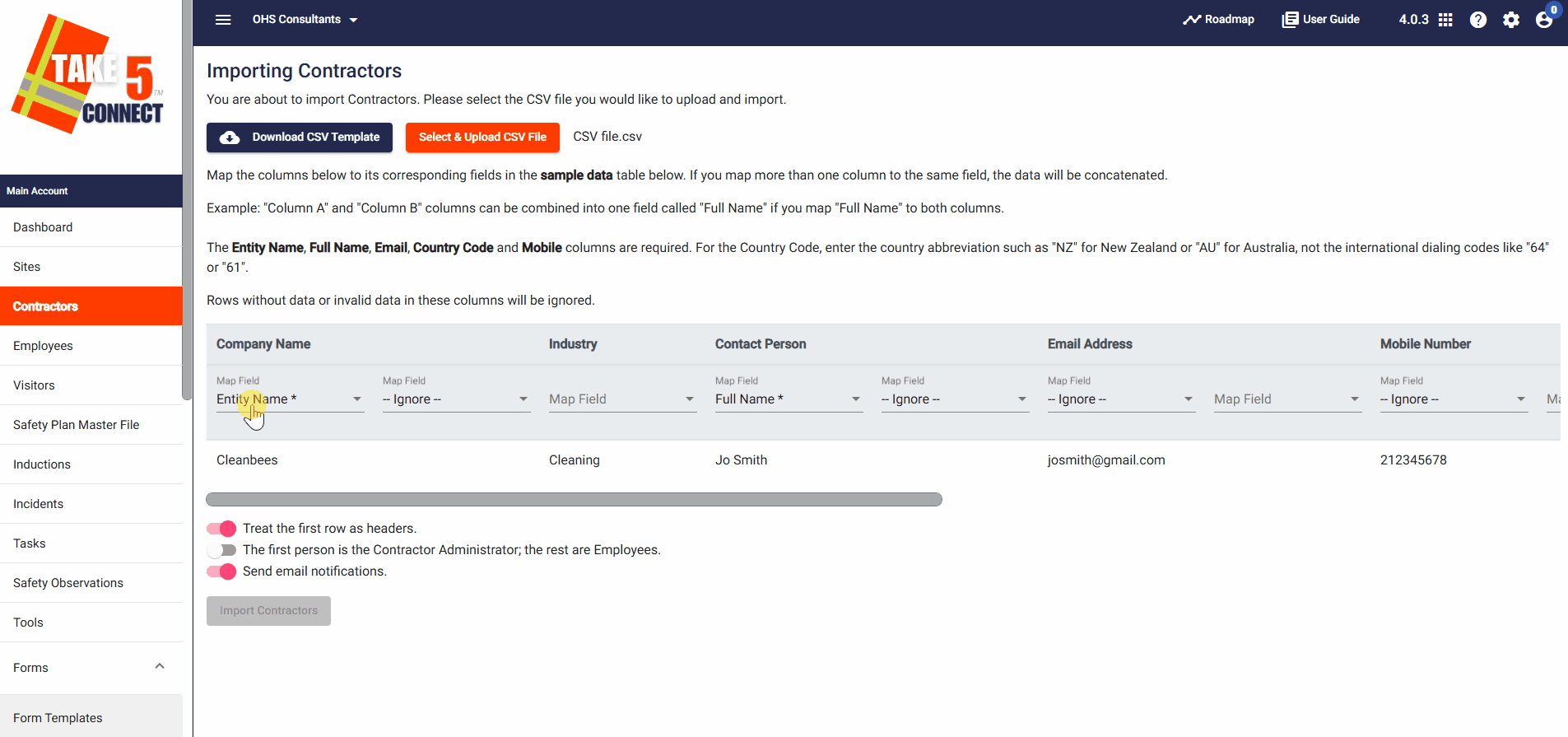
Step 4: 🎯 Configuring Import Options
Ensure the following settings are selected:
- Treat the first row as headers: Turn on if your CSV has headers.
- The first person is the Contractor Administrator, the rest are Employees: Enable this if uploading a single contractor with employees; otherwise, leave it off.
- Send email notifications: If enabled, contractors will receive login details.
Once settings are configured, click Import Contractors to complete the process.

Step 5: 📤 Exporting Contractor Details
1. To export contractor details, go to the Contractors tab, select the contractor(s) you want to export and click on List Menu/Export.
2. Choose your Export All to CSV to be able to download the contractors.
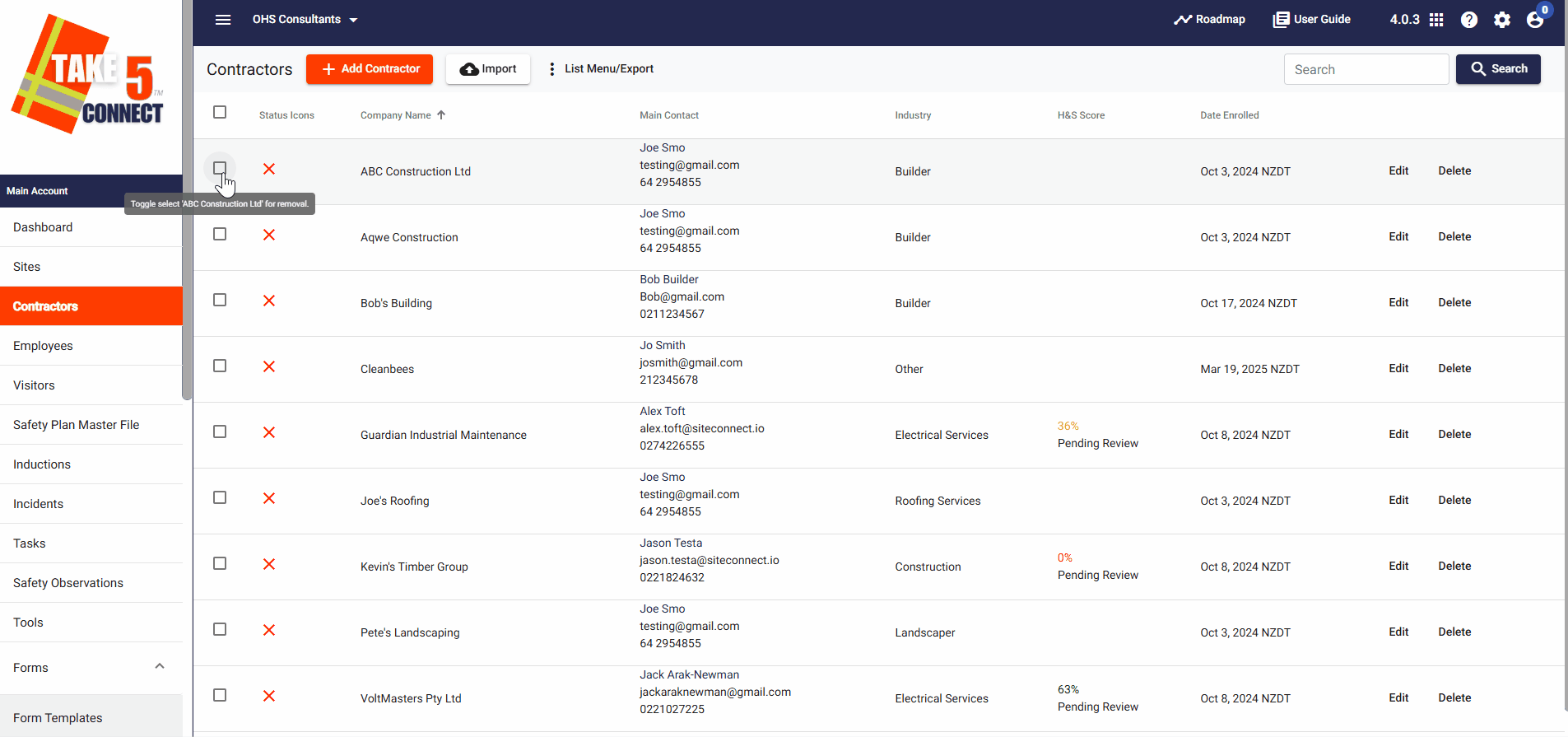
❓ Troubleshooting
If issues arise:
- Ensure the CSV is correctly formatted.
- Make sure required fields like Co Name, Contact Person, Email Address, and Mobile Number are filled in.
📞 Need Help?
If you need further assistance, please contact our support team at:
📧 Email: support@take5connect.com
📞 Phone (NZ): 0800 582 535
