How Can We Help?
👷 How to Assign Contractors to a Site or Multiple Sites
Assigning contractors to specific sites in Take5™ Connect ensures they have the necessary access and visibility for their work. This guide will walk you through assigning contractors to one or multiple sites. 👇
Step 1: 🔑 Sign In to the Take5™ Connect Web App
- Open your web browser and navigate to the Take5™ Connect web app: https://app.take5connect.io.
- Enter your username and password, then click the Sign In button. ✅
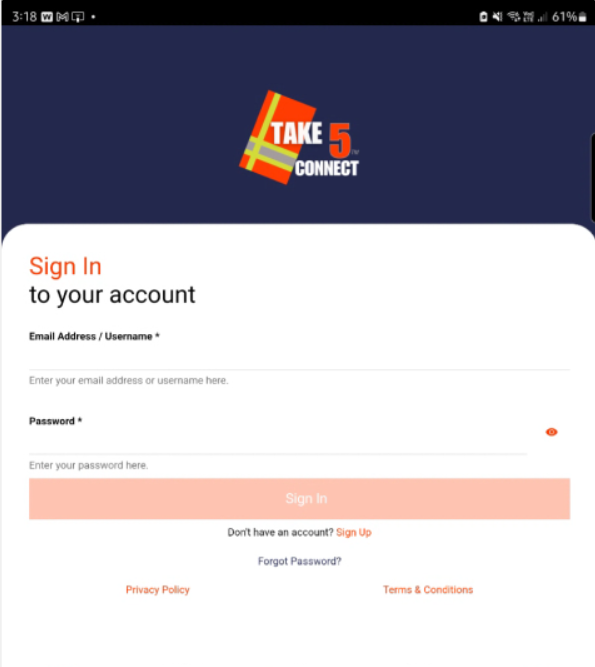
Step 2: 👷 Navigate to the Contractors Section
- Once logged in, locate the Contractors tab in the left-hand menu.
- Click on Contractors to view your list of registered contractors.
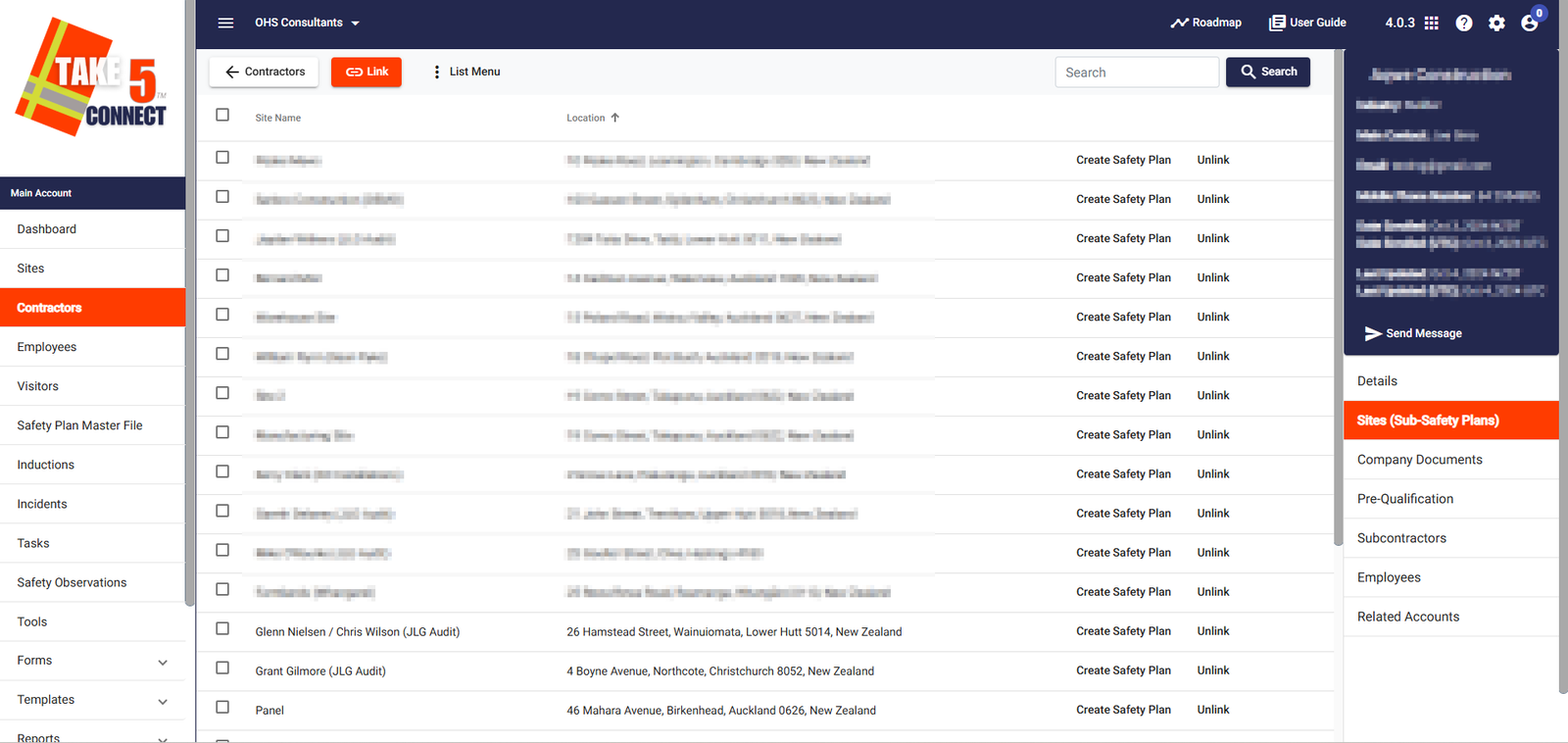
Step 3: 📍 Assigning a Contractor to a Site
- Locate the contractor you want to assign to a site by using the Search Bar or scrolling through the list.
- Click on the contractor’s name to open their profile.
- Find the Sites section on the right-hand side and then click Link in the top left corner.
- A dropdown menu will appear displaying a list of available sites.
- Select the site(s) to which you want to assign the contractor. ✅
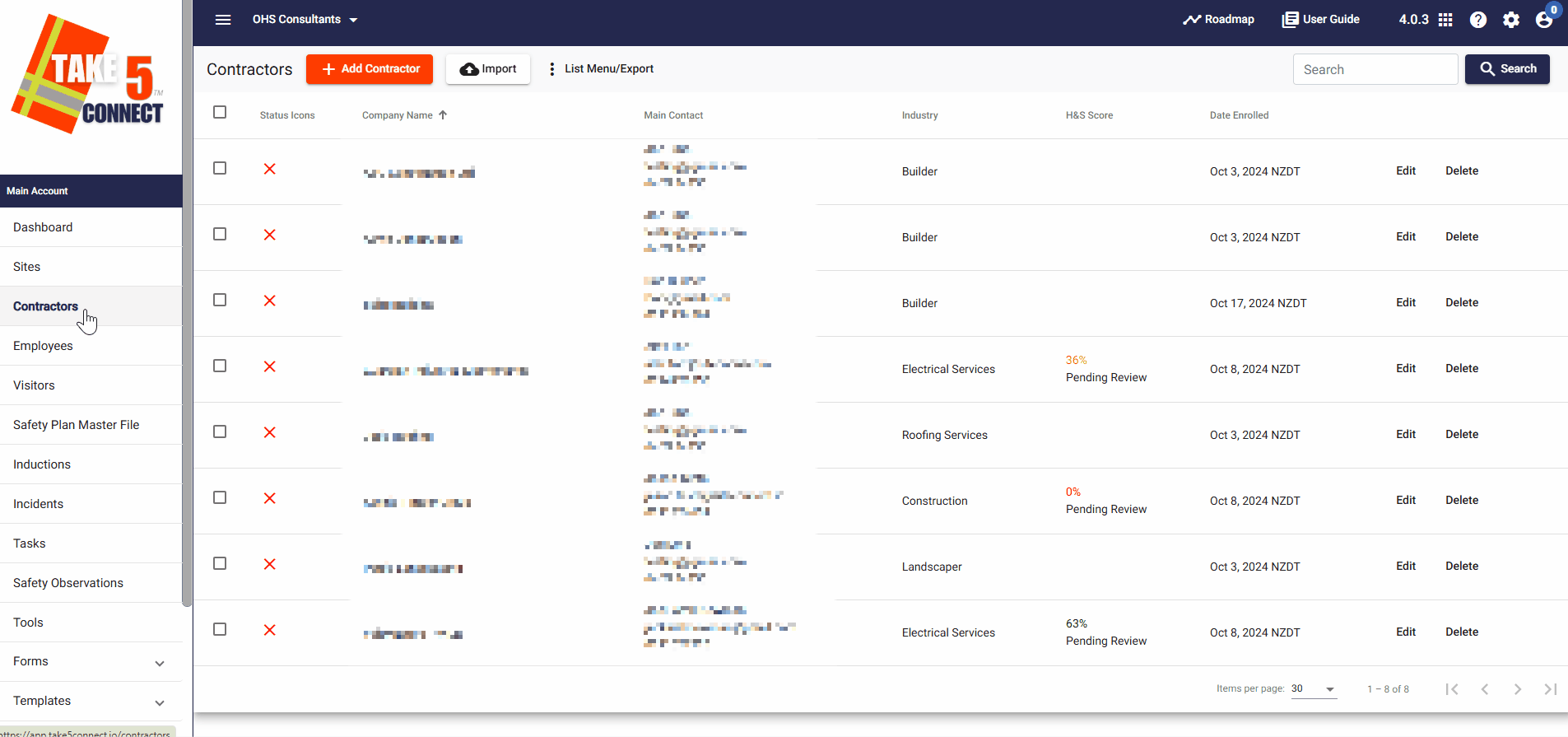
Step 4: 🔄 Assigning a Contractor to Multiple Sites
- Instead of selecting a single site, choose multiple sites from the list by checking the relevant boxes.
- Click Select & Close to confirm the assignment.
- The contractor will now be linked to the selected sites and will have access to relevant documents and compliance requirements.
Step 5: 🔍 Reviewing Site Assignments
- To check which sites a contractor is assigned to, go back to the Contractors tab.
- Click on the contractor’s name and review their Sites section.
- If changes are needed, you can Unlink a site from the contractor
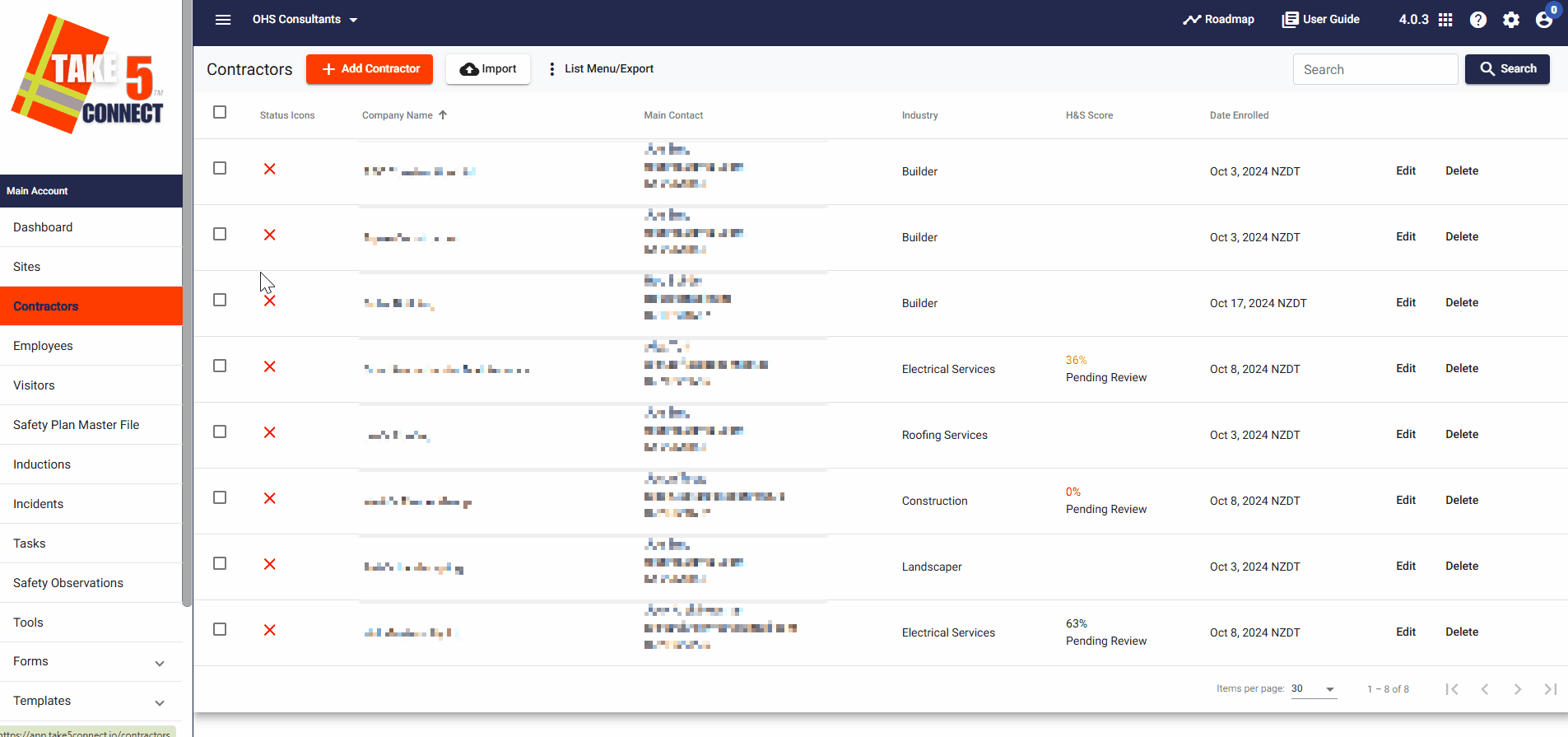
❓ Troubleshooting
- If a contractor does not appear in the list, ensure they have been added to your account.
- If a site does not appear as an assignment option, verify that it has been set up correctly in Sites & Subsites.
- Refresh the page if changes do not reflect immediately.
📞 Need Help?
If you need further assistance, please contact our support team:
📧 Email: support@take5connect.com
📞 Phone (NZ): 0800 582 535
