👷♀️Accessing User Profiles
Accessing user profiles allows you to view employee and contractor details, training/competency documents, and records of projects or sites they have visited or worked on. This guide will walk you through the process of accessing and navigating user profiles. 👇
Step 1: 🔑 Access the Employees Tab
1. To start, navigate to the Employees tab from the left-hand menu in your Take5™ Connect dashboard.
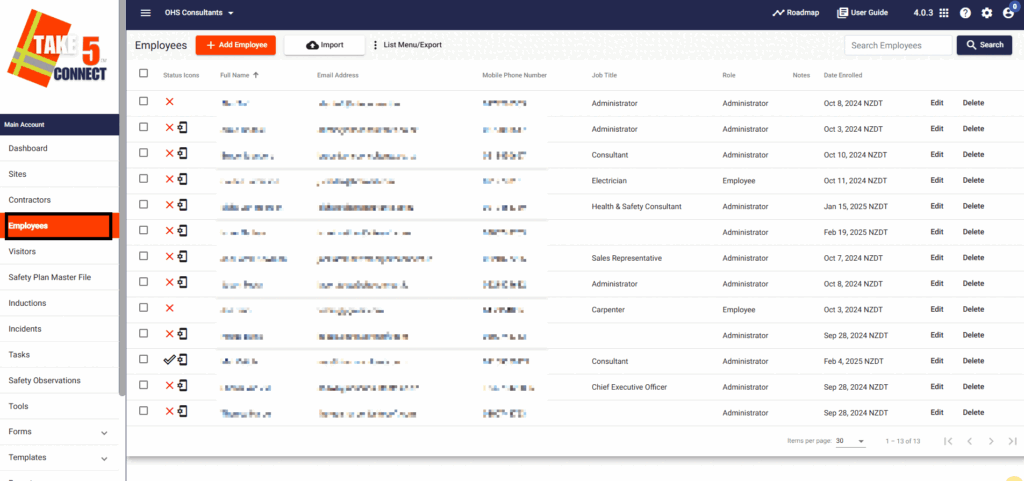
Step 2: 🔍 Select an Employee
1. To view an employee profile, click on their name from the Employee List.
2. Once you click, the profile will open displaying their name, job title, and primary employer.
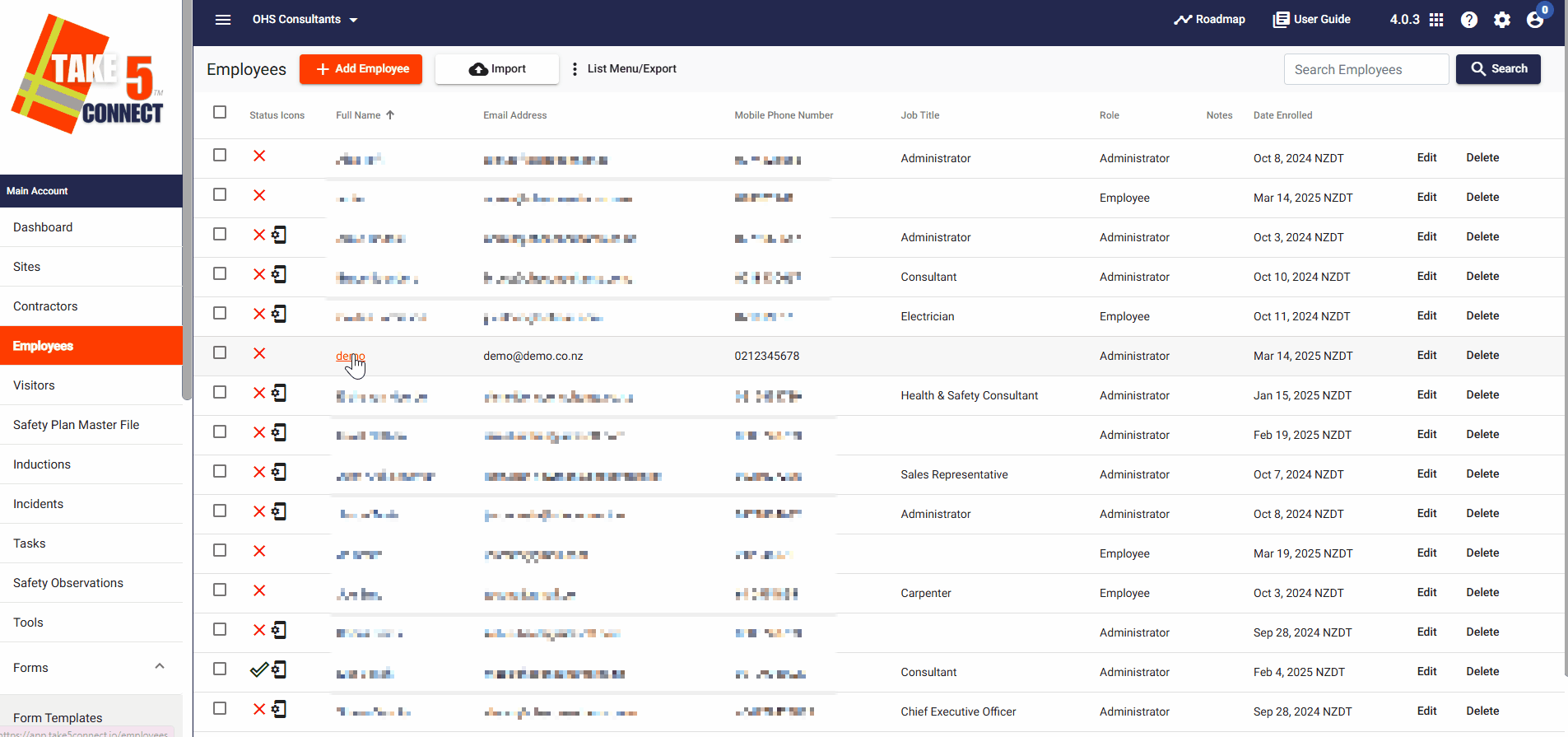
Step 3: 🏆 View Training & Competency Documents
1. Click Edit next to the employee profile, then to access any uploaded Training/Competency documents by clicking on the Training/Competencies tab at the top-right of the screen.
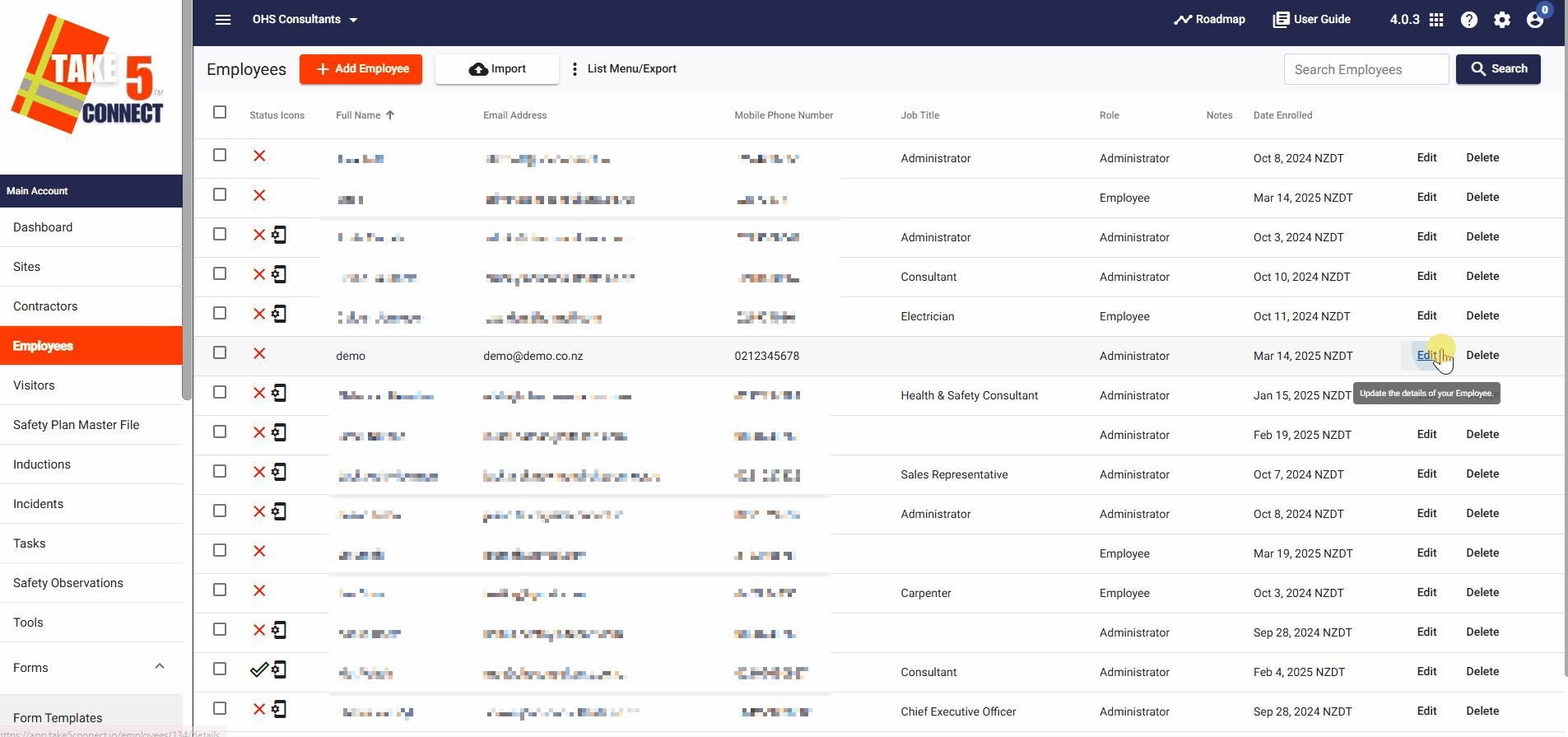
Step 4: 📍 View Sites Visited
1. Click on the Sites Visited tab to see which projects or sites the employee has signed into as a visitor. This includes visits through the Visitor Kiosk App or QR code scanning onsite without using the mobile app.
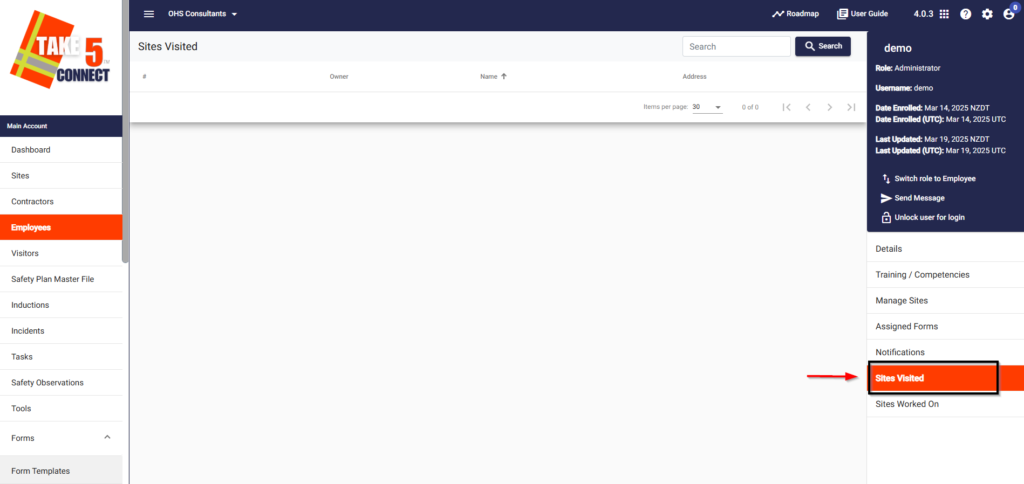
Step 5: 🏗️ View Sites Worked On
1. Click on the Projects/Sites Worked On tab to view any projects or sites the employee has worked on as a direct employee or contractor using the mobile app.
2. You can also manually add any project or site that isn’t listed by selecting Add Site.
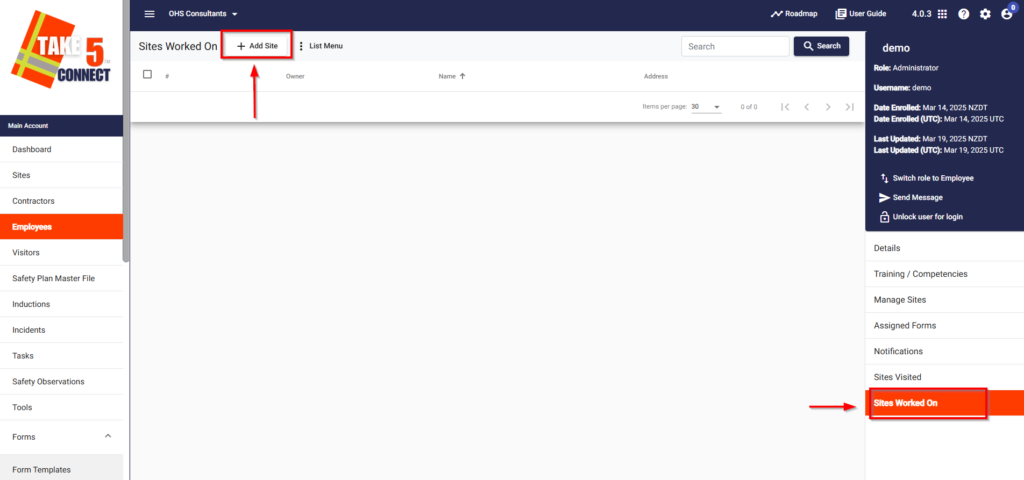
Step 6: 🔑 Contractor Profile Access
1. To access contractor employee profiles, navigate to the Contractors section in the left-hand menu.
2. Click Edit for the contractor, then click Employees on the right side to view their full employee list.
3. Select an employee’s name to view their profile and access the same tabs: Training/Competencies, Sites Visited, and Sites Worked On.
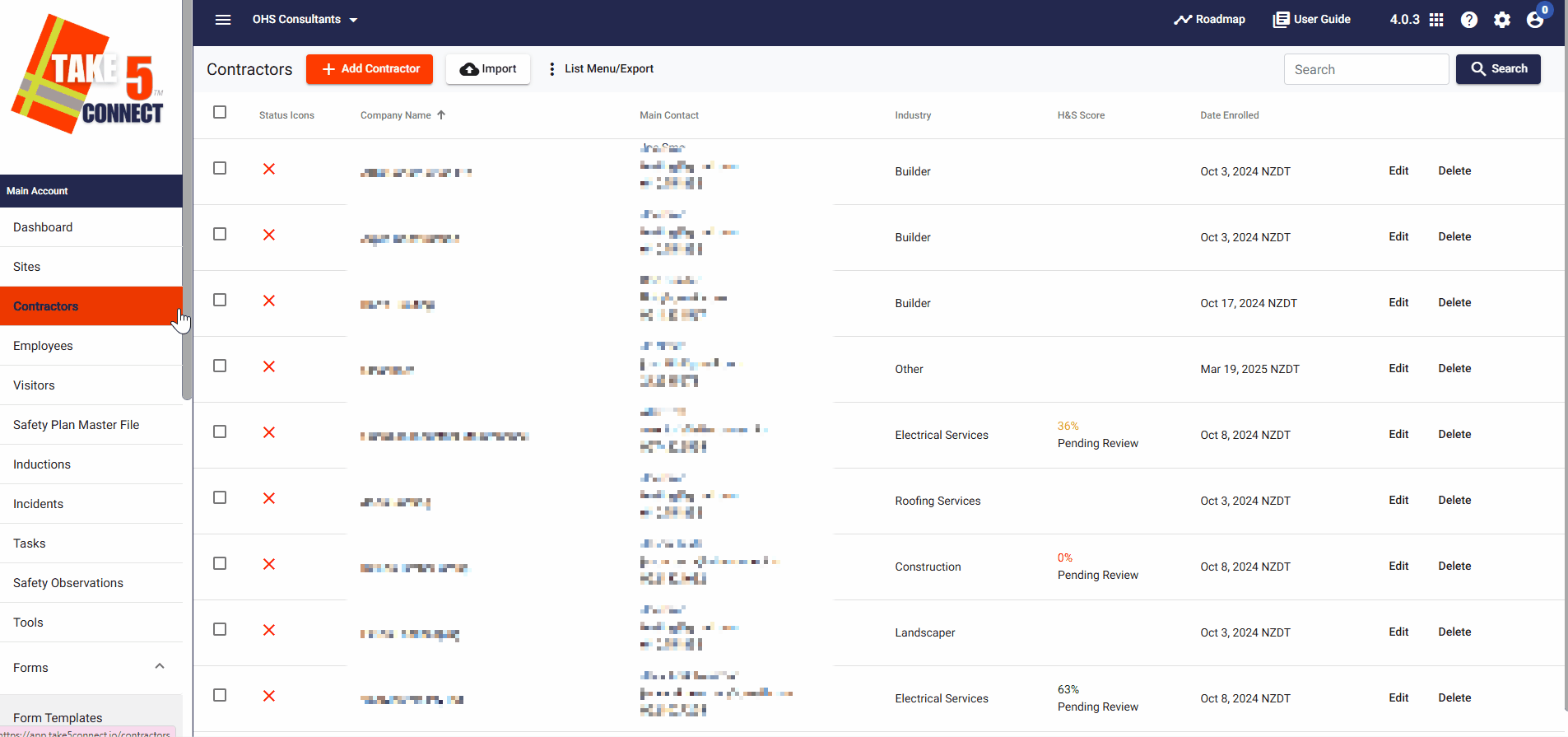
Important Notes:
- Only Public training/competency documents are visible in the profile. Private or Group visibility types are not shown.
- Contractor admins can add training and competencies for their employees, but Premium account admins cannot add these for contractors.
📞 Need Help?
For any further questions or assistance, please contact our support team at:
📧 Email: support@take5connect.com
📞 Phone (NZ): 0800 582 535
