📋 How to Use Form Categories
Form Categories help you organize your forms, making it easier to access and manage them, especially when you have multiple forms of the same type. This guide will walk you through how to create and manage form categories in Take5™ Connect. 👇
Step 1: 🔑 Accessing the Form Categories Menu
1. To start, click on Forms in the left-hand menu of your Take5™ Connect dashboard.
2. Then, click on Form Categories in the dropdown menu that appears.
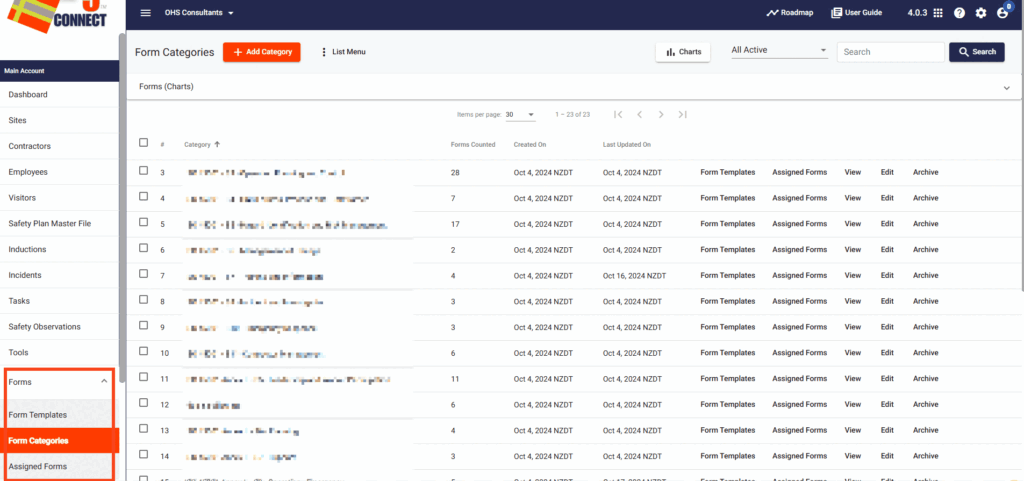
Step 2: 📝 Creating a New Form Category
1. In the Form Categories menu, you’ll see a list of your previously created categories.
2. To create a new category, click on Add Category.
3. A dialog box will appear. Enter the Category Name and then click Save or Save & Close. ✅
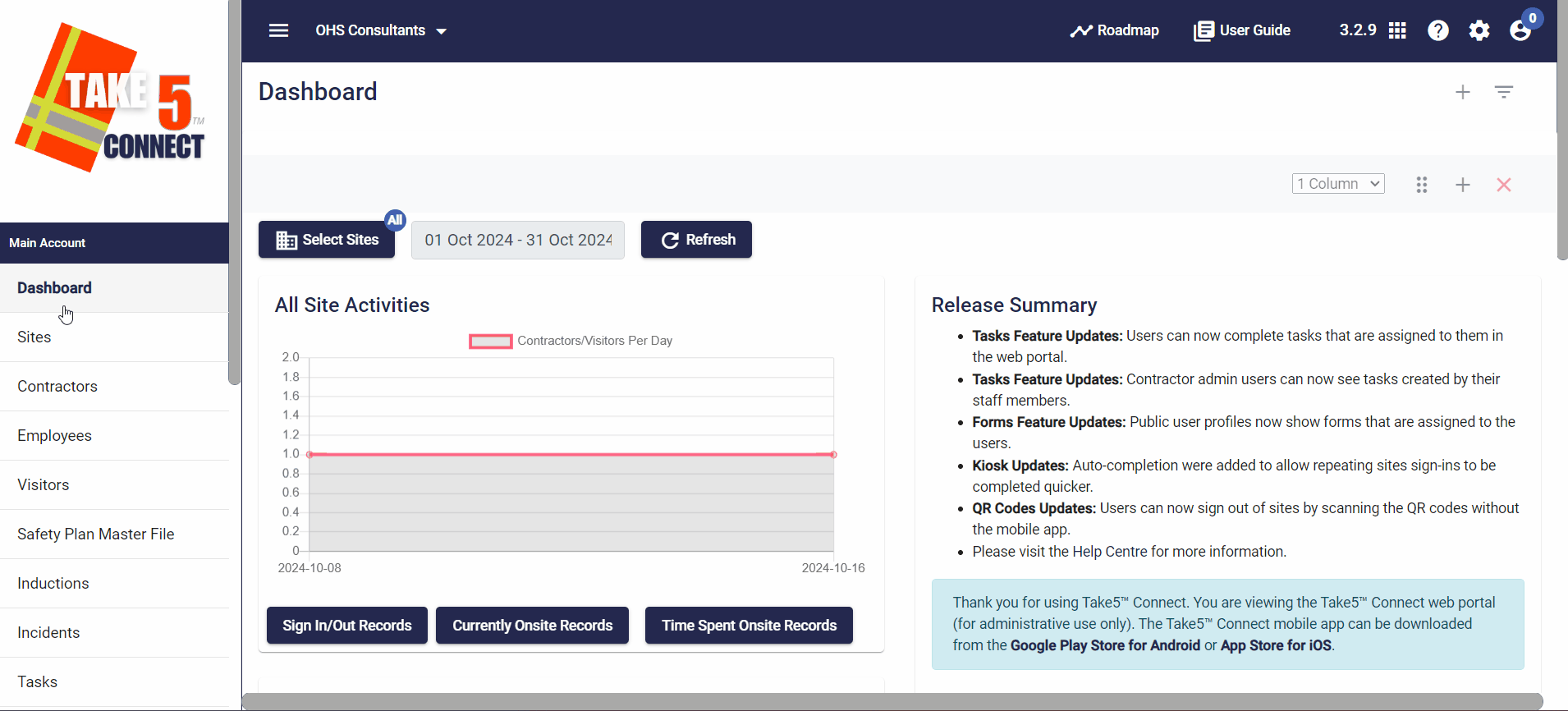
Step 3: 🏗️ Creating Form Categories When Creating a New Form
1. You can also create a category while creating a new form.
2. While in the Form Builder, Form Settings, Form Notifications, or Form Preview tabs, click on the Categories tab.
3. Click on +Category, enter the Category Name, and then click Save or Save & Close.
4. Make sure the category is selected (box ticked and highlighted) and then click Select & Close to save the form under that category.
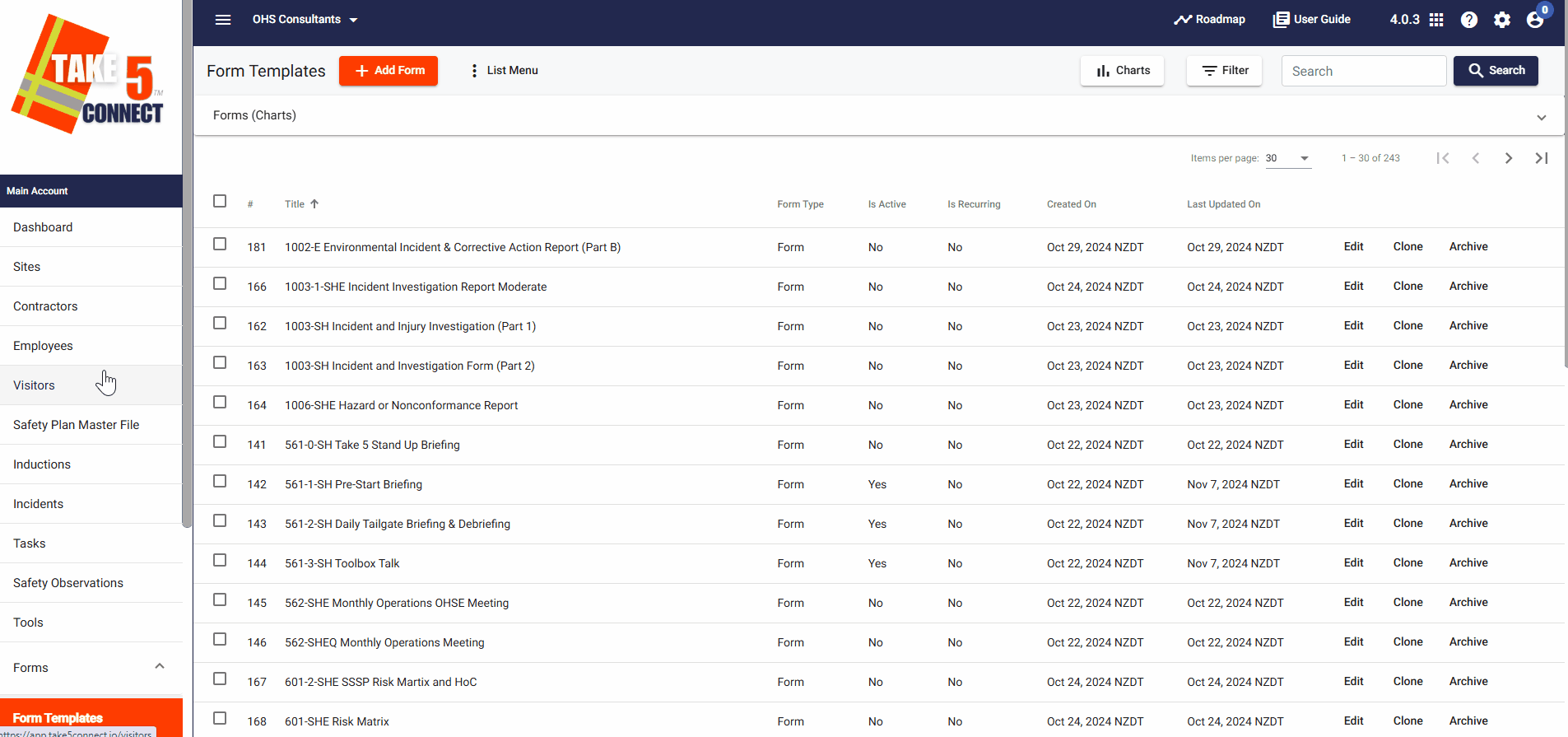
Step 4: 🔍 Viewing Your Forms in Their Categories
To easily view your categorized forms, go to the Form Categories tab, select the relevant category, and click on Form Templates or Assigned Forms to the right to see the forms listed under that category.
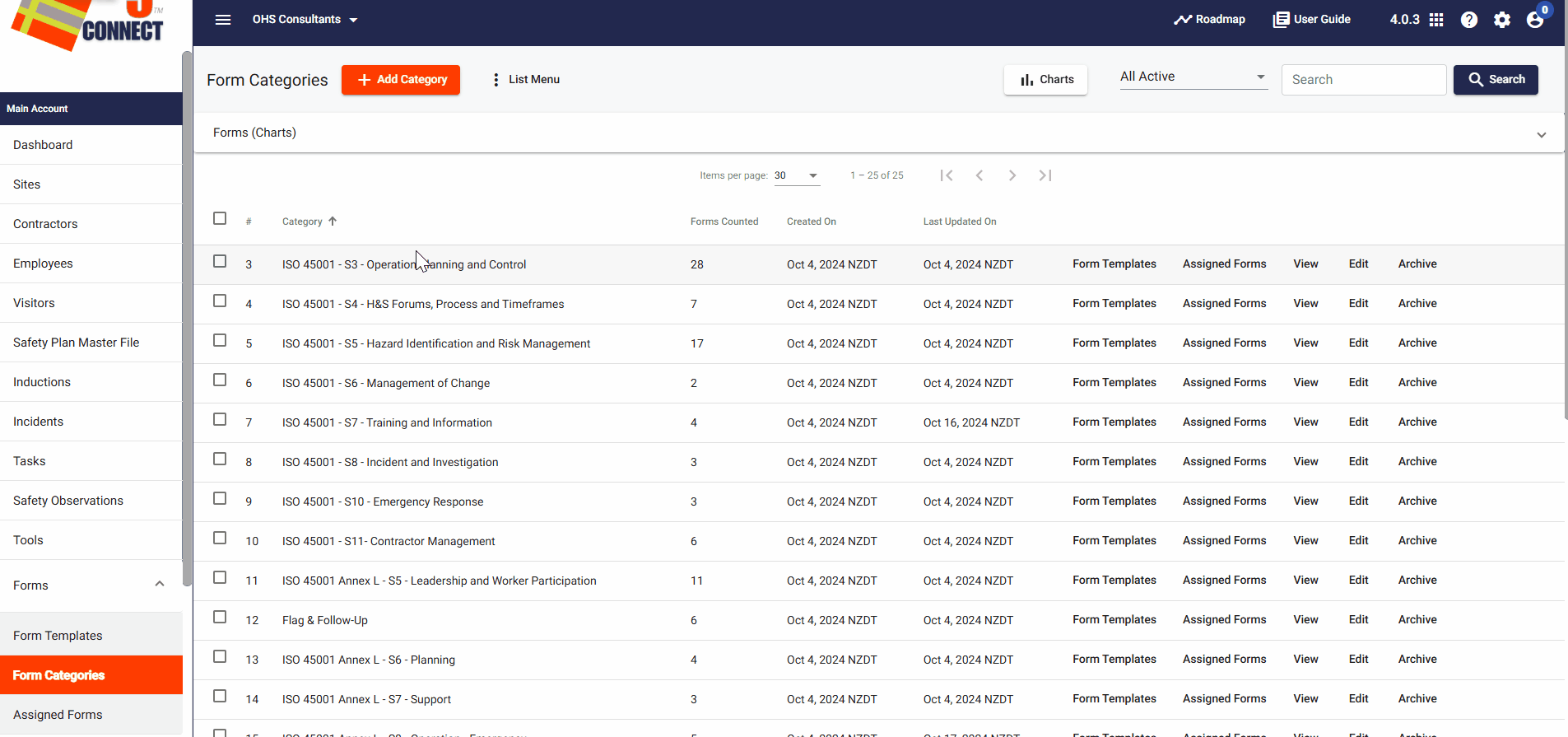
Step 5: ✏️ Viewing, Editing, or Archiving Categories
1. To view, edit, or archive a category, go to the Form Categories tab.
2. Click on View, Edit, or Archive on the right of the category you wish to manage.
3. You can also select multiple categories by clicking the List Menu button next to Add Category, then select All, and click Archive Selected, or individually select categories and then click Archive Selected.
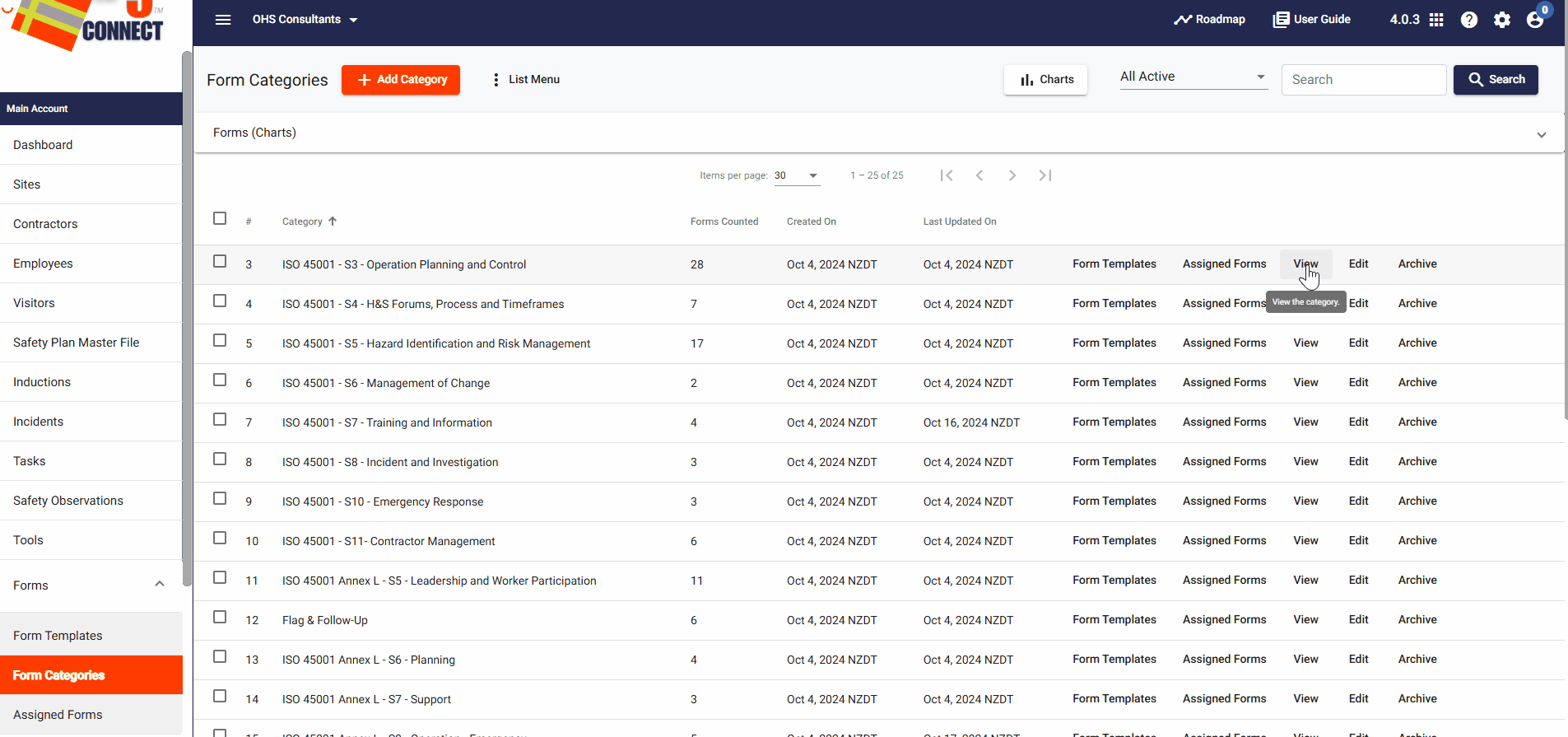
❓ Troubleshooting
If you’re unable to view or create categories:
- Ensure your form is correctly linked to the category.
- Refresh the page if the changes do not appear immediately.
📞 Need Help?
If you need further assistance, please contact our support team at:
📧 Email: support@take5connect.com
📞 Phone (NZ): 0800 582 535
