How Can We Help?
👷 For Contractors: Adding & Managing Employees
As a contractor, managing your employees effectively in Take5™ Connect is essential for ensuring safety and compliance. This guide will walk you through the steps to add and manage employees in your account. 👇
Step 1: 🔑 Log In to the Take5™ Connect Web App
- Open your web browser and navigate to the Take5™ Connect web app: https://app.take5connect.io.
- Enter your username and password, then click the login button.
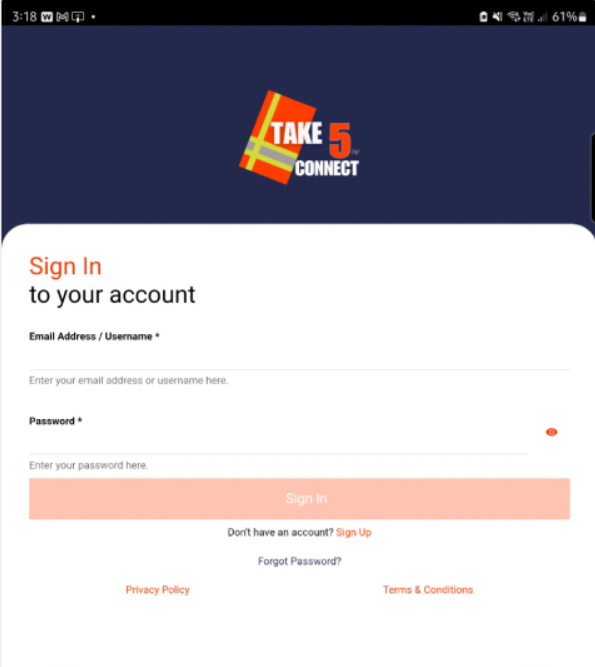
Step 2: 👥 Access the Employees Section
- From the dashboard, navigate to the Employees tab in the left-hand menu under the Contractors section.
- This will open the Employee Management page, where you can view, add, and manage employees associated with your account.
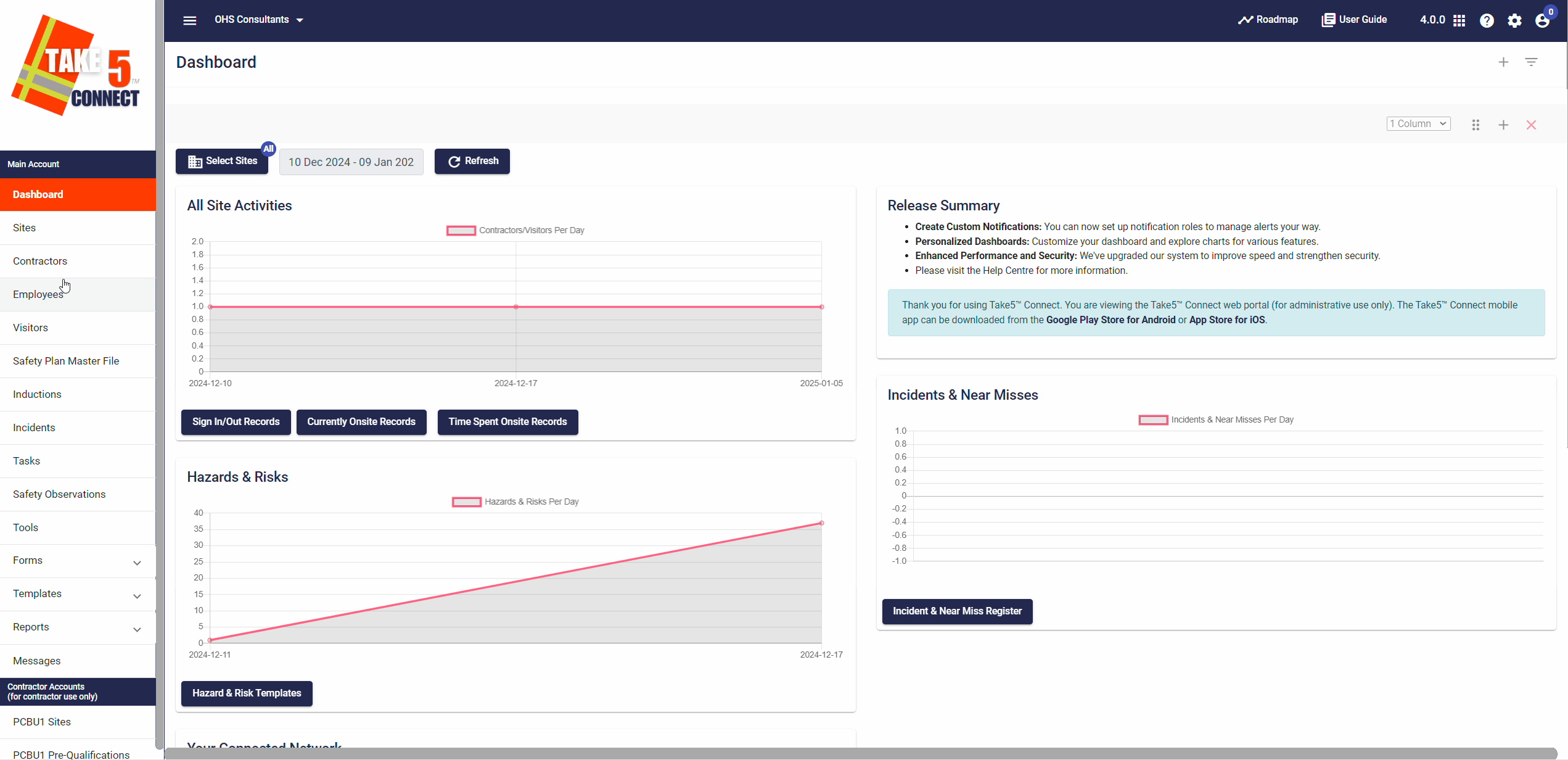
Step 3: ➕ Adding a New Employee
- Click on the Add Employee button located at the top right of the Employees page.
- Fill in the required details, including:
- Full Name 🧑💼
- Email Address 📧
- Phone Number 📱
- Role (e.g., Worker, Supervisor)
- Assign the employee to a site or project, if applicable, using the dropdown menu.
- Click Save to add the employee to your account.
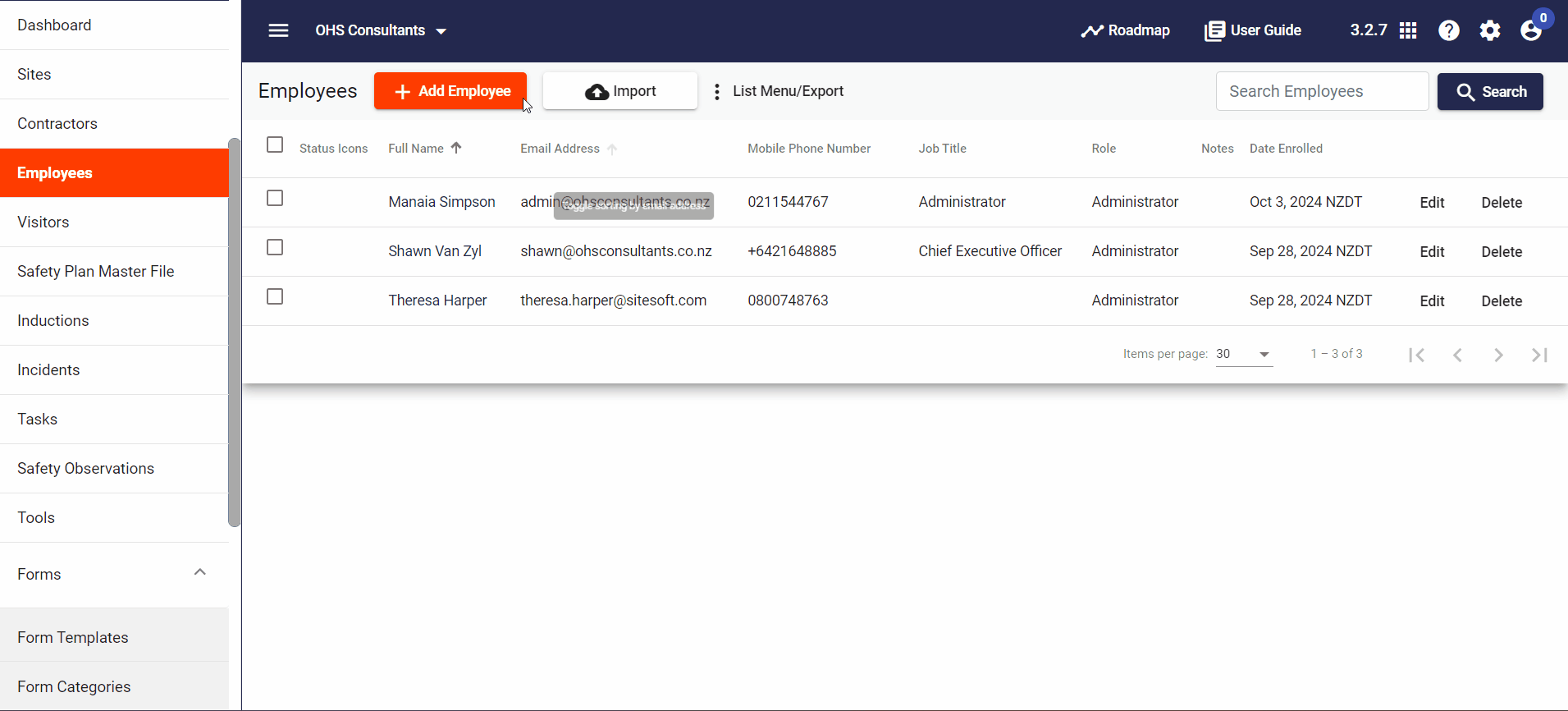
Step 4: 🔄 Managing Existing Employees
- In the Employees list, you can see all employees associated with your account.
- Use the search bar to locate specific employees by name or role.
- To edit an employee’s details:
- Click on the Edit icon next to their name.
- Make the necessary updates and click Save to apply changes.
- To deactivate or remove an employee:
- Click on the Delete button next to their name.
- Confirm your choice in the pop-up message.
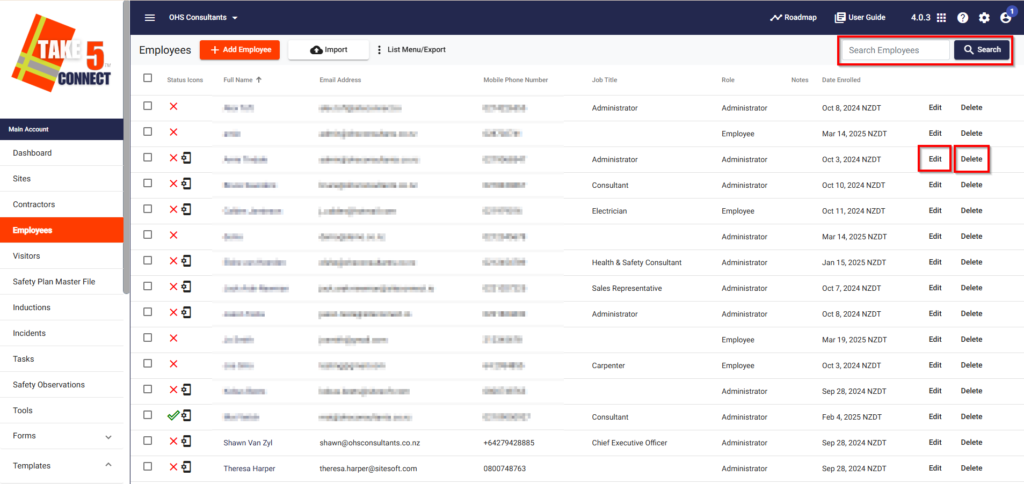
Step 5: 📑 Tracking Employee Information
- Each employee has a profile that contains:
- Personal details (name, email, phone number).
- Training/Competencies
- Assigned Forms
- Sites Visited
- Sites Worked On
- Click on an employee’s name to access their profile and view their details.
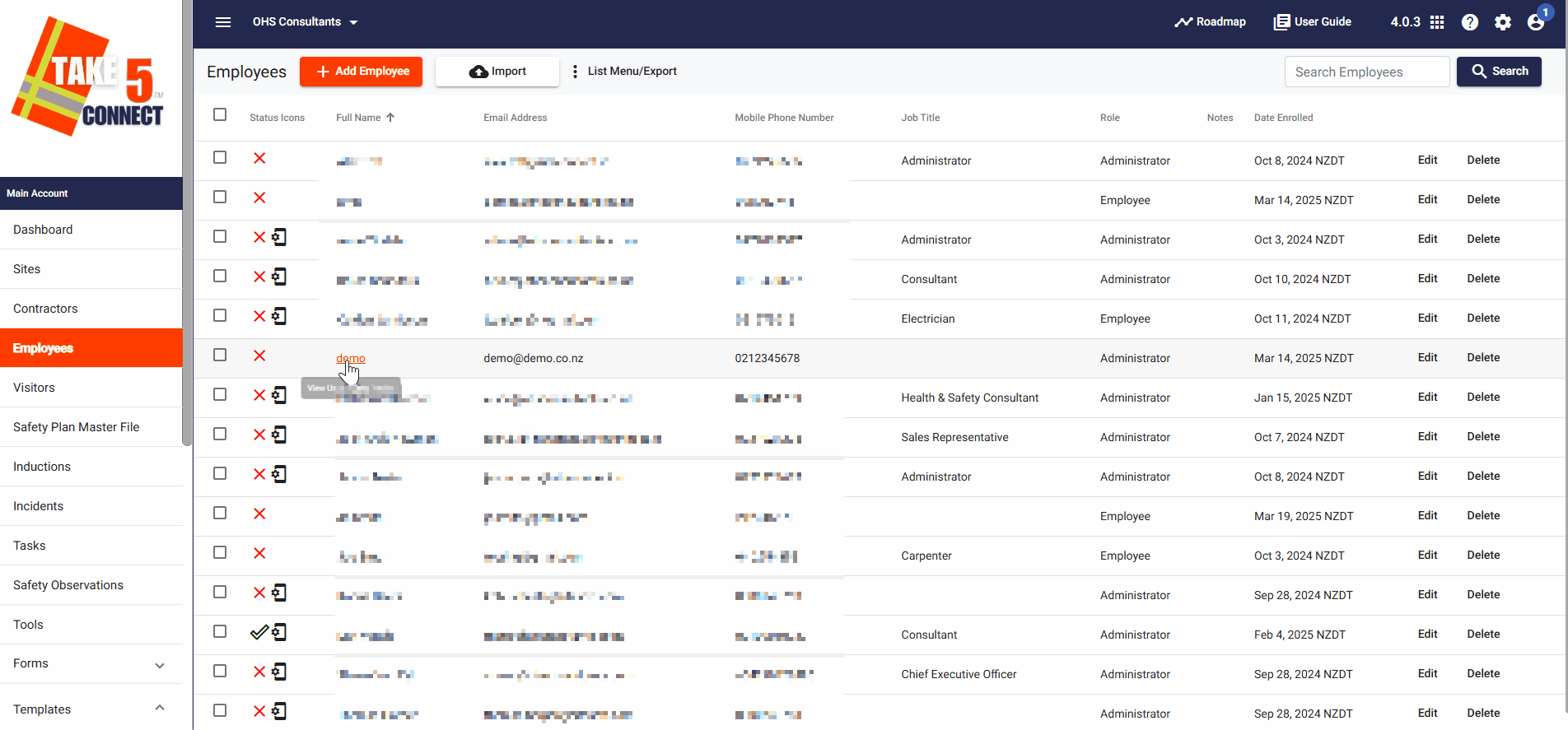
❓ Troubleshooting
- If you cannot add an employee, ensure your account permissions allow for employee management.
- For issues with assigning employees to sites or projects, verify that the sites or projects are active and correctly set up in your account.
📞 Need Help?
If you need further assistance, please contact our support team at:
📧 Email: support@take5connect.com
📞 Phone (NZ): 0800 582 535
