How Can We Help?
📱 How to Use Geofencing in the Mobile App
Geofencing allows for automated sign-in and sign-out based on your location, enhancing site attendance accuracy. This guide walks you through setting up and using geofencing in the Take5™️ Connect mobile app.
Step 1: 📲 Initial App Setup and Permissions
- Push Notifications: Upon first opening the app, you’ll be prompted to enable push notifications. Select Allow or Deny based on your preference.
- Location Services Disclosure: A disclosure will explain how geofencing uses your location. By enabling location services, you consent to the collection of your device ID, site identifier, latitude, and longitude.
- Location Usage Alert: You’ll be prompted to allow the app to access your device’s location. Select Always Allow for optimal geofencing functionality.
- Motion and Fitness Activity Permissions: Allowing this permission is recommended for battery optimization. If denied, geofencing will still function, but battery efficiency may be reduced.
- Login: Enter your username and password to log into your account.
Step 2: 🗺️ Navigating the Map and Geofences
- Accessing the Map: From the app’s homepage, open the side menu in the top right corner and tap Map to view the geofences.
- Understanding Geofences:
- Polygon Geofence (Inner): Triggers sign-in events.
- Circular Geofence (Outer): Approximately 200 meters from the site’s center, triggers sign-out events to account for GPS drifting.
- Global Map Actions: Tap the menu icon in the top right corner of the map screen to access:
- Refresh Geofences: Reloads the geofences from the API.
- Open Native Settings: Opens your device’s location settings.
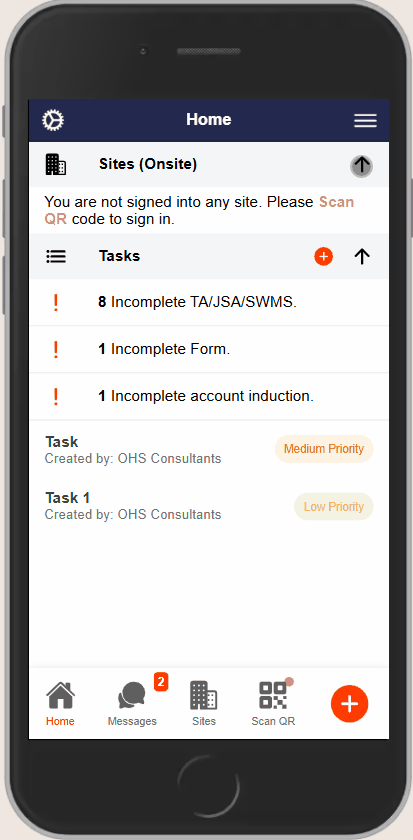
Step 3: ✅ Using Geofencing
- Automatic Sign-In: When you enter the inner polygon geofence, the app will automatically sign you in to the site.
- Automatic Sign-Out: Upon exiting the outer circular geofence, the app will automatically sign you out.
🧩 Troubleshooting
- Location Accuracy: Ensure your device has a clear line of sight to the sky for optimal GPS accuracy.
- Battery Optimization: Allowing motion and fitness activity permissions helps the app manage location services efficiently.
- App Permissions: Verify that location services and motion permissions are enabled in both the app and your device settings.
📞 Need Help?
If you encounter any issues or need further assistance:
📧 Email: support@take5connect.com
📞 Phone (NZ): 0800 582 535
