How Can We Help?
📱 How to Report a Safety Observation in the Mobile App
Reporting safety observations promptly is crucial for maintaining a safe work environment. The Take5™ Connect mobile app allows you to report safety observations efficiently. Follow this guide to ensure accurate and timely reporting.
Step 1: ➕ Initiate Safety Observation Report
- Open the Take5™ Connect mobile app.
- Tap the orange plus (+) button located at the bottom of the screen on any page within the app.
- From the Create/Report menu that appears, select Report Safety Observation.

Step 2: 📍 Select Site
- The app will default to the Site you’re currently signed into.
- To change the Site:
- Tap the Site description at the top of the page.
- Scroll or search to find and select the desired Site.

Step 3: 📝 Fill in Safety Observation Details
Complete the following fields:
- Category: Select the relevant category from the list.
- Type: Choose the appropriate type of safety observation.
- Description: Enter a brief description of the safety observation, including related risks or harm.
- Action Taken: Describe the actions taken during this observation.
- Priority: Select the priority level (defaults to Moderate).
- Date: The date the Safety Observation was reported.

Optional Fields:
- Rating: Use the slider to rate the safety observation.
- Select Reporter: If someone else reported the safety observation to you, select them as the reporter. If no reporter is selected, the person logging the observation will be recorded as the reporter.
- Add Files: Upload any relevant files directly from your phone.
- Add Tasks: Assign tasks to users related to the safety observation if further action is needed.
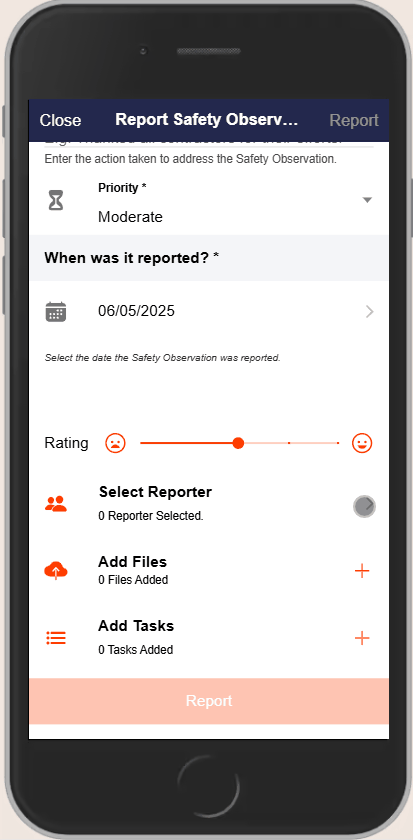
Step 4: 💾 Save the Safety Observation
- After filling in all required fields, tap Save at the bottom of the page.
- A confirmation message will appear. Tap Yes to save your observation and log it.
- You will then be prompted that your safety observation has been successfully submitted.
📞 Need Assistance?
For further help or inquiries:
- 📧 Email: support@take5connect.com
- 📞 Phone (NZ): 0800 582 535
