How Can We Help?
📱 How to Create a Toolbox Talk in the Mobile App
Creating Toolbox Talks digitally ensures accurate record-keeping and enhances safety communication on-site. Follow this guide to create a Toolbox Talk using the Take5™ Connect mobile app.
Step 1: ➕ Initiate a New Toolbox Talk
- Open the Take5™ Connect mobile app.
- Tap the orange plus (+) button located at the bottom of the screen on any page.
- From the Create/Report menu that appears, select Create Toolbox Talk.
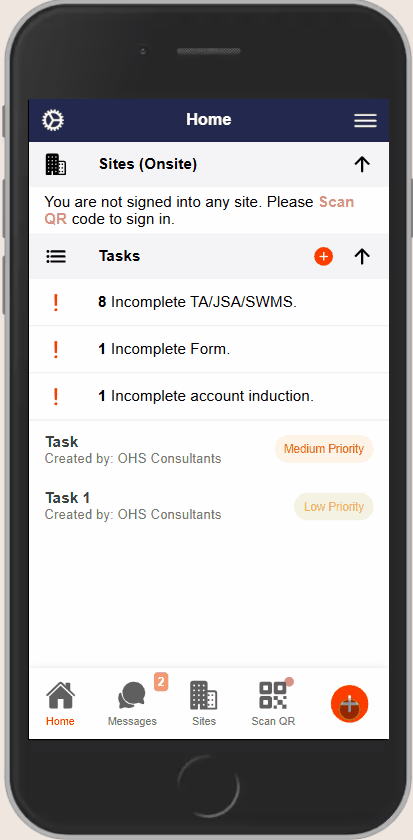
Step 2: 📍 Select a Site
- The app will default to the site you’re currently signed into.
- To change the site:
- Tap the site description at the top of the page.
- Scroll or search to select the appropriate site.

Step 3: 👥 Choose Attendees
- Tap Select Assignees to display a list of all users connected to your network, including visitors.
- Users currently signed into the site will have a green circle next to their name.
- Tap the circle next to each attendee’s name to add them as an assignee. A tick will appear next to their name.
- Once all attendees are selected, tap Select Users at the bottom of the page.
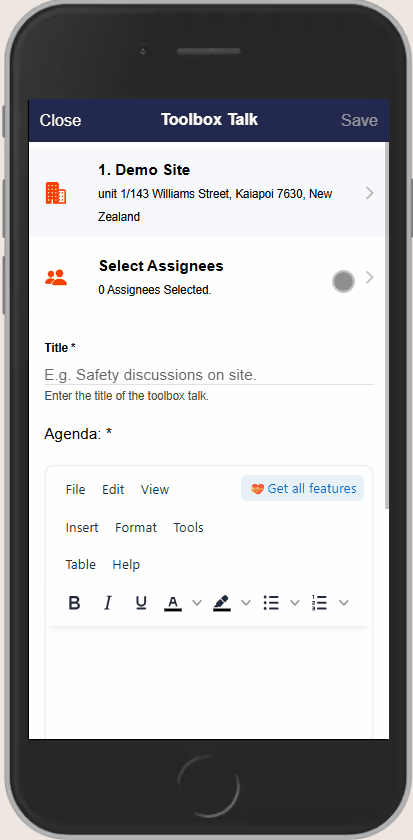
Step 4: 📝 Enter Toolbox Talk Details
- Title: Enter the title of your Toolbox Talk.
- Agenda: Type in the discussion points or tap the microphone icon to use voice-to-text.
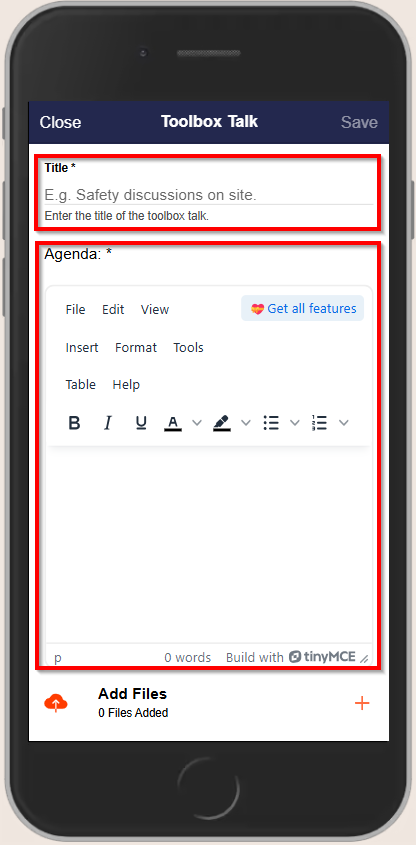
Step 5: 📎 Add Files, Contacts, and Tasks
- Add Files: Tap Add Files to upload documents, take photos, or select photos from your gallery.
- Add Contacts: Tap Add Contacts to send a PDF copy of the Toolbox Talk to your contacts.
- Add Tasks: Tap Add Tasks to create tasks associated with the Toolbox Talk.
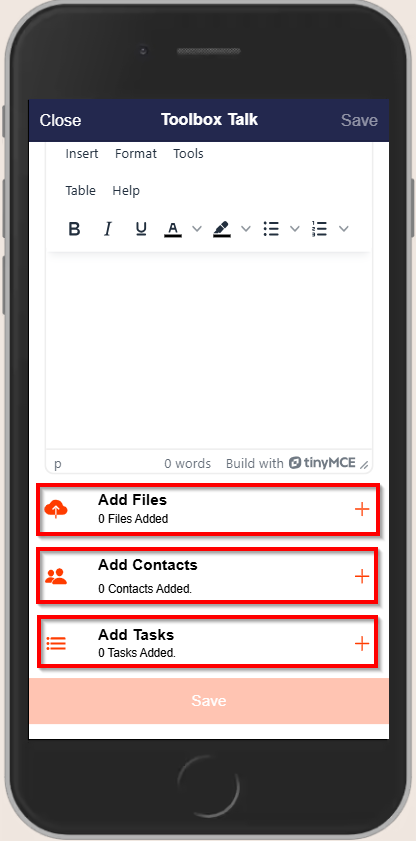
Step 6: ✍️ Collect Digital Signatures
- Attendees will receive a push notification (if enabled) and a task prompt to sign the Toolbox Talk.
- They can:
- Draw their signature.
- Take an attendance selfie.
- Once satisfied, they tap Use Signature to confirm.
- Site Managers can also collect signatures on behalf of attendees by accessing the Attendees field and tapping Sign next to the relevant name.
Step 7: 💾 Save the Toolbox Talk
- After completing all fields, tap Save either at the bottom or top-right corner of the page to finalize the Toolbox Talk.
Step 8: 📄 Export to PDF (Optional)
- To export a Toolbox Talk:
- Locate the desired Toolbox Talk through the Site tab.
- Open the Toolbox Talk.
- Tap the Export option at the top of the screen.
- The exported PDF will include:
- Copies of signatures.
- Date signed.
- Attendance selfies.
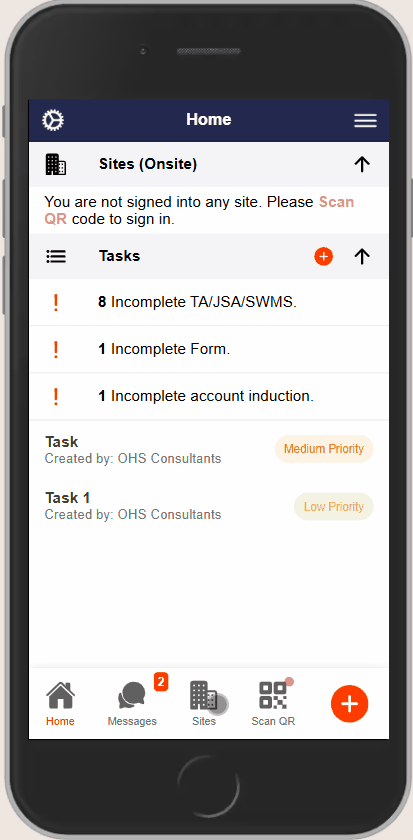
❓ Troubleshooting
- Missing Digital Signature Option: Ensure your app is updated to version 3.4.2 or higher. Update your app via the App Store or Google Play Store.
- Attendees Not Receiving Notifications: Verify that push notifications are enabled for the Take5™ Connect app on the attendees’ devices.
📞 Need Help?
For further assistance:
- 📧 Email: support@take5connect.com
- 📞 Phone (NZ): 0800 582 535
