How Can We Help?
📱 How to Enable and Disable Notifications in the Mobile App
Managing your notification settings ensures you receive timely updates without unnecessary distractions. Follow this guide to adjust your notification preferences within the Take5™ Connect mobile app.
Step 1: 🛠️ Access General Settings
- Open the Take5™ Connect mobile app.
- Tap the gear icon (⚙️) located in the top-left corner of the Home screen to open the settings menu.
- Select General Settings from the list.
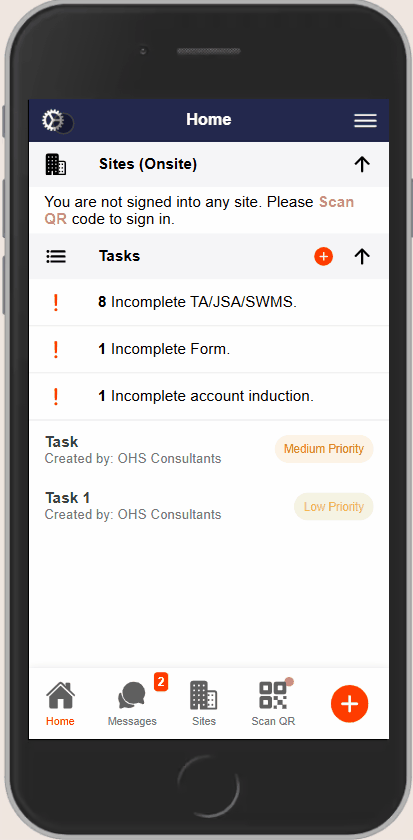
Step 2: 🔄 Open Native Device Settings
- In the General Settings menu, tap Open Native Settings.
- This will redirect you to your device’s notification settings for the Take5™ Connect app.
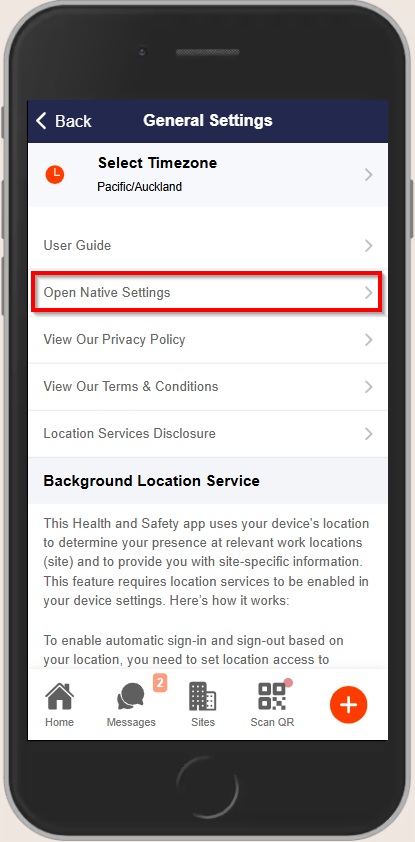
Step 3: 📱 Adjust Notification Preferences
For iOS Devices
- In the Notifications section, locate and select Take5™ Connect.
- Toggle Allow Notifications to On or Off based on your preference.
- Customize additional settings:
- Alerts: Choose where to display notifications (Lock Screen, Notification Center, Banners).
- Sounds: Enable or disable notification sounds.
- Badges: Enable or disable app icon badges.
- Show Previews: Decide when to show notification previews (Always, When Unlocked, Never).
For Android Devices
- In the Notifications section, locate and select Take5™ Connect.
- Toggle Show Notifications to On or Off based on your preference.
- Customize additional settings:
- Lock Screen: Choose whether to show notifications on the lock screen.
- Override Do Not Disturb: Allow notifications to interrupt Do Not Disturb mode.
- Sound: Enable or disable notification sounds.
- Vibrate: Enable or disable vibration for notifications.
- Light: Enable or disable notification light (if supported).
- Importance: Set the priority level for notifications.
❓ Troubleshooting
- Notifications Not Appearing: Ensure that both in-app and device-level notification settings are correctly configured.
- Missing Notification Options: Some settings may be restricted by device manufacturer or operating system version. Refer to your device’s user manual for further assistance.
- App Not Listed in Settings: If Take5™ Connect does not appear in your device’s notification settings, try restarting your device and reinstalling the app.
📞 Need Help?
For further assistance:
- 📧 Email: support@take5connect.com
- 📞 Phone (NZ): 0800 582 535
