How Can We Help?
🏢 How to Create a QR Code for a Site or Multiple Sites
Creating QR codes for your site or multiple sites within the same location allows for efficient sign-in and sign-out processes, as well as location tracking. This guide will walk you through the steps to create QR codes in Take5™ Connect. 👇
Step 1: 🏗️ Navigate to the Site Editor
- From the main menu, click on Sites.
- A list of your sites will appear.
- Select the site you wish to create a QR code for and click Edit on the right-hand side.

Step 2: ➕ Access the QR Codes Tab
- Within the site editor, click on the QR Codes tab.
- This will display options related to QR code management.
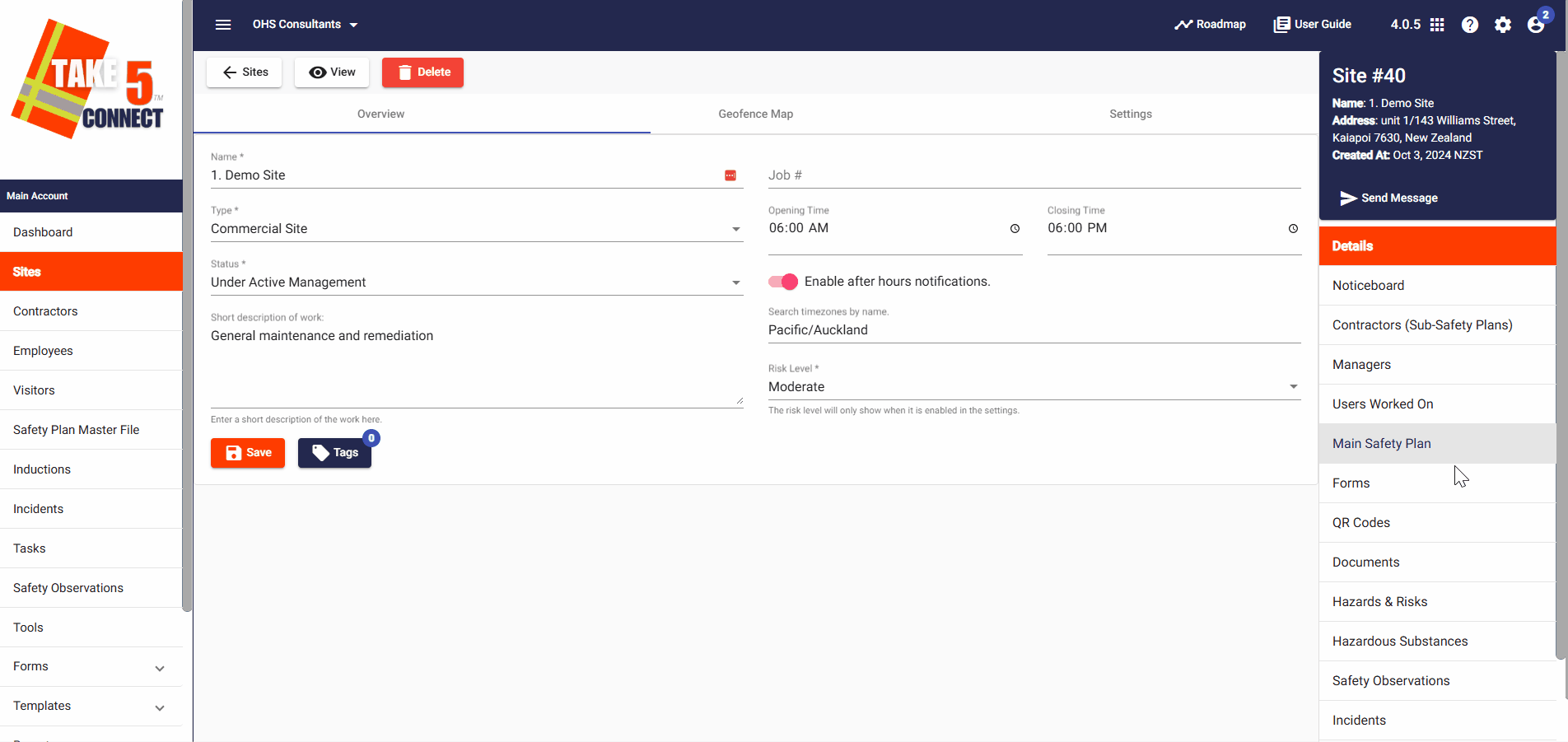
Step 3: 🆕 Create a New QR Code
- Click on + New in the top-left corner.
- A pop-up window will appear prompting you to enter the following details:
- Name: Enter a descriptive name for the QR code.
- Message: Optional message box section.
- Type: Select the appropriate type from the dropdown menu:
- In: QR code for signing in only.
- Out: QR code for signing out only.
- In/Out: QR code for both signing in and out.
- Location: QR code for locating where you are within a site (does not sign you in or out).
- Click Save once you’ve entered the details.
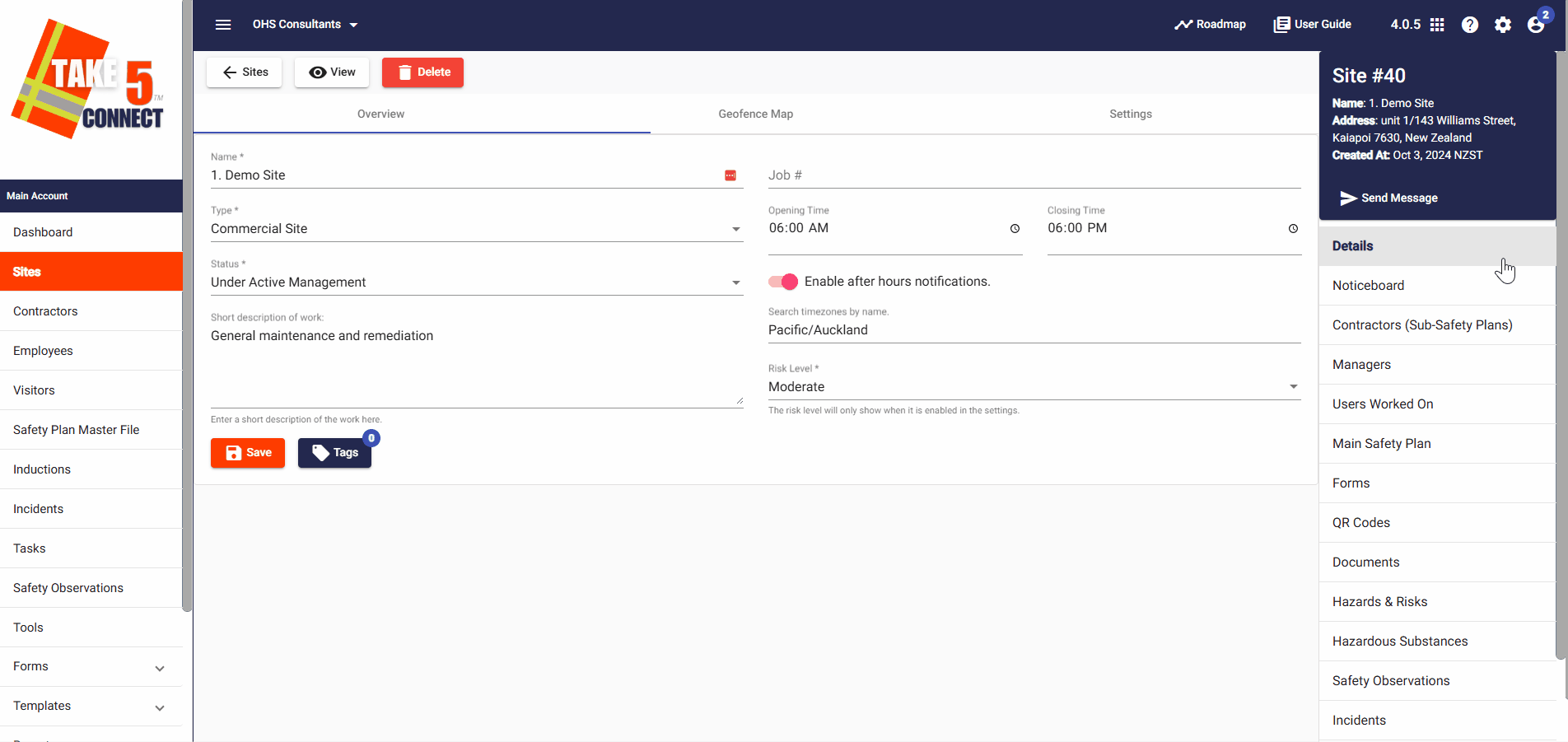
Step 4: 🖨️ View and Print the QR Code
- After saving, you’ll be taken back to the QR Codes screen.
- Click on View next to the QR code you just created.
- The QR code will be displayed in both branded and unbranded formats.
- Right-click on the image to copy, save, paste into a document, print, or laminate the QR code as needed.

Step 5: 📍 Setting Up Multiple Sites within the Same Location
If your site includes multiple subsites, consider the following setup options:
- GPS Geofence or Sitewide QR Code: Set up a sign-in/sign-out QR code for the entire site.
- Location QR Codes for Subsites: Create location QR codes for each subsite to record where individuals are within the site.
Note: Location QR codes are for tracking purposes only and do not sign individuals in or out.
❓ Troubleshooting
- QR Code Not Scanning?
Ensure the QR code is printed clearly and is of sufficient size.
Test the QR code using a QR code scanner to verify functionality.
- Unable to Create QR Code?
Verify that you have the necessary permissions to edit the site and create QR codes.
Contact your system administrator if you encounter permission issues.
📞 Need Help?
If you need further assistance, please contact our support team:
📧 Email: support@take5connect.com
📞 Phone (NZ): 0800 582 535
