How Can We Help?
🏢 How to Clone a Site
Cloning a site in Take5™️ Connect is a great way to quickly set up a new site using the structure, settings, and documents of an existing one. This saves time and ensures consistency across projects and locations. Follow the steps below to clone a site effortlessly.
Step 1: 📍 Navigate to the Sites Section
- From the main dashboard, go to the Sites section in the left-hand menu.
- Click on Sites to access your list of existing sites.
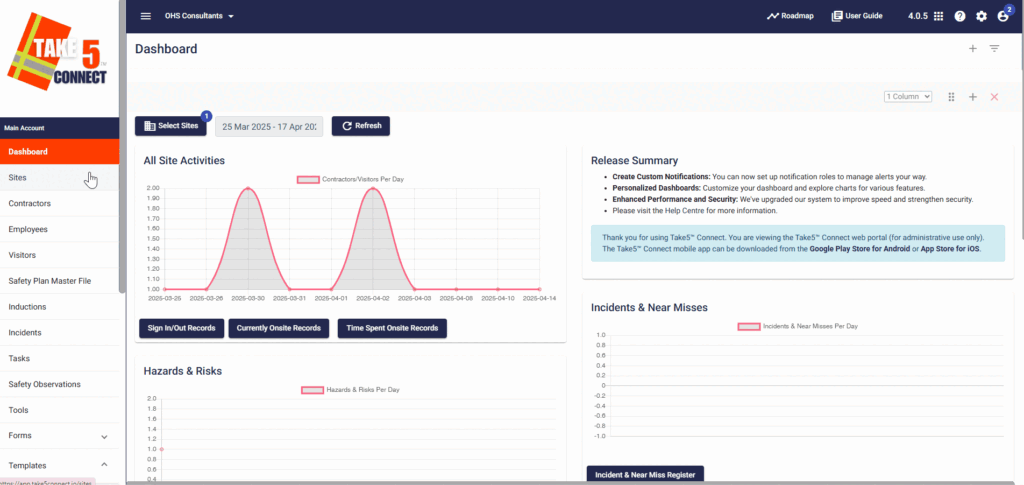
Step 2: 🧬 Selecting the Site to Clone
- In the Sites list, locate the site you’d like to clone.
- Click the Clone button at the end of the site information.

Step 3: 📝 Configure the New Site
Once you’ve selected Clone Site, a new form will appear, pre-filled with the details of the original site.
- Select Clone next to the site.
- Then confirm that you are wanting to clone that site.
- After it has been cloned you can Edit and Update the following fields as needed:
- Site Name: Give the new site a unique name.
- Location: Update the address or GPS coordinates if the new site is in a different location.
- Start/End Dates: Adjust the project timeline if needed.
- Site Manager: You can assign a different person to manage the new site.
- Review and update any other pre-filled information to suit the new location.
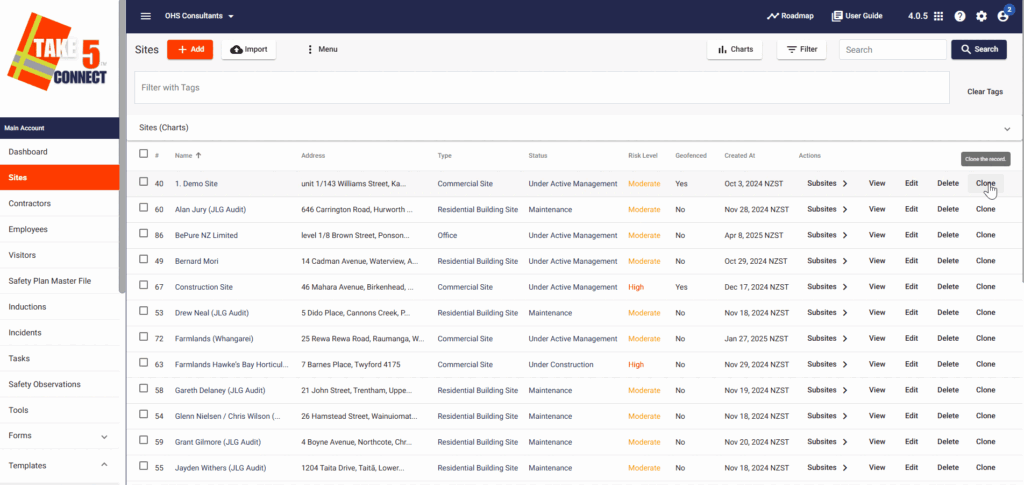
Step 4: 📂 What Gets Cloned?
When you clone a site, the following items are duplicated:
- Site Settings: Includes configurations like site type and status.
- Assigned Documents: Safety plans, inductions, etc.
- Site Managers: Managers from the original site will be copied (can be modified).
- Tags & Custom Fields: These are carried over from the original setup.
❗Note: Visitor data, sign-ins, and historical compliance records are not cloned.
Step 5: ✅ Save the New Site
- After reviewing and updating all necessary fields, click Save to create the new, cloned site.
- The site will now appear in your Sites list, ready for use and assignment.
❓ Troubleshooting
- Clone option not available? Ensure you have the appropriate permissions to manage and edit sites.
- Fields not editable? Make sure you’re cloning from a site you have access to and that the original data is valid.
- Missing documents after cloning? Double-check the original site’s document list to ensure it contained the items you expected.
📞 Need Help?
Our team is here to assist if you encounter any issues:
- Email: support@take5connect.com
- Phone (NZ): 0800 582 535
