How Can We Help?
🏗️ Visitors Menu: Viewing the Visitor List
The Visitor List in Take5™️ Connect provides an overview of all visitors currently on-site or who have recently signed in. This helps ensure you have accurate records of who is on your site, including contractors, employees, and external visitors. This guide will show you how to access and use the Visitor List feature.
Step 1: 📋 Access the Visitors Menu
- Once logged in, go to the Visitors section in the left-hand menu.
- Click on Visitor List to open the page that displays all current and past visitors for your sites.
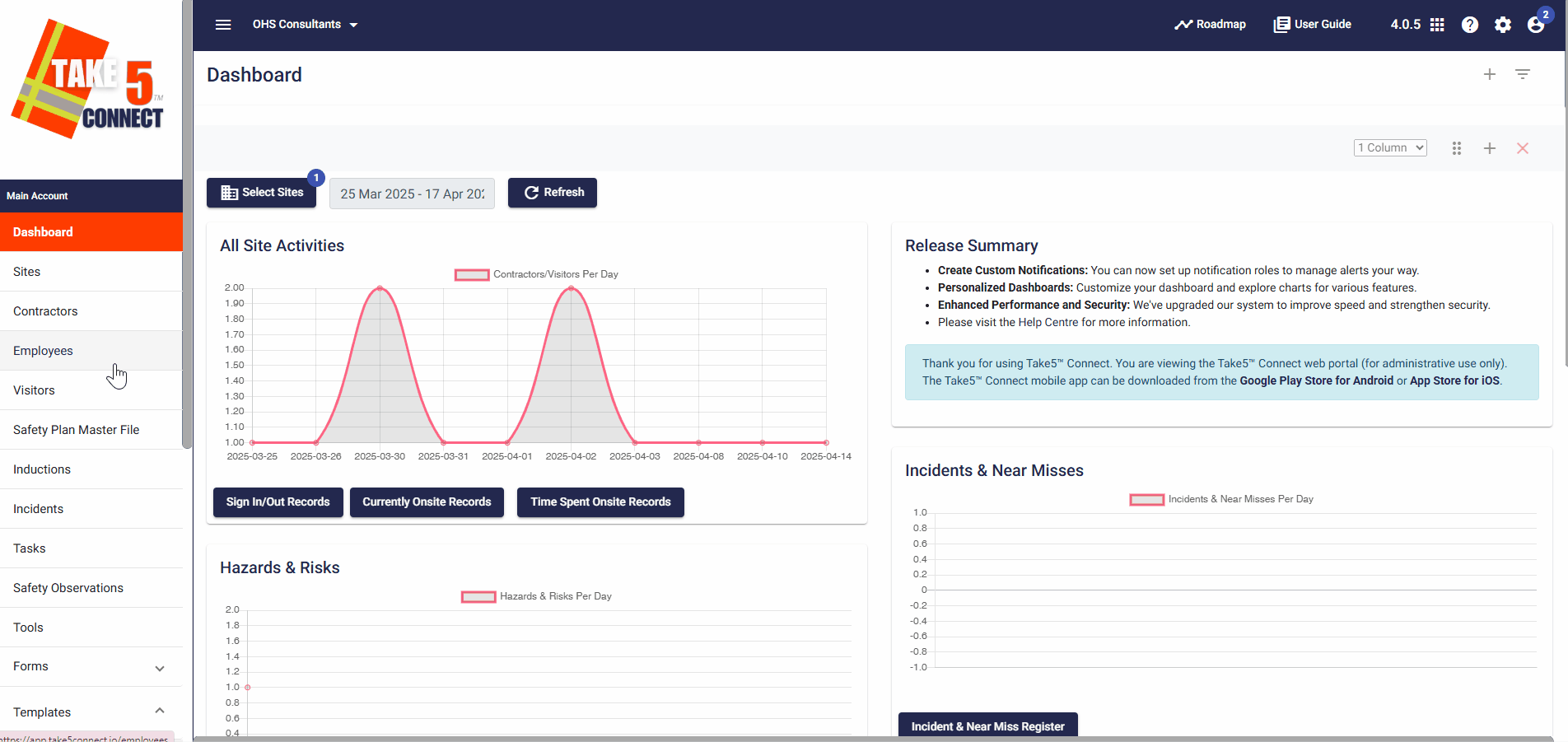
Step 2: 🔍 Viewing the Visitor List
The Visitor List will show details for each visitor, including:
- Visitor Name
- Email Address
- Mobile Phone Number
- Date Visited

Step 3: 🔧 Filtering the Visitor List
To refine the list of visitors:
- Use the Search Bar to find a specific visitor by name or company.

Step 4: 📥 Exporting the Visitor List
To export the Visitor List for record-keeping or reporting:
- Click on the List Menu/Export button at the top-right of the page.
- Choose CSV to download the list of visitors, including their sign-in and sign-out details.

Step 5: 🔄 Reviewing and Modifying Visitor Records
- View Detailed Information: Click on any visitor’s name to open more detailed information, including the reason for their visit and any safety notes.
- Modify Records: If needed, click the Edit button to update the visitor’s information or visit details.
- Delete Records: To remove a visitor’s record from the list, click Delete next to their name.
❓ Troubleshooting
- Visitor not showing up? Ensure that the visitor has signed in correctly at the site. If they’re missing from the list, check the date and time filters.
- Incorrect details? Double-check if the Reason for Visit or Company fields were filled in during sign-in. You can edit these details manually.
- Export not working? If you’re unable to export, make sure you have the necessary permissions and try again after refreshing the page.
📞 Need Help?
If you have any issues or need additional support, feel free to reach out to our team:
- Email: support@take5connect.com
- Phone (NZ): 0800 582 535
