How Can We Help?
🏗️ Tagging Projects and Sites
Tagging projects and sites in Take5™️ Connect allows you to organize and categorize your locations for easier access, reporting, and compliance management. This guide will show you how to tag projects and sites to keep your system organized and improve navigation.
Step 1: 📍 Navigate to Sites
- Once logged in, go to the Sites section in the left-hand menu.
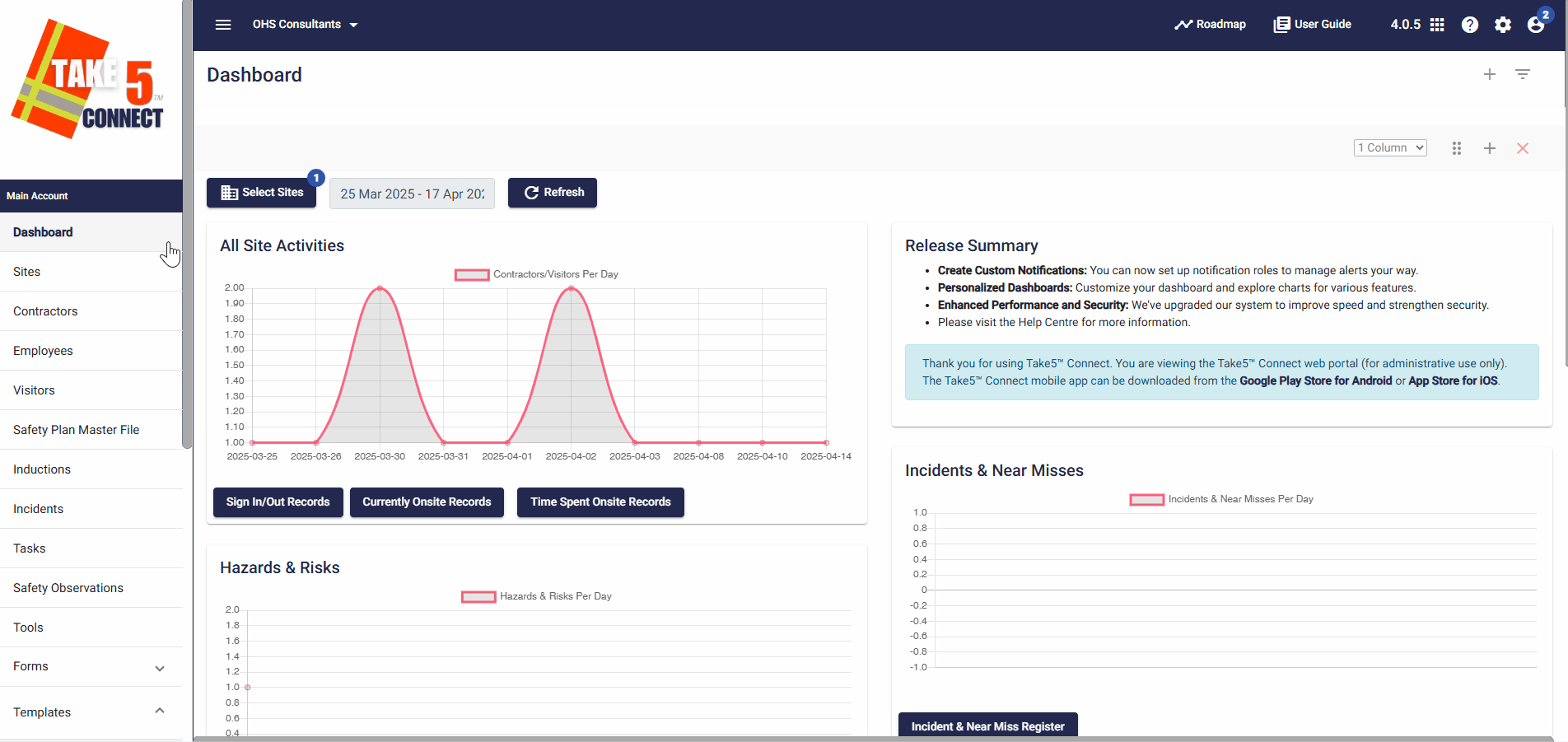
Step 2: 🏷️ Adding Tags to a Site
- In the Sites list, locate the project or site you want to tag.
- Click on the Edit button next to the project or site to open the details page.
- Scroll down to the Tags section.
- Click Add Tag and start typing the tag name you want to assign. Tags could be things like:
- Safety
- High-Risk
- Construction
- Ongoing Project
- Once you’ve entered the desired tags, click Select & Close to apply them.
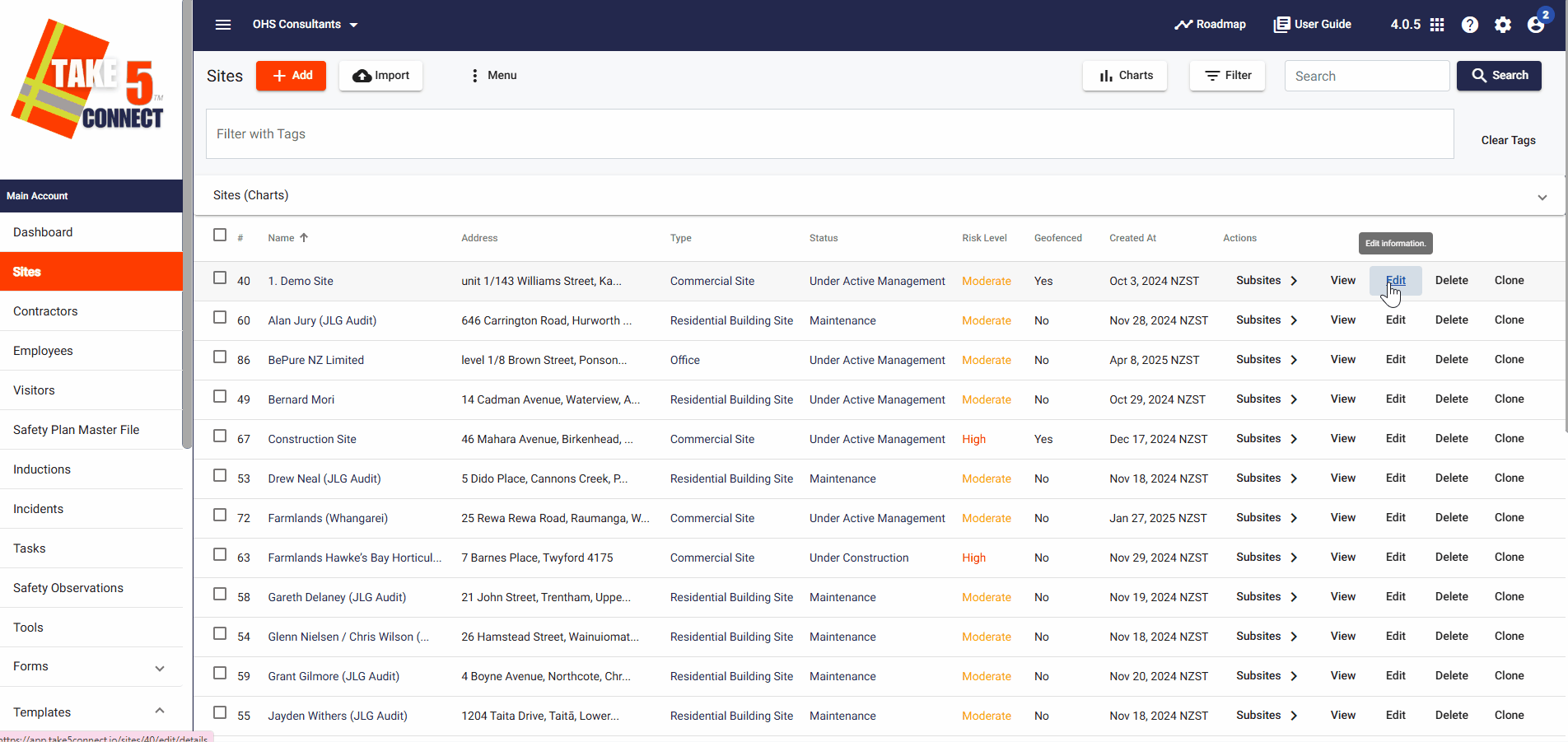
Step 3: 🔄 Managing Tags
To manage tags for projects or sites:
- View Tags: The tags assigned to each project or site will be listed in the Tags section of the details page.
- Edit Tags: To edit or remove a tag, simply click the Edit button and update the list of tags.
- Delete Tags: If you want to remove a tag completely, unselect the box next to the tag title.
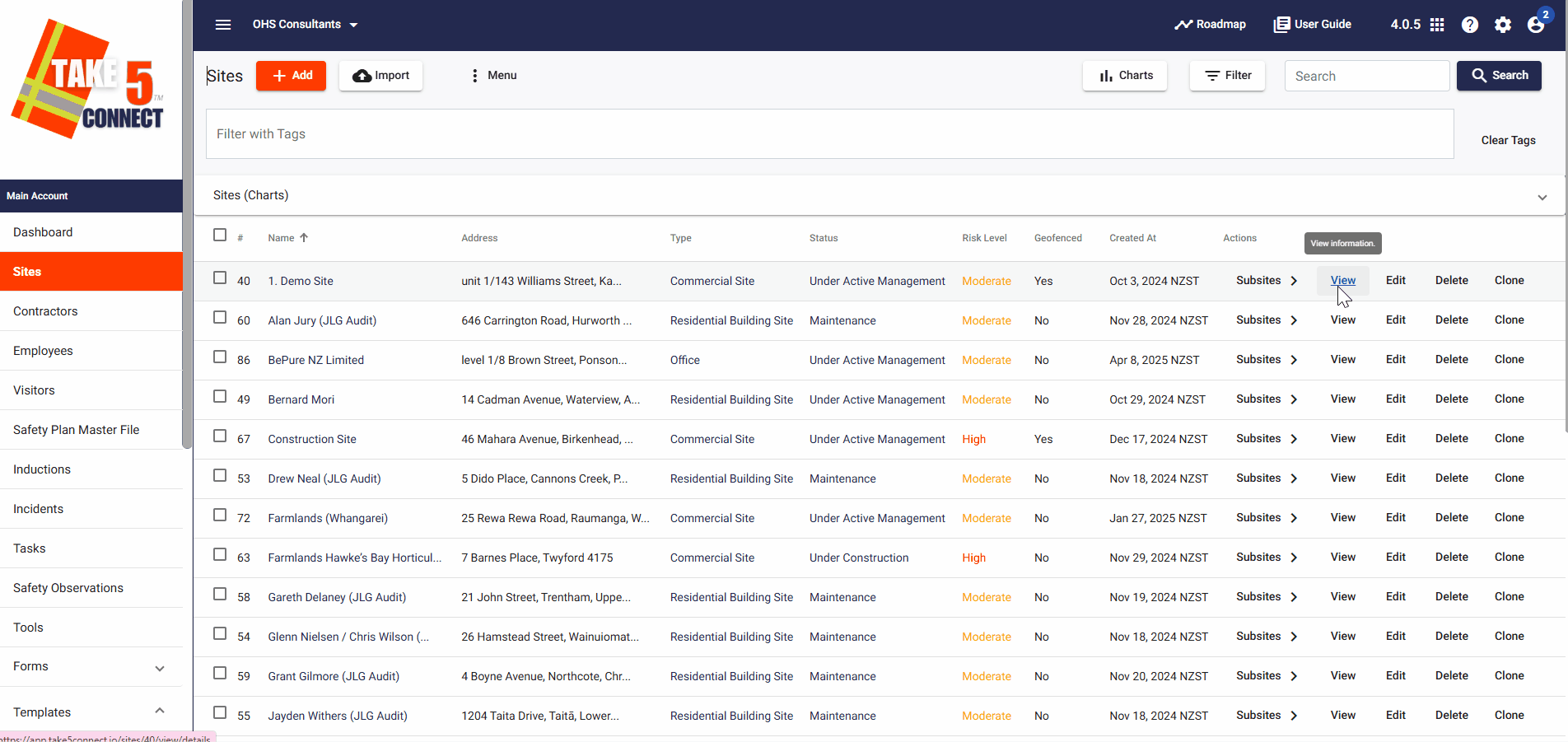
Step 4: 🔍 Searching Sites by Tags
To easily find projects or sites with specific tags:
- Use the Search Bar at the top of the Projects or Sites page.
- Type in the tag you’re looking for (e.g., “Safety,” “High-Risk”).
- The list will automatically filter to show only projects or sites with the selected tag.
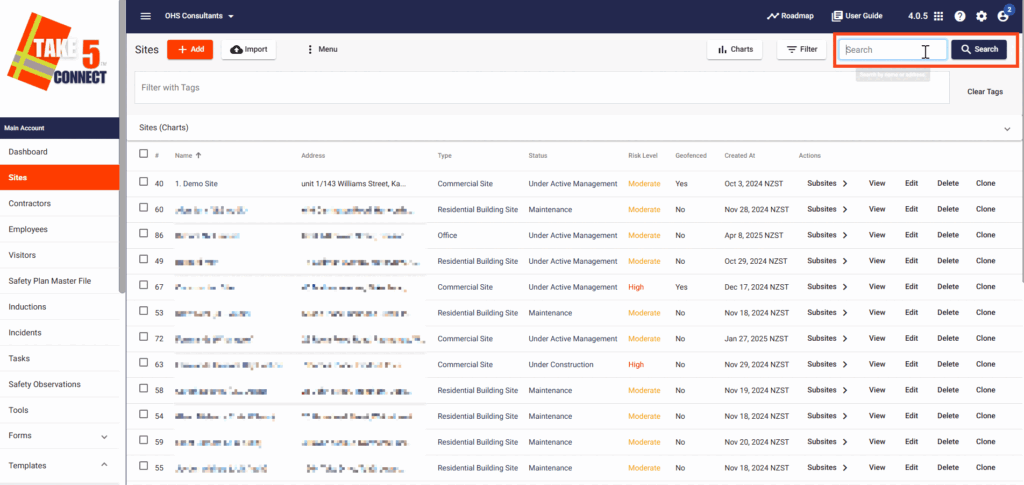
Step 5: 📥 Exporting Sites Data
To export your tagged projects or sites:
- Select the sites that are associated with your tag.
- Click the Menu button at the top of the page.
- Choose CSV to download the list of tagged projects or sites for reporting or compliance purposes.
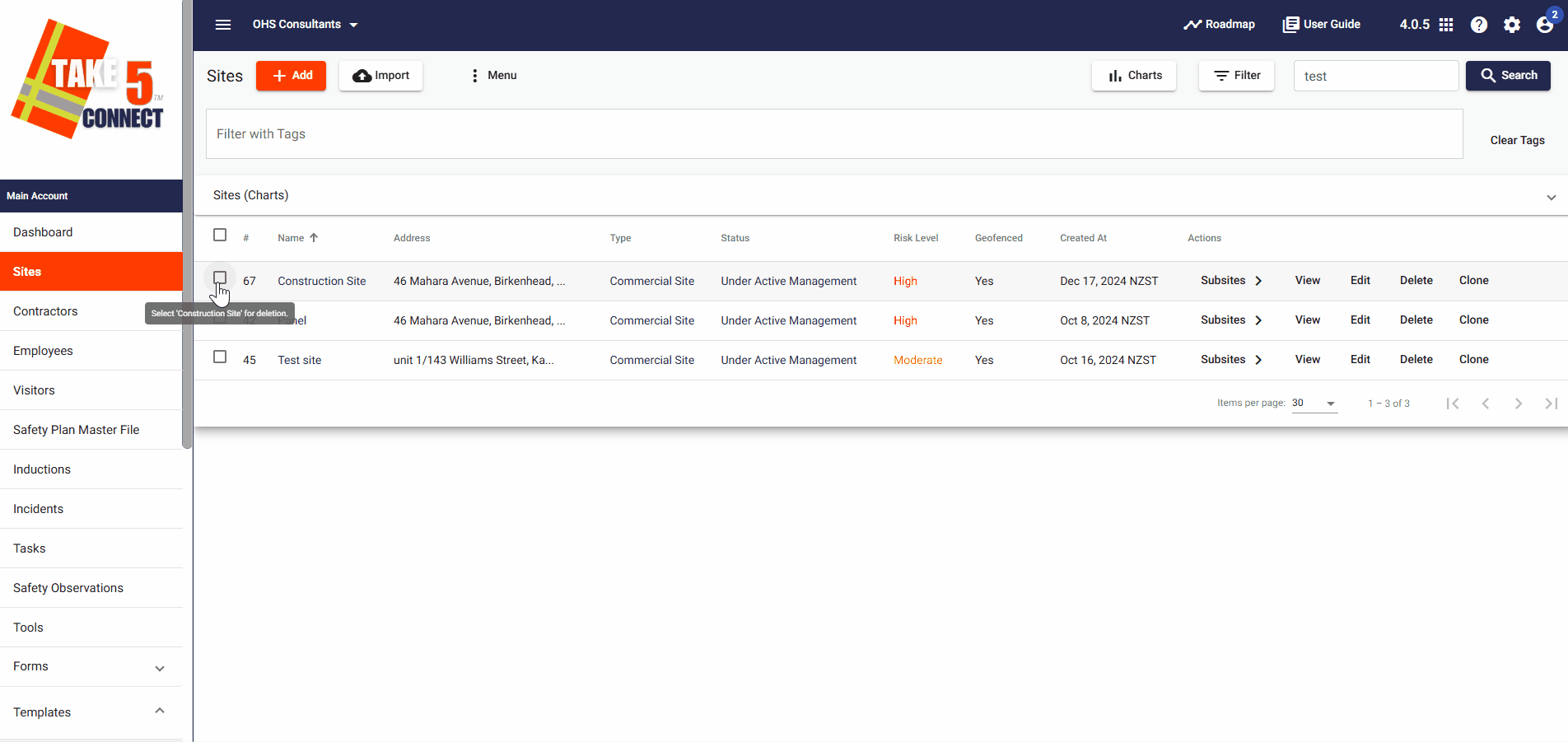
❓ Troubleshooting
- Can’t find a tag? Double-check that the tag was applied correctly and try refreshing the page.
- Tag not saving? Ensure your internet connection is stable and try saving again.
- Tags not filtering? Make sure the tag is assigned to the correct projects or sites.
📞 Need Help?
If you encounter any issues, our support team is here to assist:
- Email: support@take5connect.com
- Phone (NZ): 0800 582 535
