How Can We Help?
🖋️ Time Spent on Site Report
The Time Spent on Site Report in Take5™️ Connect provides detailed data on the duration of user visits to your projects and sites. It helps track attendance, monitor compliance, and generate accurate reports for auditing purposes.
Step 1: 📊 Access the Time Spent on Site Report
- Once logged in, go to the Reports section in the left-hand menu.
- Click on Time Spent on Site to view the report.
- The report will display a detailed list of users and their respective site visits.
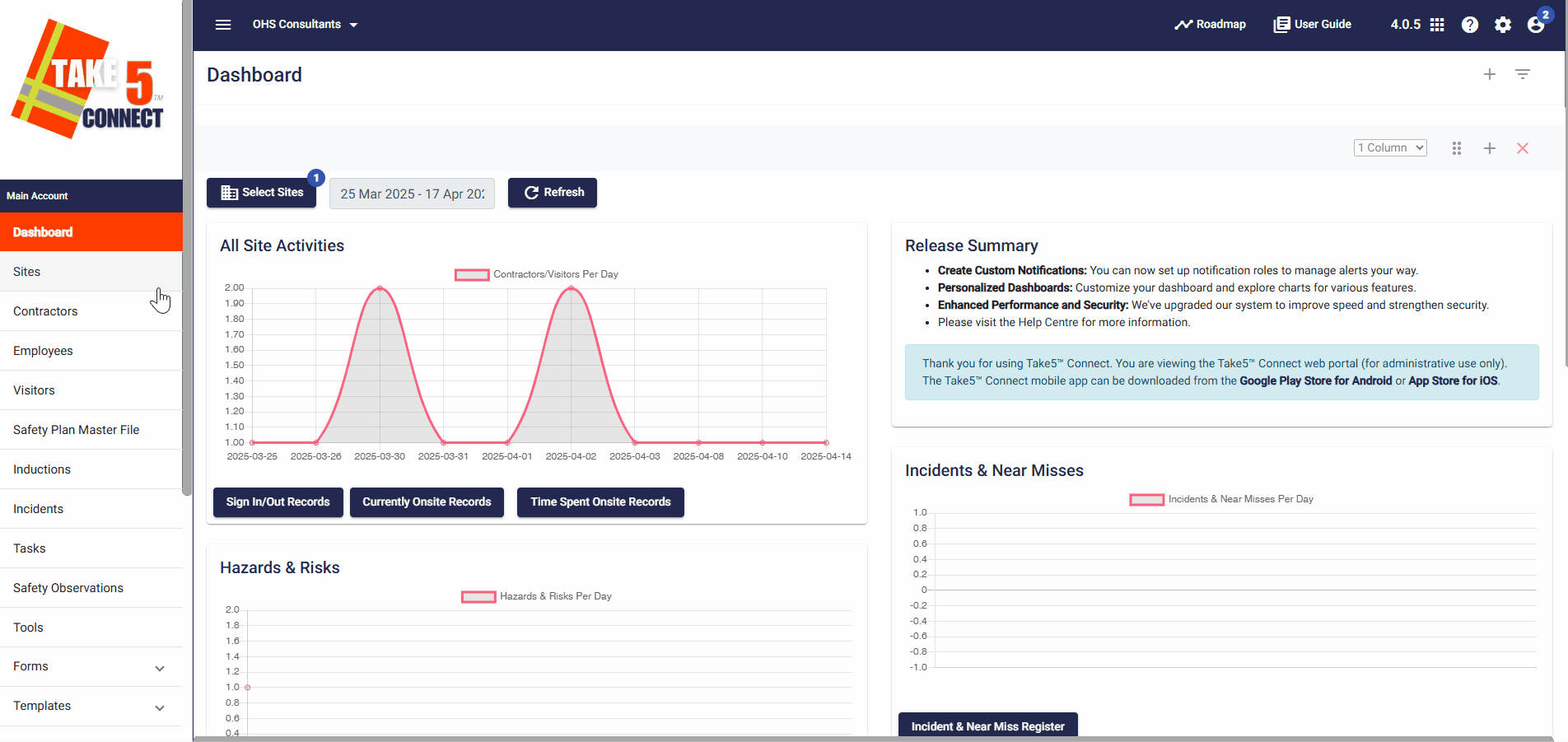
Step 2: 🔍 Viewing Report Details
The Time Spent on Site Report includes the following information:
- User Name: The individual who signed in.
- Company Name: The company the individual is from.
- Site Visited: The specific site visited.
- Reason for Visit: The reason the user entered during sign-in.
- Site Induction Acknowledged: Yes or No
- Duration on Site: The total time spent on-site.
- Sign-In Method: QR Code, GPS, or Kiosk.
- Notes: Any notes created during site visit.
- Date of Visit: The exact date and time of the site visit.
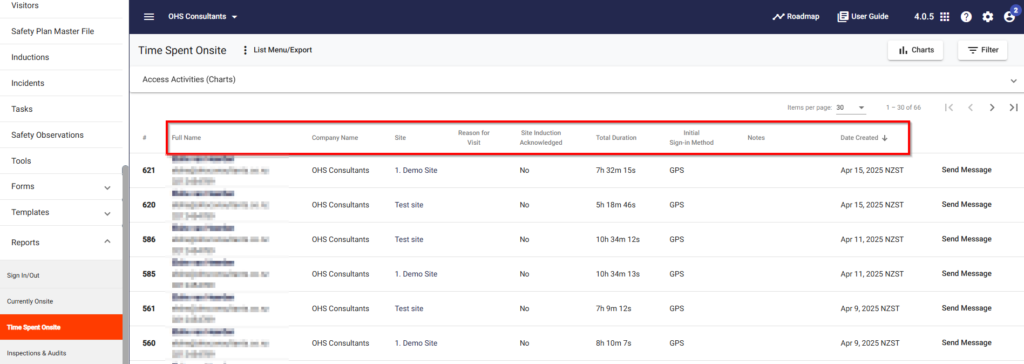
Step 3: 🔧 Filtering the Data
To refine your report:
- Use the Filter options to narrow down the data by:
- Sites
- Contractors
- Users
- Employees
- Date Range
- Click Apply Filters to update the report.
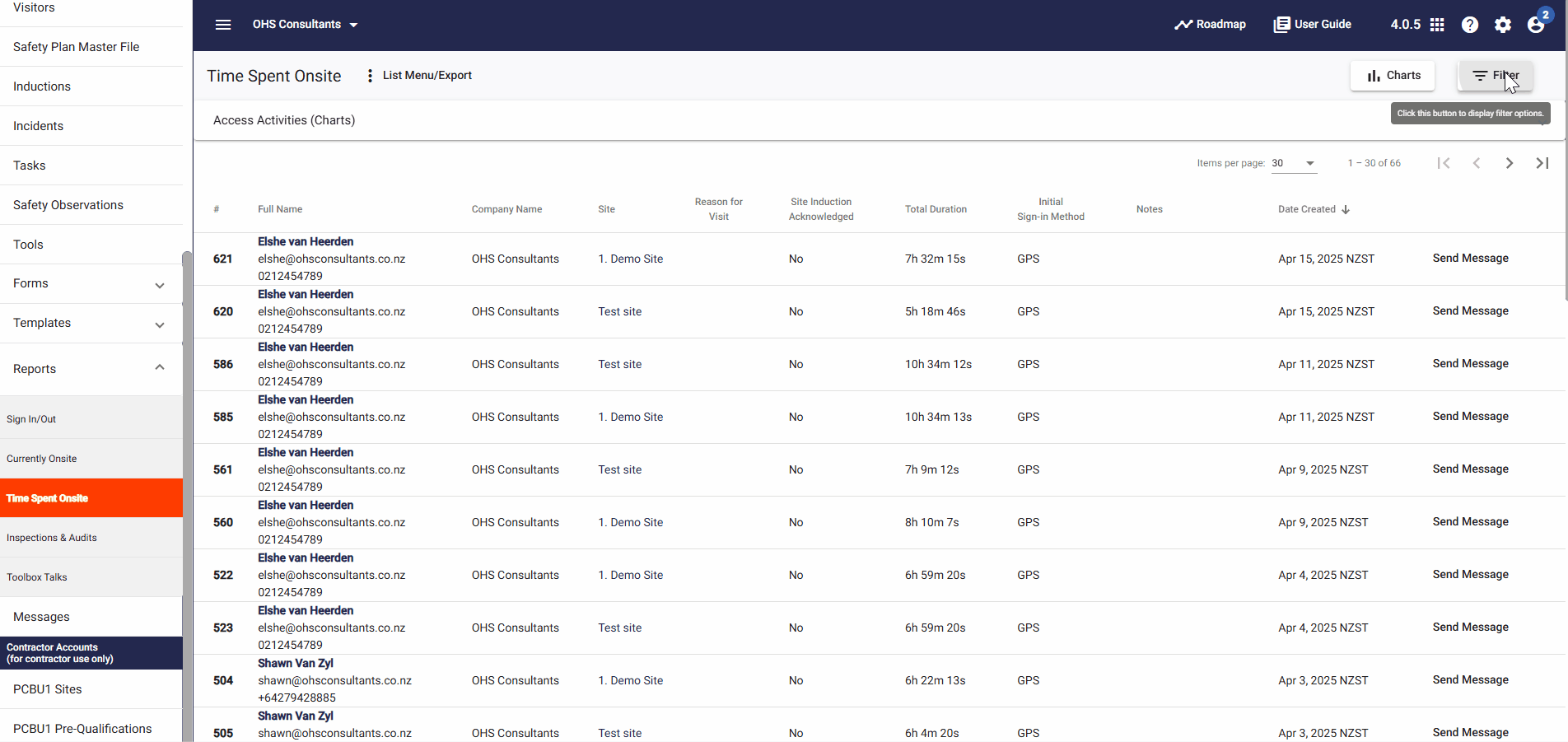
Step 4: 📥 Exporting the Report
- Click on the List Menu/Export button located at the top of the report.
- Choose CSV to download the report as a file for further analysis or record-keeping.
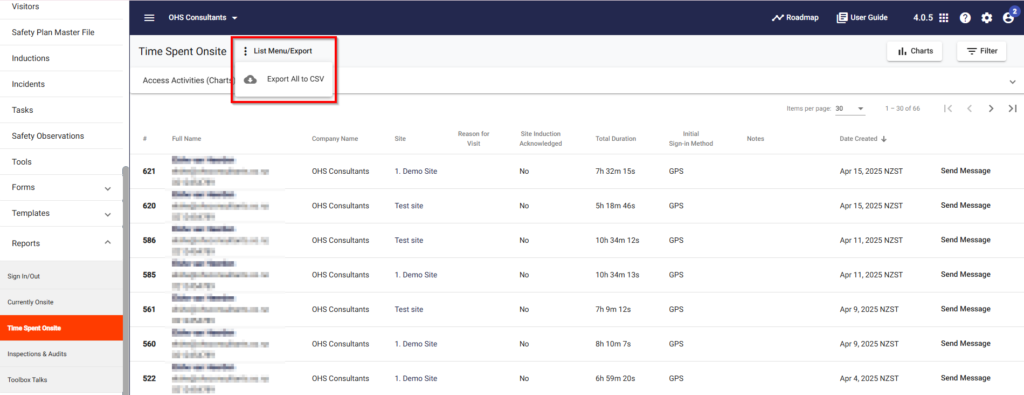
Step 5: 💬Sending Messages
- You can send the user a message by selecting Send Message next to the relevant entry.
- Then you can select: the message type, message priority, time zone and if you would like to schedule it to send later
- Then add a Subject and the content of the message.
- You can also select: sites, contractors, users or browse files.
- The select Send Message.
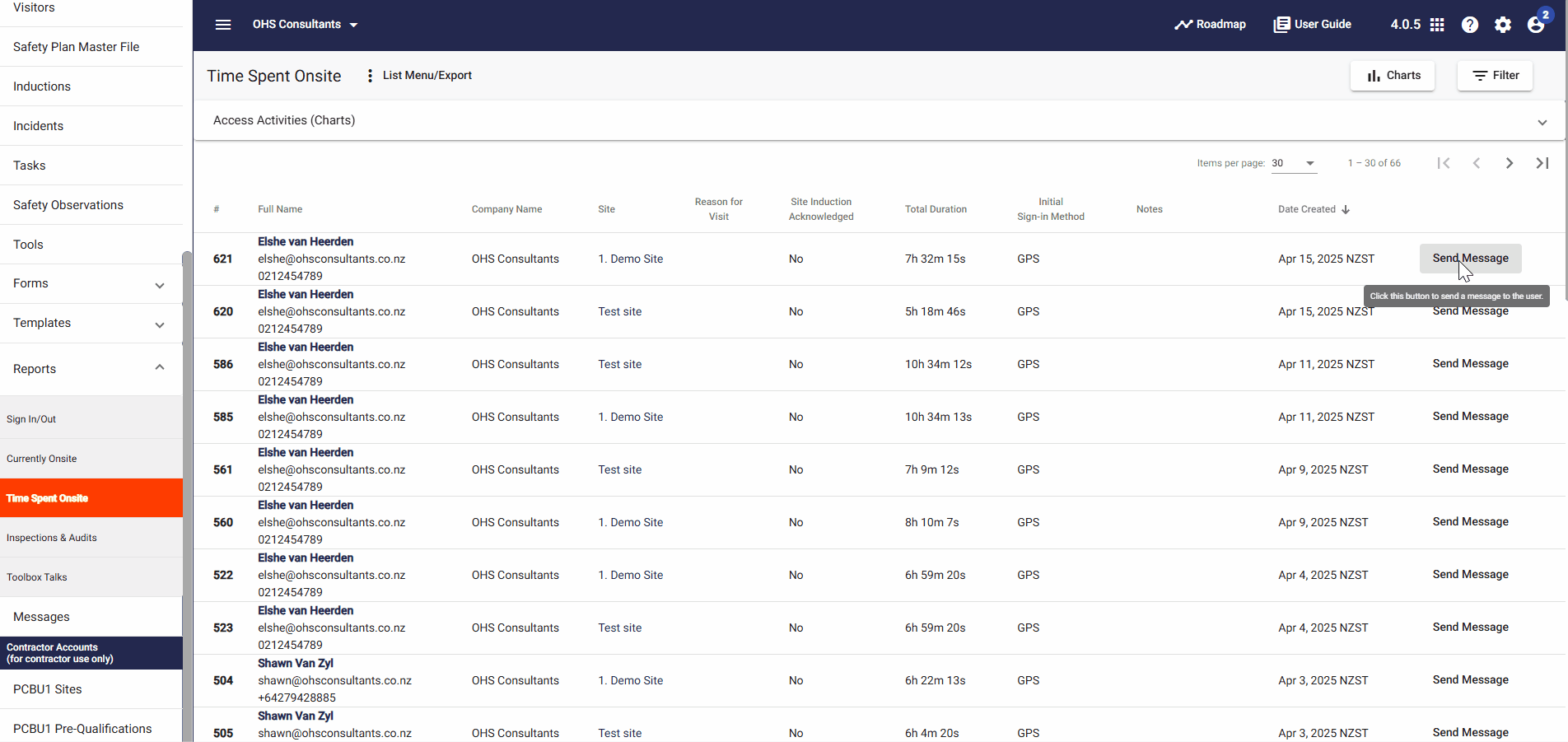
❓ Troubleshooting
- Report not displaying data? Ensure your date range or filter settings are correct.
- Can’t find a user or site? Verify the user is correctly signed in and the site has been properly set up under Sites & Subsites.
📞 Need Help?
If you need further assistance, please contact our support team at:
- Email: support@take5connect.com
- Phone (NZ): 0800 582 535
