How Can We Help?
🧑💼 How to Complete an Account Induction in the Take5 Connect Web Portal
Completing an account induction in Take5™️ Connect Web App is a crucial step for ensuring compliance with your organization’s safety protocols. This guide will walk you through the process step by step. 👇
Step 1: 🔑 Log In to the Take5™ Connect Web App
- Open your web browser and navigate to the Take5™ Connect web app: https://app.take5connect.io.
- Enter your username and password, then click the Log In button. ✅

Step 2: 🗂️ Access the Induction Section
- Once logged in, locate the Inductions tab 📑 on the left-hand menu or the dashboard.
- Click on the Inductions tab to access available inductions for your account. 🔍
📽️ Insert GIF: Navigating to the Induction Tab
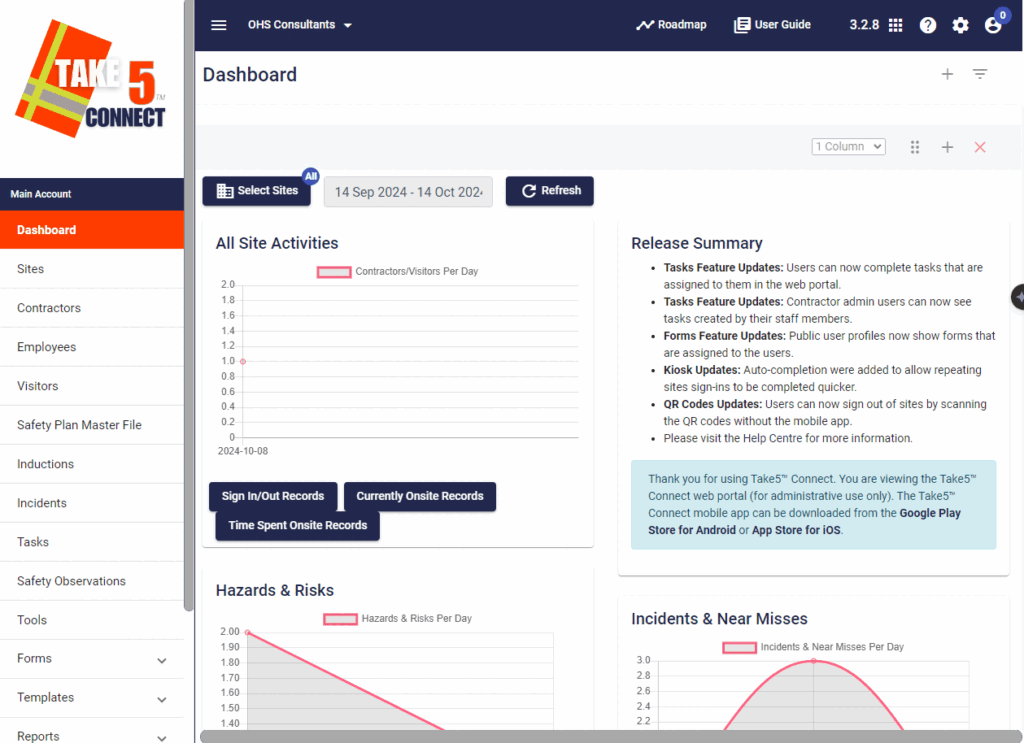
Step 3: 🔍 Select the Relevant Induction
- A list of available inductions will appear. Browse through the list to find the relevant induction assigned to your account.
- Click the Start Induction button next to the induction you wish to complete. 🚀
Step 4: 📝 Complete the Induction Questions
- You will be prompted with a series of induction questions. Read each question carefully and select the appropriate answer. ✔️
- Some questions may require a multiple-choice selection, while others may need a written response. 💬
Step 5: 🔄 Review and Submit Your Induction
- After answering all the questions, you will be directed to a review page where you can check your responses. 🧐
- If everything looks correct, click the Submit button to finalize your induction. ✅
Step 6: 🎉 Confirmation of Induction Completion
- Upon successful submission, you will receive a confirmation message 🟢 indicating that your induction is complete.
- You can also check your induction status by returning to the Inductions tab, where your completed induction will be marked as Completed. 🏆
❓ Troubleshooting
- If your induction is not appearing in the Inductions tab 📂, verify with your administrator that it has been assigned to you.
- For any technical difficulties 🔧, try refreshing the page 🔄 or clearing your browser cache.
📞 Need Help?
If you need further assistance, please contact our support team at:
📧 Email: support@take5connect.com
📞 Phone (NZ): 0800 582 535
